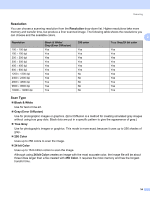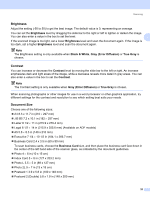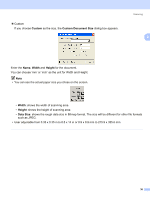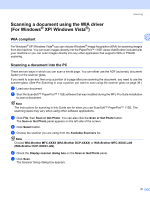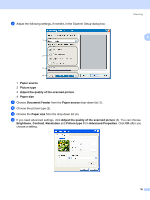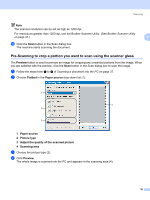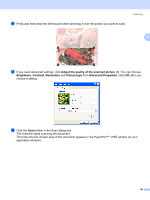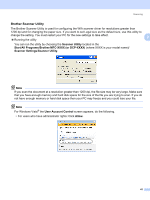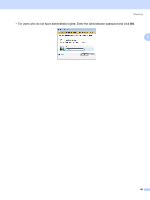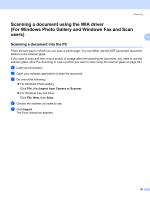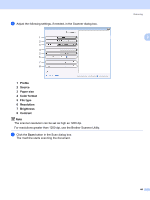Brother International MFC 7440N Software Users Manual - English - Page 46
Pre-Scanning to crop a portion you want to scan using the scanner glass, Preview, Flatbed
 |
UPC - 012502620631
View all Brother International MFC 7440N manuals
Add to My Manuals
Save this manual to your list of manuals |
Page 46 highlights
Scanning Note The scanner resolution can be set as high as 1200 dpi. For resolutions greater than 1200 dpi, use the Brother Scanner Utility. (See Brother Scanner Utility on page 41.) 2 m Click the Scan button in the Scan dialog box. The machine starts scanning the document. Pre-Scanning to crop a portion you want to scan using the scanner glass 2 The Preview button is used to preview an image for cropping any unwanted portions from the image. When you are satisfied with the preview, click the Scan button in the Scan dialog box to scan the image. a Follow the steps from a to g of Scanning a document into the PC on page 37. b Choose Flatbed in the Paper source drop-down list (1). 1 4 2 3 1 Paper source 2 Picture type 3 Adjust the quality of the scanned picture 4 Scanning area c Choose the picture type (2). d Click Preview. The whole image is scanned into the PC and appears in the scanning area (4). 39