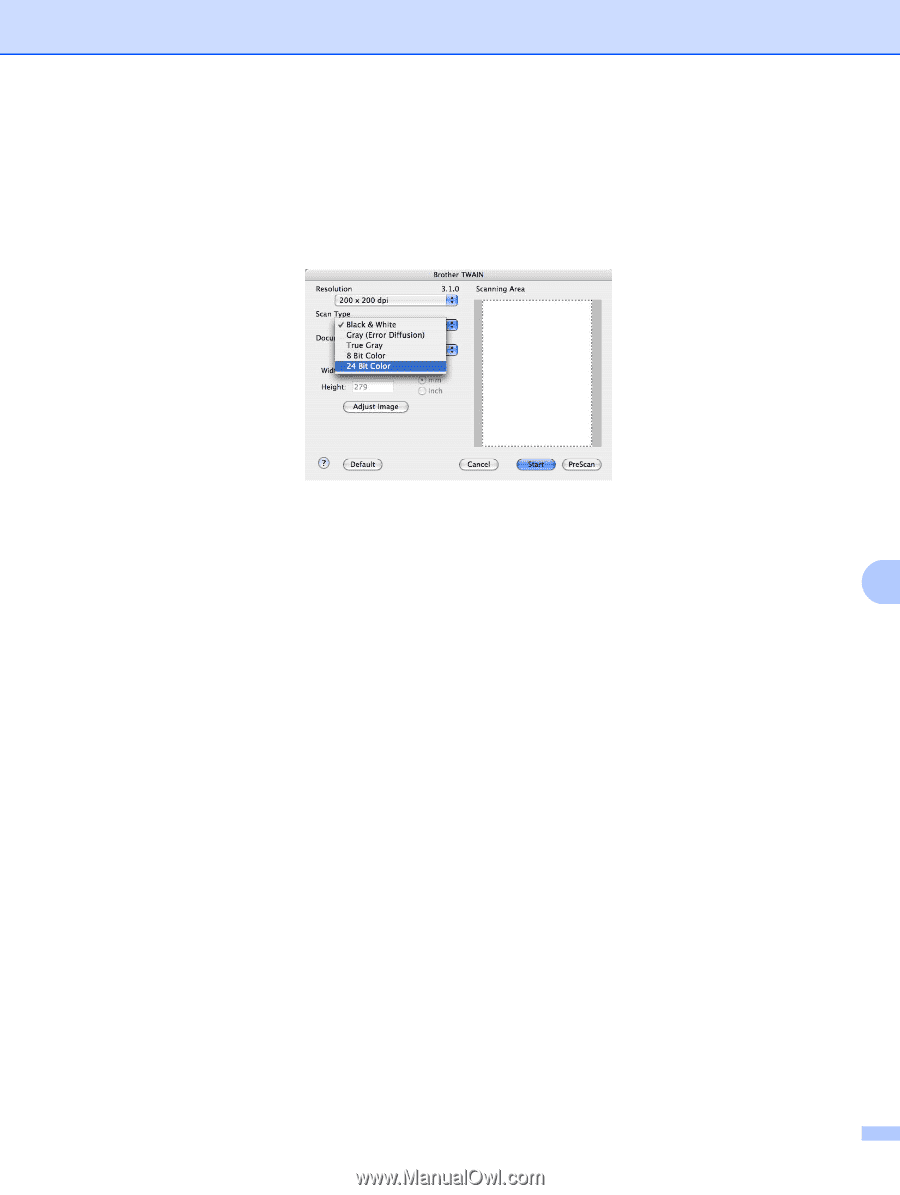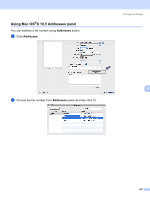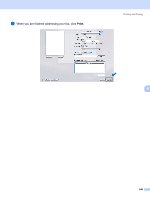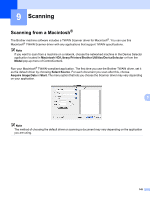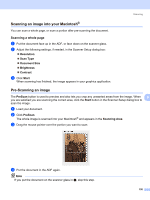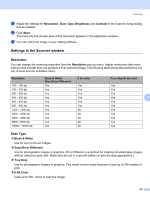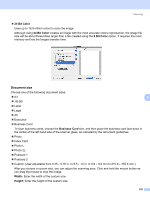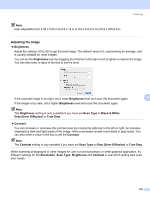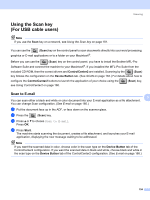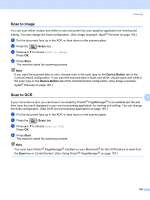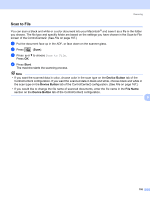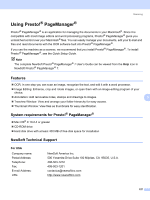Brother International MFC 7440N Software Users Manual - English - Page 159
Document size, Bit Color, Business Card, Width, Height
 |
UPC - 012502620631
View all Brother International MFC 7440N manuals
Add to My Manuals
Save this manual to your list of manuals |
Page 159 highlights
Scanning „ 24 Bit Color Uses up to 16.8 million colors to scan the image. Although using 24 Bit Color creates an image with the most accurate colors reproduction, the image file size will be about three times larger than a file created using the 8 Bit Color option. It requires the most memory and has the longest transfer time. Document size 9 Choose one of the following document sizes: „ A4 9 „ JIS B5 „ Letter „ Legal „ A5 „ Executive „ Business Card To scan business cards, choose the Business Card size, and then place the business card face down in the center of the left hand side of the scanner glass, as indicated by the document guidelines. „ Photo „ Index Card „ Photo L „ Photo 2L „ Postcard 1 „ Postcard 2 „ Custom (User adjustable from 0.35 × 0.35 in. to 8.5 × 14 in. or 8.9 × 8.9 mm to 215.9 × 355.6 mm.) After you choose a custom size, you can adjust the scanning area. Click and hold the mouse button as you drag the mouse to crop the image. Width: Enter the width of the custom size. Height: Enter the height of the custom size. 152