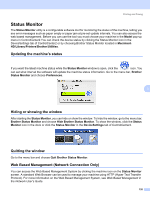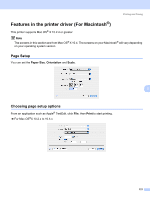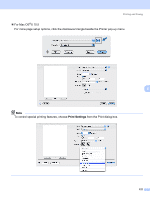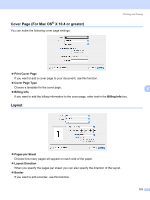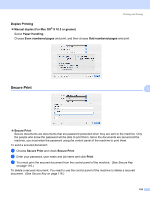Brother International MFC 7440N Software Users Manual - English - Page 131
Duplex Printing, Secure Print, Manual duplex, For Mac OS, X 10.3 or greater, Paper Handling
 |
UPC - 012502620631
View all Brother International MFC 7440N manuals
Add to My Manuals
Save this manual to your list of manuals |
Page 131 highlights
Printing and Faxing Duplex Printing 8 „ Manual duplex (For Mac OS® X 10.3 or greater) Select Paper Handling. Choose Even numbered pages and print, and then choose Odd numbered pages and print. Secure Print 8 8 „ Secure Print: Secure documents are documents that are password protected when they are sent to the machine. Only the people who know the password will be able to print them. Since the documents are secured at the machine, you must enter the password using the control panel of the machine to print them. To send a secured document: a Choose Secure Print and check Secure Print. b Enter your password, user name and job name and click Print. c You must print the secured document from the control panel of the machine. (See Secure Key on page 116.) To delete a secured document: You need to use the control panel of the machine to delete a secured document. (See Secure Key on page 116.) 124