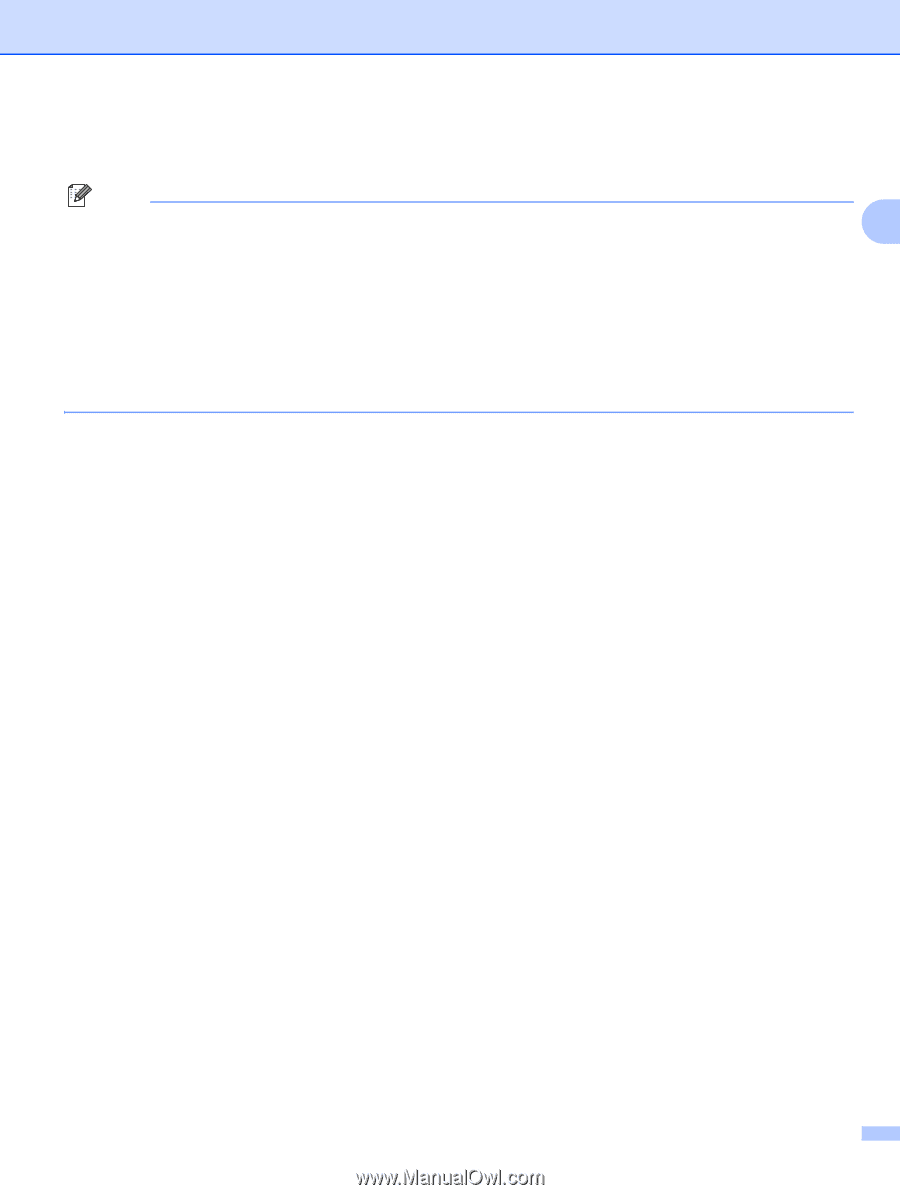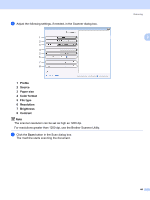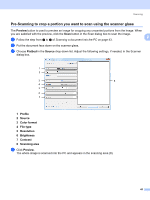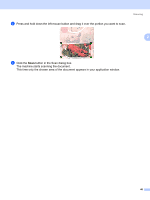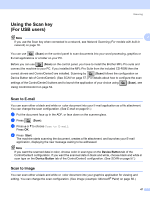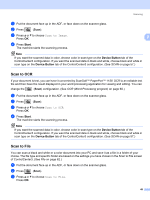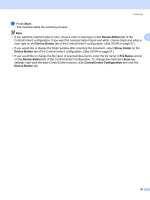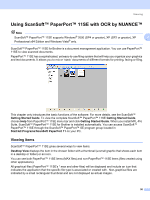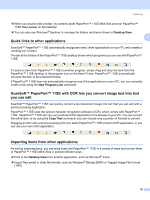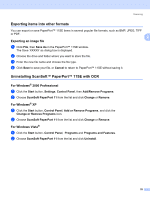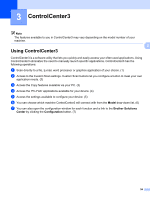Brother International MFC 7440N Software Users Manual - English - Page 56
Start, Device Button, Show Folder, File Name, ControlCenter Configuration
 |
UPC - 012502620631
View all Brother International MFC 7440N manuals
Add to My Manuals
Save this manual to your list of manuals |
Page 56 highlights
Scanning d Press Start. The machine starts the scanning process. Note • If you want the scanned data in color, choose color in scan type on the Device Button tab of the 2 ControlCenter3 configuration. If you want the scanned data in black and white, choose black and white in scan type on the Device Button tab of the ControlCenter3 configuration. (See SCAN on page 57.) • If you would like to display the folder window after scanning the document, select Show Folder on the Device Button tab of the ControlCenter3 configuration. (See SCAN on page 57.) • If you would like to change the file name of scanned documents, enter the file name in File Name section on the Device Button tab of the ControlCenter3 configuration. To change the machine's Scan key settings, right-click the each ControlCenter buttons, click ControlCenter Configuration and click the Device Button tab. 49