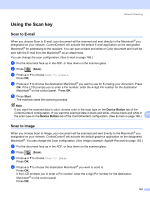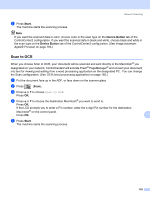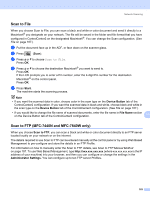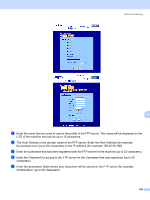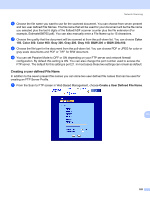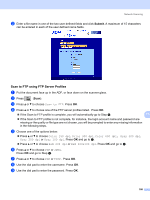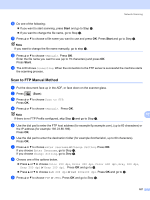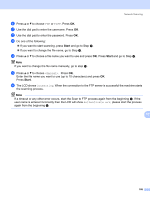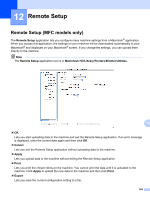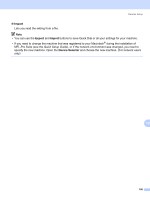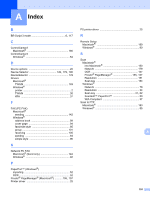Brother International MFC 7440N Software Users Manual - English - Page 193
Scan to FTP using FTP Server Profiles, Scan to FTP, Color 150 dpi, Gray 300 dpi, B&W 200 dpi
 |
UPC - 012502620631
View all Brother International MFC 7440N manuals
Add to My Manuals
Save this manual to your list of manuals |
Page 193 highlights
Network Scanning b Enter a file name in one of the two user defined fields and click Submit. A maximum of 15 characters can be entered in each of the user defined name fields. Scan to FTP using FTP Server Profiles 11 a Put the document face up in the ADF, or face down on the scanner glass. b Press (Scan). c Press a or b to choose Scan to FTP. Press OK. d Press a or b to choose one of the FTP server profiles listed. Press OK. „ If the Scan to FTP profile is complete, you will automatically go to Step j. 11 „ If the Scan to FTP profile is not complete, for instance, the login account name and password are missing or the quality or file type are not chosen, you will be prompted to enter any missing information in the following steps. e Choose one of the options below: „ Press a or b to choose Color 150 dpi, Color 300 dpi, Color 600 dpi, Gray 300 dpi, Gray 200 dpi or Gray 100 dpi. Press OK and go to f. „ Press a or b to choose B&W 200 dpi or B&W 200x100 dpi. Press OK and go to g. f Press a or b to choose PDF or JPEG. Press OK and go to Step h. g Press a or b to choose PDF or TIFF. Press OK. h Use the dial pad to enter the username. Press OK. i Use the dial pad to enter the password. Press OK. 186