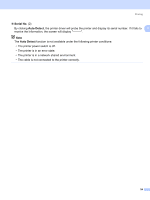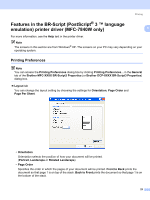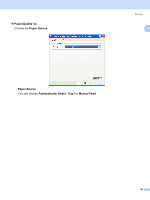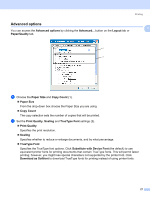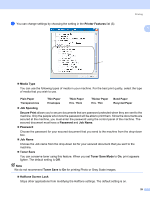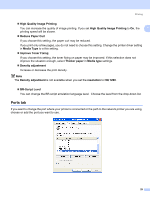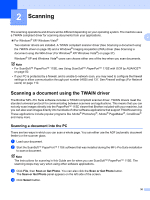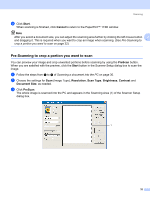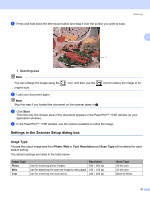Brother International MFC 7440N Software Users Manual - English - Page 35
Printer Features, Media Type, Job Spooling, Secure Print, Password, Job Name, Toner Save - default password
 |
UPC - 012502620631
View all Brother International MFC 7440N manuals
Add to My Manuals
Save this manual to your list of manuals |
Page 35 highlights
c You can change settings by choosing the setting in the Printer Features list (3): Printing 1 „ Media Type You can use the following types of media in your machine. For the best print quality, select the type of media that you wish to use. Plain Paper Thin Paper Thick Paper Thicker Paper Bond Paper Transparencies Envelopes Env. Thick Env. Thin Recycled Paper „ Job Spooling Secure Print allows you to secure documents that are password protected when they are sent to the machine. Only the people who know the password will be able to print them. Since the documents are secured at the machine, you must enter the password using the control panel of the machine. The secured document must have a Password and Job Name. „ Password Choose the password for your secured document that you send to the machine from the drop-down box. „ Job Name Choose the Job name from the drop-down list for your secured document that you sent to the machine. „ Toner Save You can conserve toner using this feature. When you set Toner Save Mode to On, print appears lighter. The default setting is Off. Note We do not recommend Toner Save to On for printing Photo or Gray Scale images. „ Halftone Screen Lock Stops other applications from modifying the Halftone settings. The default setting is on. 28