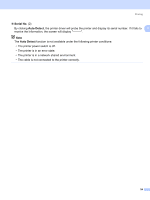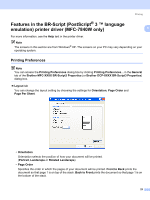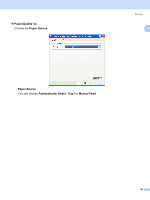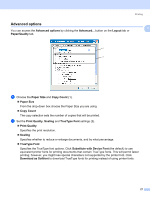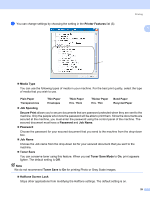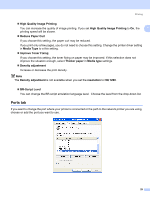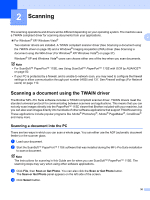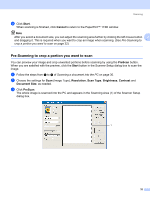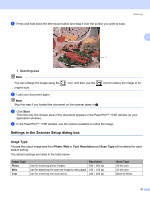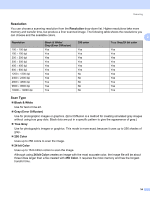Brother International MFC 7440N Software Users Manual - English - Page 36
Ports tab, High Quality Image Printing - paper port driver
 |
UPC - 012502620631
View all Brother International MFC 7440N manuals
Add to My Manuals
Save this manual to your list of manuals |
Page 36 highlights
Printing „ High Quality Image Printing You can increase the quality of image printing. If you set High Quality Image Printing to On, the 1 printing speed will be slower. „ Reduce Paper Curl If you choose this setting, the paper curl may be reduced. If you print only a few pages, you do not need to choose this setting. Change the printer driver setting in Media Type to a thin setting. „ Improve Toner Fixing If you choose this setting, the toner fixing on paper may be improved. If this selection does not improve the situation enough, select Thicker paper in Media type settings. „ Density adjustment Increase or decrease the print density. Note The Density adjustment is not available when you set the resolution to HQ 1200. „ BR-Script Level You can change the BR-script emulation language level. Choose the level from the drop-down list. Ports tab 1 If you want to change the port where your printer is connected or the path to the network printer you are using, choose or add the port you want to use. 29