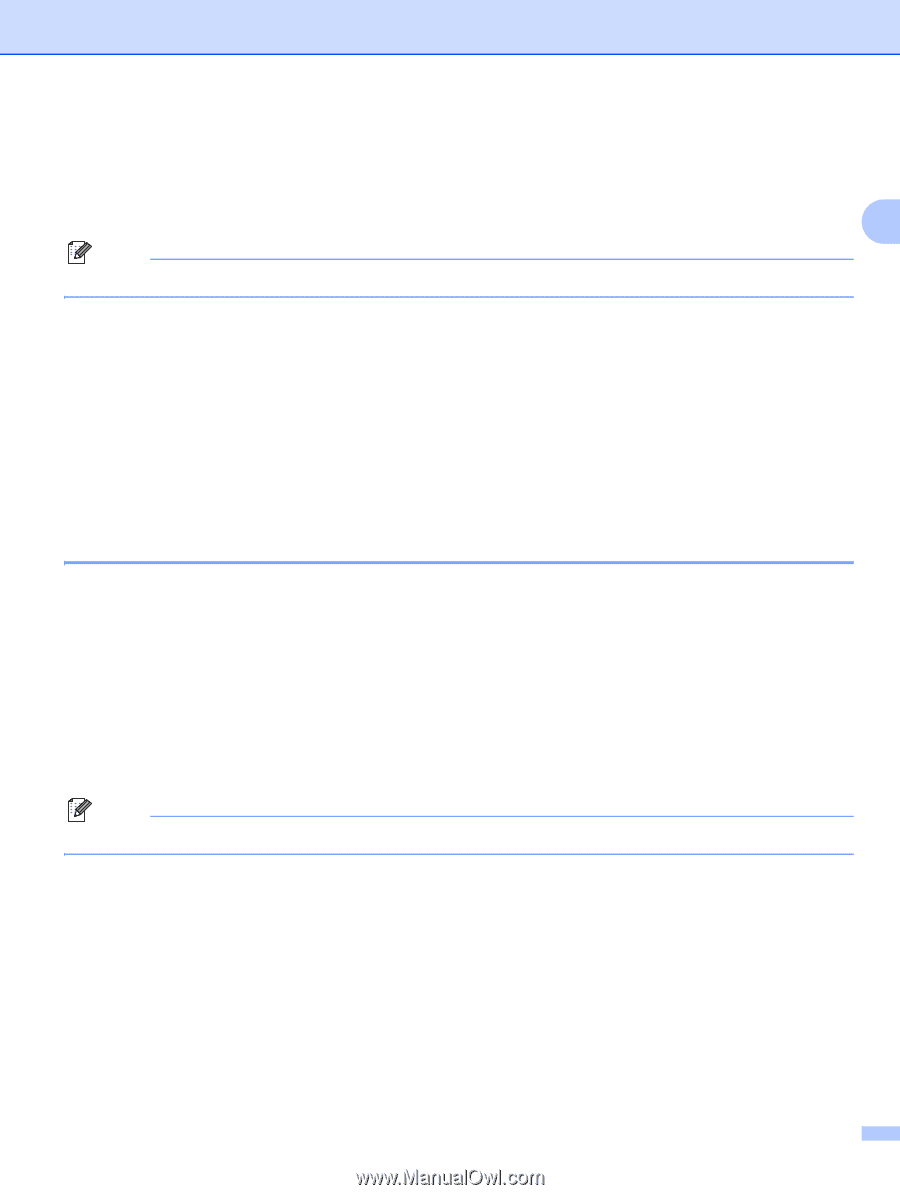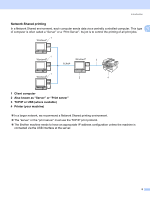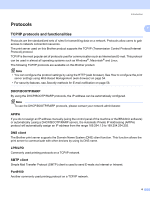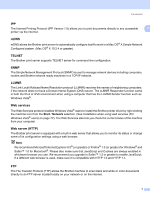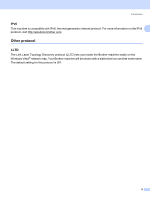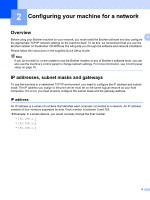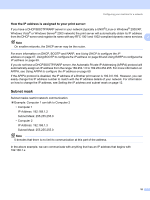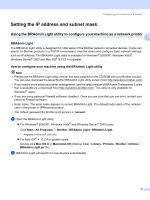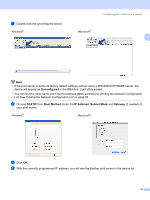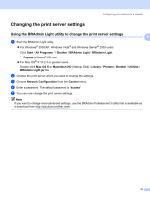Brother International MFC 7440N Network Users Manual - English - Page 18
How the IP address is assigned to your print server:, Subnet mask
 |
UPC - 012502620631
View all Brother International MFC 7440N manuals
Add to My Manuals
Save this manual to your list of manuals |
Page 18 highlights
Configuring your machine for a network How the IP address is assigned to your print server: 2 If you have a DHCP/BOOTP/RARP server in your network (typically a UNIX®/Linux or Windows® 2000/XP, Windows Vista® or Windows Server® 2003 network) the print server will automatically obtain its IP address from the DHCP server and register its name with any RFC 1001 and 1002-compliant dynamic name services. 2 Note On smaller networks, the DHCP server may be the router. For more information on DHCP, BOOTP and RARP, see Using DHCP to configure the IP address on page 67, Using BOOTP to configure the IP address on page 68 and Using RARP to configure the IP address on page 69. If you do not have a DHCP/BOOTP/RARP server, the Automatic Private IP Addressing (APIPA) protocol will automatically assign an IP address from the range 169.254.1.0 to 169.254.254.255. For more information on APIPA, see Using APIPA to configure the IP address on page 69. If the APIPA protocol is disabled, the IP address of a Brother print server is 192.0.0.192. However, you can easily change this IP address number to match with the IP address details of your network. For information on how to change the IP address, see Setting the IP address and subnet mask on page 12. Subnet mask 2 Subnet masks restrict network communication. „ Example: Computer 1 can talk to Computer 2 • Computer 1 IP Address: 192.168.1.2 Subnet Mask: 255.255.255.0 • Computer 2 IP Address: 192.168.1.3 Subnet Mask: 255.255.255.0 Note 0 denotes that there is no limit to communication at this part of the address. In the above example, we can communicate with anything that has an IP address that begins with 192.168.1.x. 10