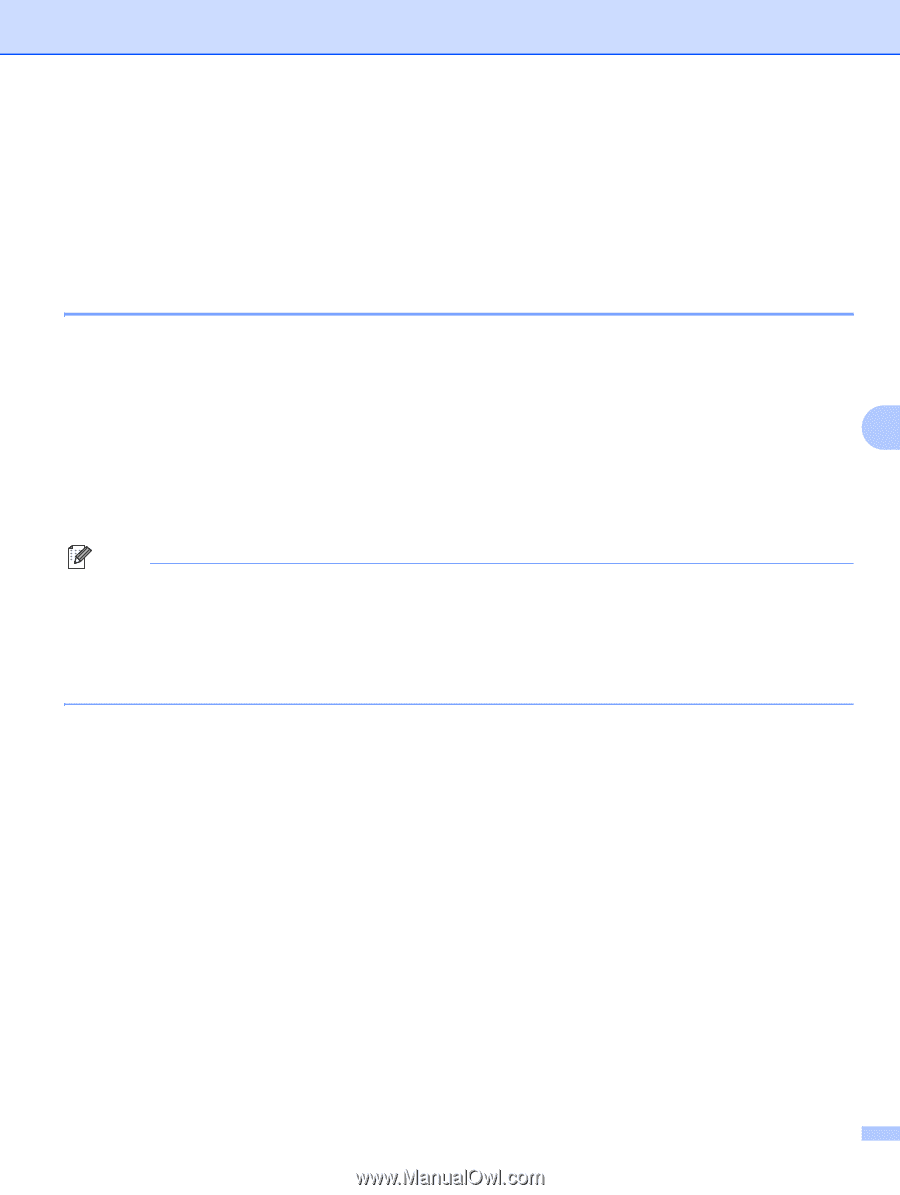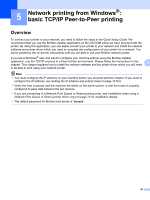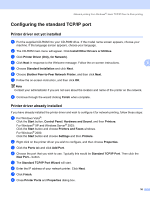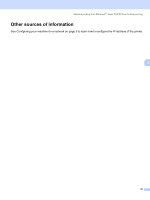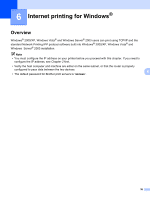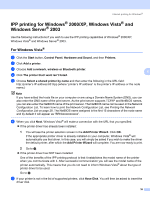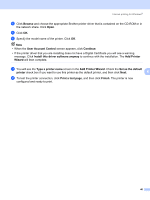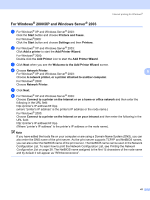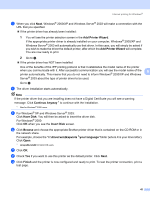Brother International MFC 7440N Network Users Manual - English - Page 47
IPP printing for Windows® 2000/XP, Windows Vista® and Windows Server® 2003, For Windows Vista® - wireless printing
 |
UPC - 012502620631
View all Brother International MFC 7440N manuals
Add to My Manuals
Save this manual to your list of manuals |
Page 47 highlights
Internet printing for Windows® IPP printing for Windows® 2000/XP, Windows Vista® and Windows Server® 2003 6 Use the following instructions if you wish to use the IPP printing capabilities of Windows® 2000/XP, Windows Vista® and Windows Server® 2003. For Windows Vista® 6 a Click the Start button, Control Panel, Hardware and Sound, and then Printers. b Click Add a printer. c Choose Add a network, wireless or Bluetooth printer. 6 d Click The printer that I want isn't listed. e Choose Select a shared printer by name and then enter the following in the URL field: http://printer's IP address:631/ipp (where "printer's IP address" is the printer's IP address or the node name.) Note If you have edited the hosts file on your computer or are using a Domain Name System (DNS), you can also enter the DNS name of the print server. As the print server supports TCP/IP and NetBIOS names, you can also enter the NetBIOS name of the print server. The NetBIOS name can be seen in the Network Configuration List. To learn how to print the Network Configuration List, see Printing the Network Configuration List on page 28. The NetBIOS name assigned is the first 15 characters of the node name and by default it will appear as "BRNxxxxxxxxxxxx". f When you click Next, Windows Vista® will make a connection with the URL that you specified. „ If the printer driver has already been installed: 1 You will see the printer selection screen in the Add Printer Wizard. Click OK. If the appropriate printer driver is already installed on your computer, Windows Vista® will automatically use that driver. In this case, you will simply be asked if you wish to make the driver the default printer, after which the Add Printer Wizard will complete. You are now ready to print. 2 Go to k. „ If the printer driver has NOT been installed: One of the benefits of the IPP printing protocol is that it establishes the model name of the printer when you communicate with it. After successful communication you will see the model name of the printer automatically. This means that you do not need to inform Windows Vista® about the type of printer driver to be used. Go to g. g If your printer is not in the list of supported printers, click Have Disk. You will then be asked to insert the driver disk. 39