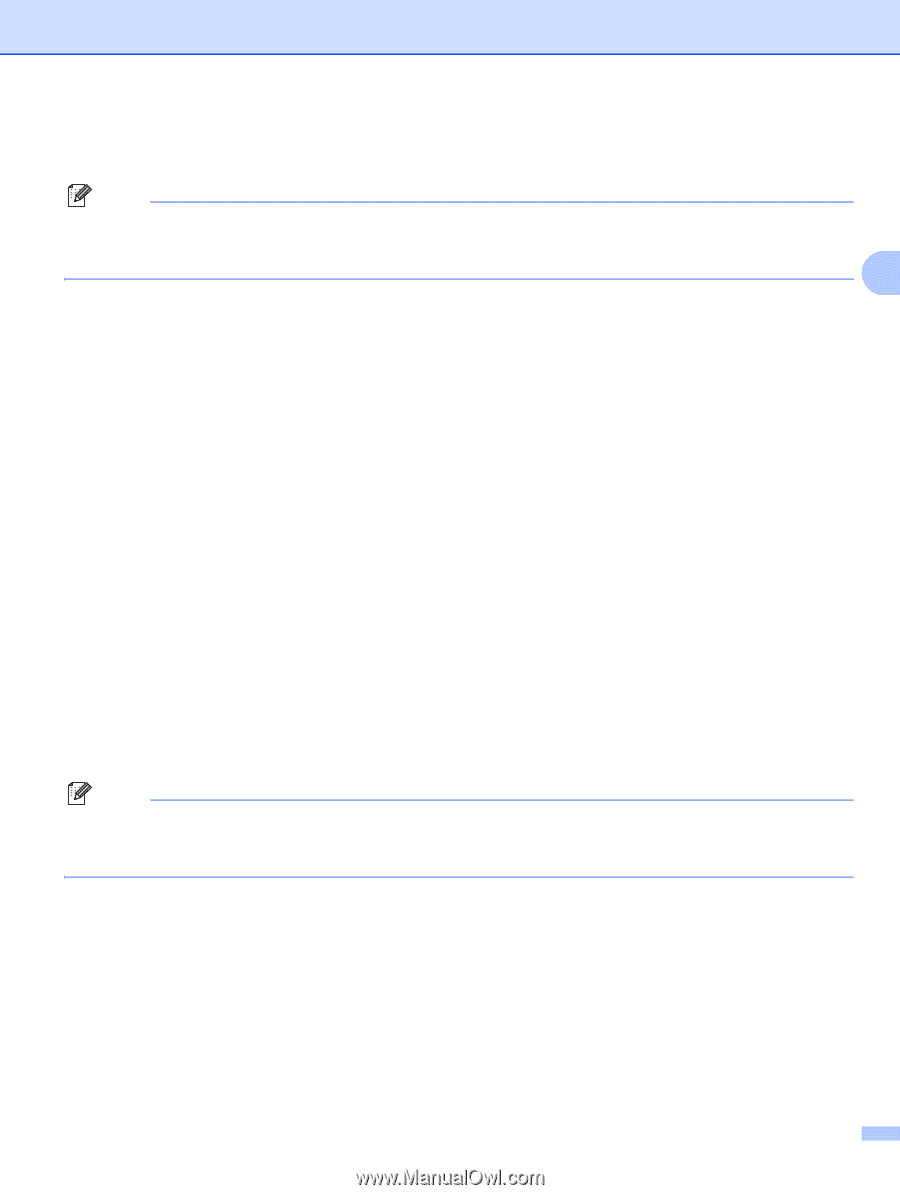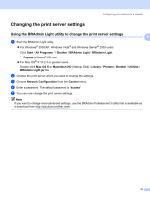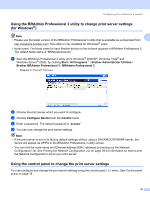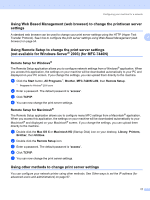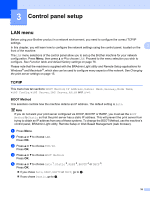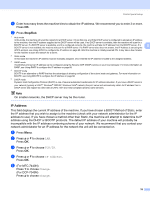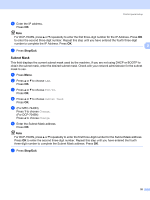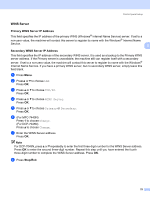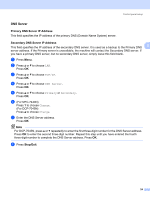Brother International MFC 7440N Network Users Manual - English - Page 28
Subnet Mask
 |
UPC - 012502620631
View all Brother International MFC 7440N manuals
Add to My Manuals
Save this manual to your list of manuals |
Page 28 highlights
Control panel setup f Enter the IP address. Press OK. Note For DCP-7045N, press a or b repeatedly to enter the first three-digit number for the IP Address. Press OK to enter the second three-digit number. Repeat this step until you have entered the fourth three-digit number to complete the IP Address. Press OK. 3 g Press Stop/Exit. Subnet Mask 3 This field displays the current subnet mask used by the machine. If you are not using DHCP or BOOTP to obtain the subnet mask, enter the desired subnet mask. Check with your network administrator for the subnet mask to use. a Press Menu. b Press a or b to choose LAN. Press OK. c Press a or b to choose TCP/IP. Press OK. d Press a or b to choose Subnet Mask. Press OK. e (For MFC-7440N) Press 1 to choose Change. (For DCP-7045N) Press a to choose Change. f Enter the Subnet Mask address. Press OK. Note For DCP-7045N, press a or b repeatedly to enter the first three-digit number for the Subnet Mask address. Press OK to enter the second three-digit number. Repeat this step until you have entered the fourth three-digit number to complete the Subnet Mask address. Press OK. g Press Stop/Exit. 20