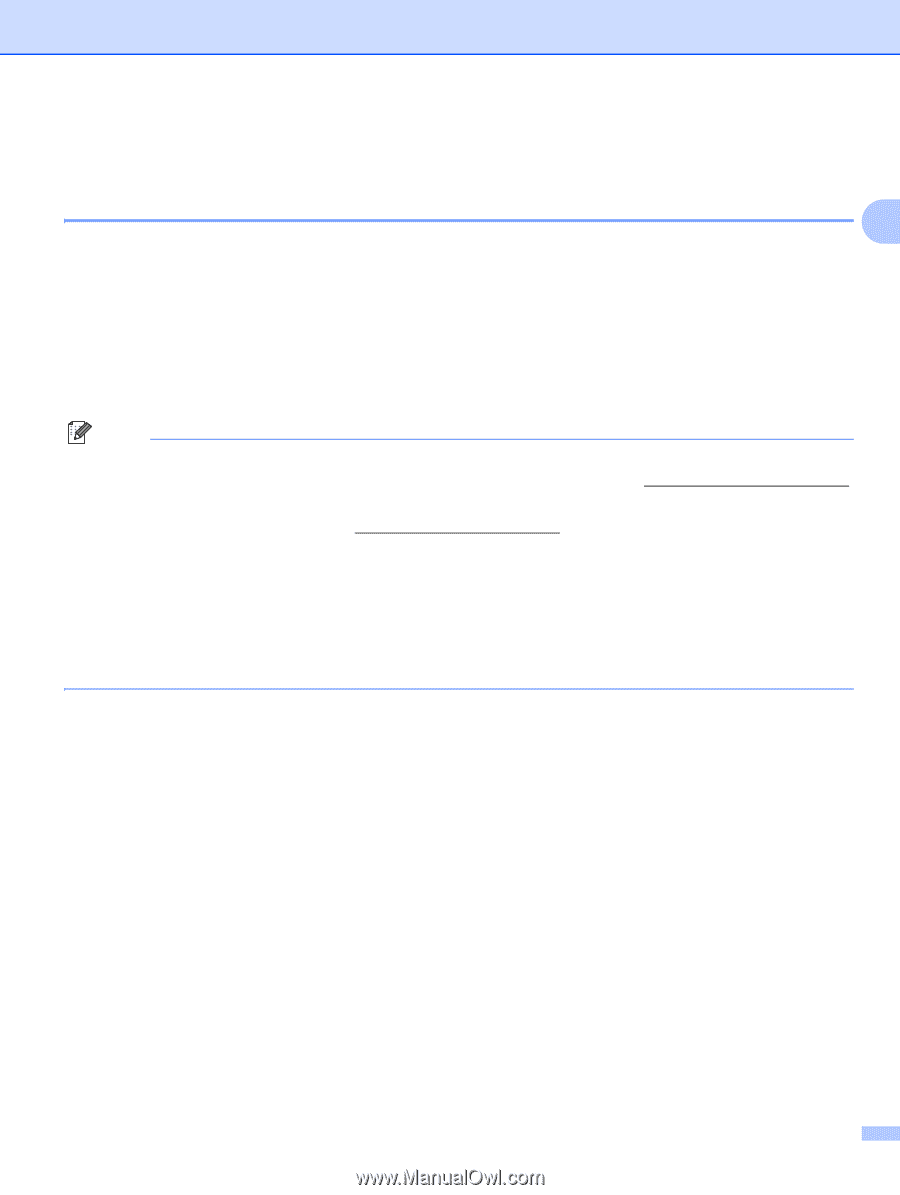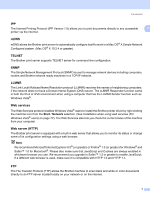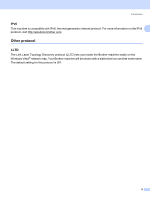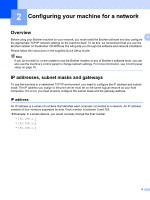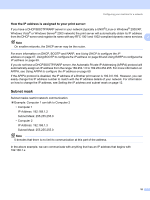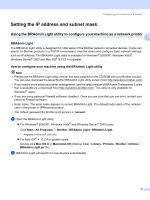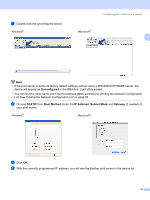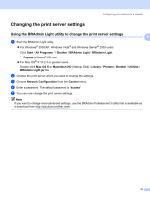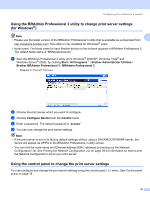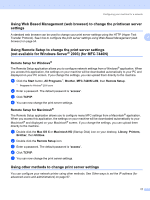Brother International MFC 7440N Network Users Manual - English - Page 20
Setting the IP address and subnet mask - default user password
 |
UPC - 012502620631
View all Brother International MFC 7440N manuals
Add to My Manuals
Save this manual to your list of manuals |
Page 20 highlights
Configuring your machine for a network Setting the IP address and subnet mask 2 Using the BRAdmin Light utility to configure your machine as a network printer 2 2 BRAdmin Light 2 The BRAdmin Light utility is designed for initial setup of the Brother network connected devices. It also can search for Brother products in a TCP/IP environment, view the status and configure basic network settings, such as IP address. The BRAdmin Light utility is available for Windows® 2000/XP, Windows Vista®, Windows Server® 2003 and Mac OS® X 10.2.4 or greater. How to configure your machine using the BRAdmin Light utility 2 Note • Please use the BRAdmin Light utility version that was supplied on the CD-ROM with your Brother product. You can also download the latest Brother BRAdmin Light utility version from http://solutions.brother.com/. • If you require more advanced printer management, use the latest version of BRAdmin Professional 3 utility that is available as a download from http://solutions.brother.com/. This utility is only available for Windows® users. • If you are using personal Firewall software, disable it. Once you are sure that you can print, re-start your personal Firewall software. • Node name: The node name appears in current BRAdmin Light. The default node name of the network card in the printer is "BRNxxxxxxxxxxxx". • The default password for Brother print servers is "access". a Start the BRAdmin Light utility. „ For Windows® 2000/XP, Windows Vista® and Windows Server® 2003 users Click Start / All Programs 1 / Brother / BRAdmin Light / BRAdmin Light. 1 Programs for Windows® 2000 users „ For Mac OS® X 10.2.4 or greater users Double-click Mac OS X or Macintosh HD (Startup Disk) / Library / Printers / Brother / Utilities / BRAdmin Light.jar file. b BRAdmin Light will search for new devices automatically. 12