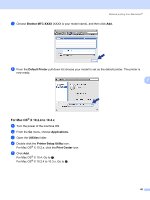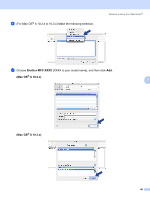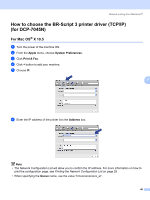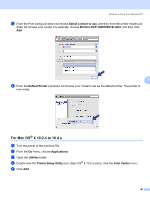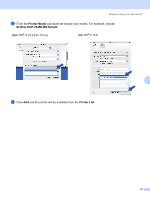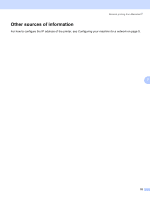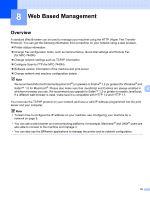Brother International MFC 7440N Network Users Manual - English - Page 57
For Mac OS® X 10.2.4 to 10.4.x, icon. Mac OS
 |
UPC - 012502620631
View all Brother International MFC 7440N manuals
Add to My Manuals
Save this manual to your list of manuals |
Page 57 highlights
Network printing from Macintosh® g From the Print Using pull-down list choose Select a driver to use, and then from the printer model pull- down list choose your model. For example, choose Brother DCP-7045N BR-Script3, and then click Add. 7 h From the Default Printer pull-down list choose your model to set as the default printer. The printer is now ready. For Mac OS® X 10.2.4 to 10.4.x 7 a Turn the power of the machine ON. b From the Go menu, choose Applications. c Open the Utilities folder. d Double click the Printer Setup Utility icon. (Mac OS® X 10.2.x users, click the Print Center icon.) e Click Add. 49
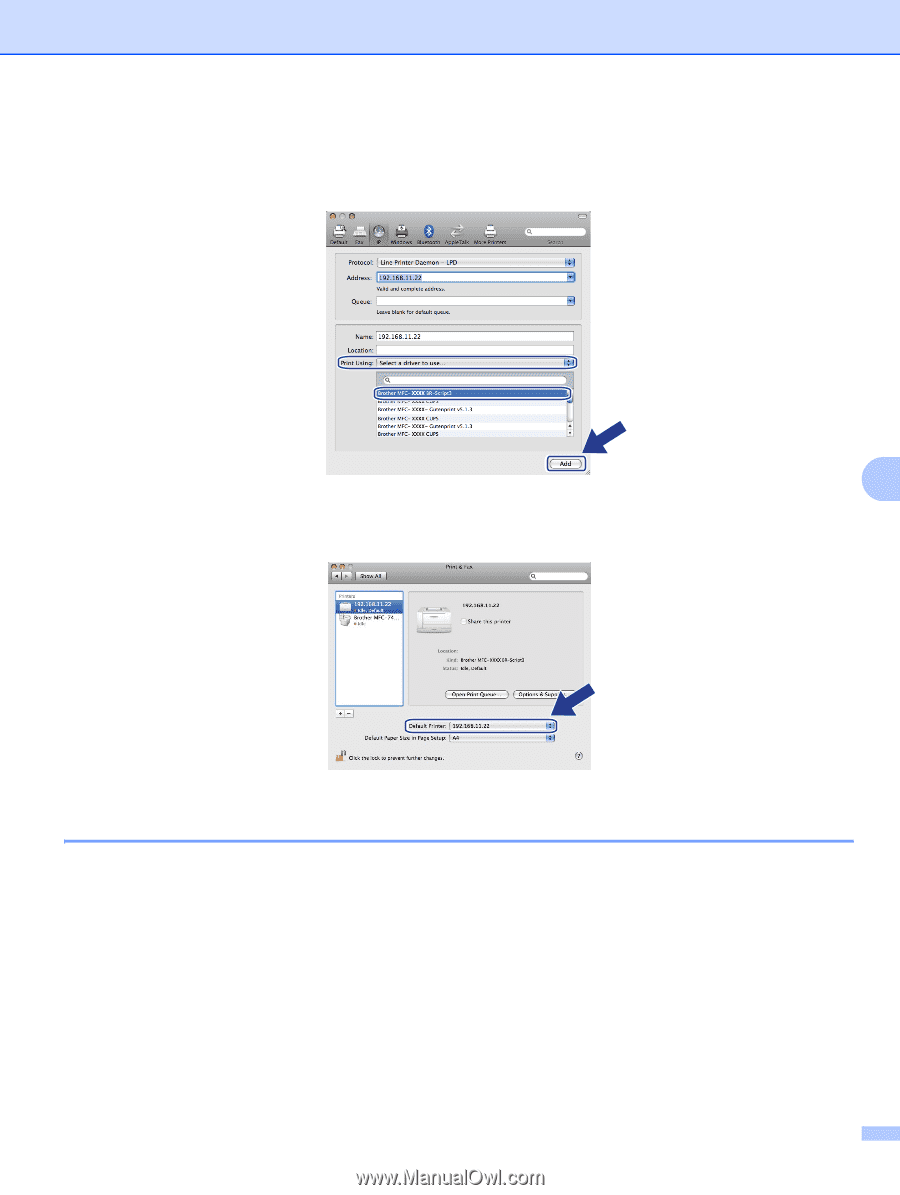
Network printing from Macintosh
®
49
7
g
From the Print Using pull-down list choose
Select a driver to use
, and then from the printer model pull-
down list choose your model. For example, choose
Brother DCP-7045N BR-Script3
, and then click
Add
.
h
From the
Default Printer
pull-down list choose your model to set as the default printer. The printer is
now ready.
For Mac OS
®
X 10.2.4 to 10.4.x
7
a
Turn the power of the machine ON.
b
From the
Go
menu, choose
Applications
.
c
Open the
Utilities
folder.
d
Double click the
Printer Setup Utility
icon. (Mac OS
®
X 10.2.x users, click the
Print Center
icon.)
e
Click
Add
.