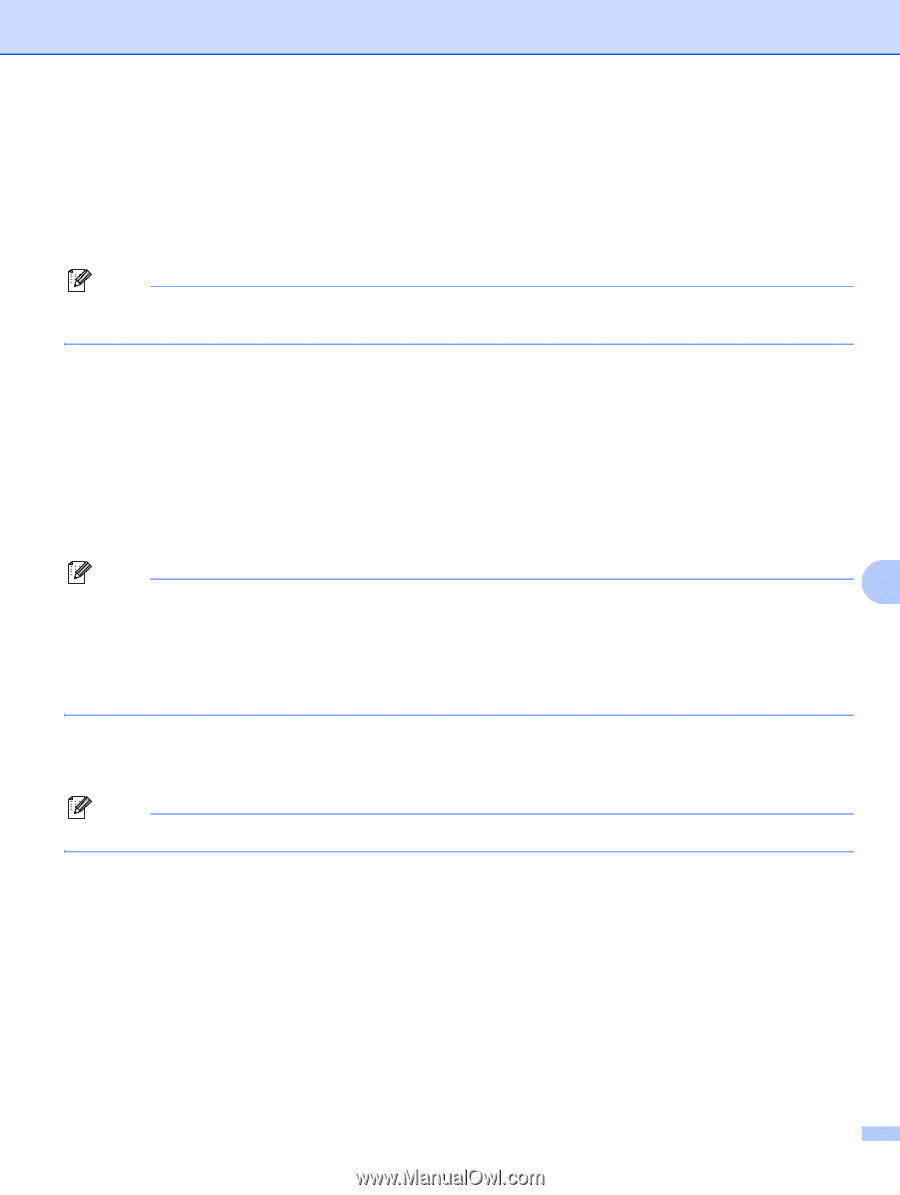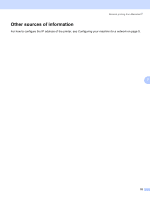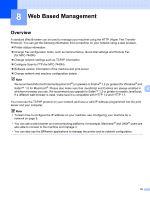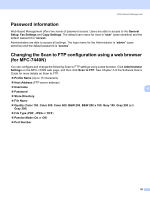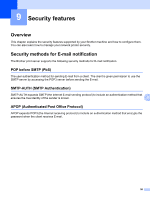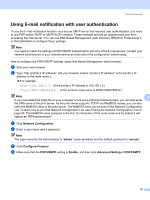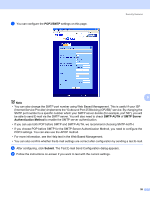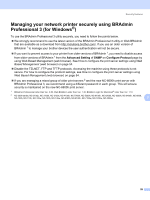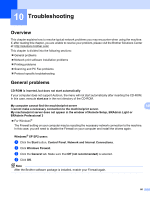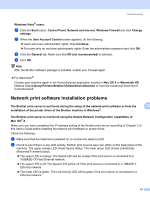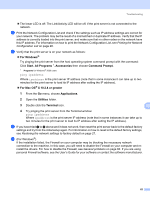Brother International MFC 7440N Network Users Manual - English - Page 65
Using E-mail notification with user authentication, Network Configuration, admin, access - admin password
 |
UPC - 012502620631
View all Brother International MFC 7440N manuals
Add to My Manuals
Save this manual to your list of manuals |
Page 65 highlights
Security features Using E-mail notification with user authentication 9 To use the E-mail notification function via a secure SMTP server that requires user authentication, you need to use POP before SMTP or SMTP-AUTH method. These methods prevent an unauthorized user from accessing the mail server. You can use Web Based Management (web browser), BRAdmin Professional 3 or Web BRAdmin to configure these settings. Note You need to match the settings of POP3/SMTP authentication with one of the E-mail servers. Contact your network administrator or your internet service provider about the configuration before using. How to configure the POP3/SMTP settings using Web Based Management (web browser). a Start your web browser. b Type "http://printer's IP address/" into your browser (where "printer's IP address" is the printer's IP address or the node name.). „ For example: http://192.168.1.2/ (if the printer's IP address is 192.168.1.2.) http://BRN123456765432/ (if the printer's node name is BRN123456765432.) Note 9 If you have edited the hosts file on your computer or are using a Domain Name System, you can also enter the DNS name of the print server. As the print server supports TCP/IP and NetBIOS names, you can also enter the NetBIOS name of the print server. The NetBIOS name can be seen in the Network Configuration List. To learn how to print the Network Configuration List, see Printing the Network Configuration List on page 28. The NetBIOS name assigned is the first 15 characters of the node name and by default it will appear as "BRNxxxxxxxxxxxx". c Click Network Configuration. d Enter a user name and a password. Note The login name for the Administrator is "admin" (case sensitive) and the default password is "access". e Click Configure Protocol. f Make sure that the POP3/SMTP setting is Enable, and then click Advanced Setting of POP3/SMTP. 57