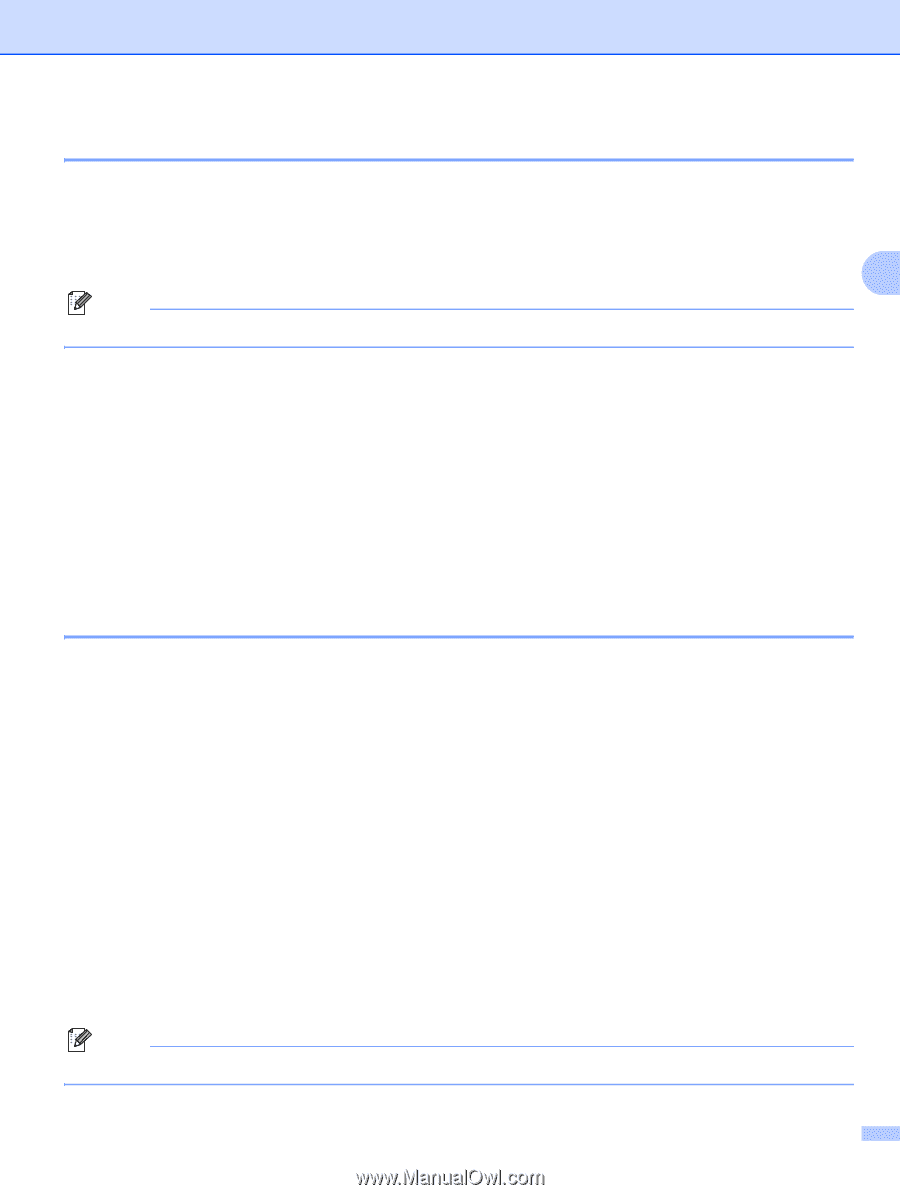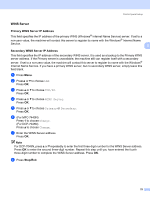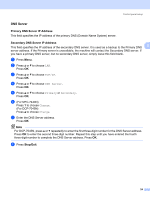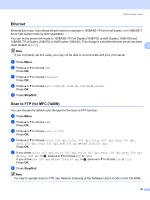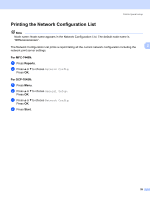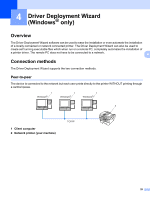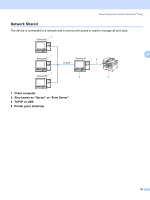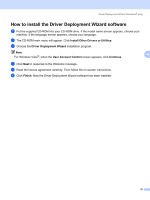Brother International MFC 7440N Network Users Manual - English - Page 34
Ethernet, Scan to FTP (for MFC-7440N - duplex
 |
UPC - 012502620631
View all Brother International MFC 7440N manuals
Add to My Manuals
Save this manual to your list of manuals |
Page 34 highlights
Control panel setup Ethernet 3 Ethernet link mode. Auto allows the print server to operate in 100BASE-TX full or half duplex, or in 10BASE-T full or half duplex mode by auto negotiation. You can fix the server link mode to 100BASE-TX Full Duplex (100B-FD) or Half Duplex (100B-HD) and 10BASE-T Full Duplex (10B-FD) or Half Duplex (10B-HD). This change is valid after the print server has been reset (default is Auto). 3 Note If you incorrectly set this value, you may not be able to communicate with your print server. a Press Menu. b Press a or b to choose LAN. Press OK. c Press a or b to choose Ethernet. Press OK. d Press a or b to choose Auto, 100B-FD, 100B-HD, 10B-FD or 10B-HD. Press OK. e Press Stop/Exit. Scan to FTP (for MFC-7440N) 3 You can choose the default color file type for the Scan to FTP function. a Press Menu. b Press a or b to choose LAN. Press OK. c Press a or b to choose Scan to FTP. Press OK. d Press a or b to choose Color 150 dpi, Color 300 dpi, Color 600 dpi, Gray 100 dpi, Gray 200 dpi, Gray 300 dpi, B&W 200 dpi or B&W 200x100 dpi. Press OK. e If you chose Color 150 dpi, Color 300 dpi, Color 600 dpi, Gray 100 dpi, Gray 200 dpi or Gray 300 dpi in d, press a or b to choose PDF or JPEG. If you chose B&W 200 dpi or B&W 200x100 dpi in d, press a or b to choose PDF or TIFF. Press OK. f Press Stop/Exit. Note For how to operate Scan to FTP, see Network Scanning of the Software User's Guide on the CD-ROM. 26