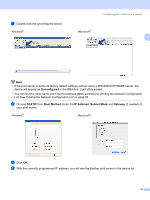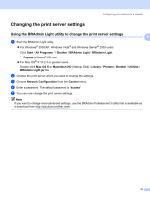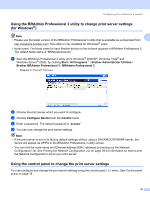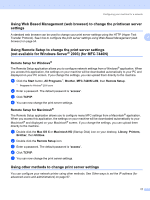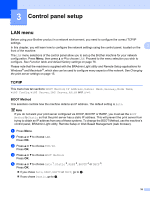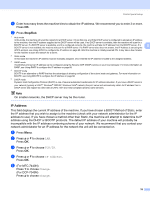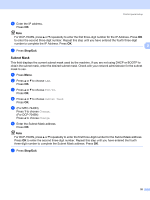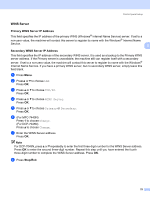Brother International MFC 7440N Network Users Manual - English - Page 26
Control panel setup, LAN menu, TCP/IP, BOOT Method
 |
UPC - 012502620631
View all Brother International MFC 7440N manuals
Add to My Manuals
Save this manual to your list of manuals |
Page 26 highlights
3 Control panel setup 3 LAN menu 3 Before using your Brother product in a network environment, you need to configure the correct TCP/IP settings. In this chapter, you will learn how to configure the network settings using the control panel, located on the 3 front of the machine. The LAN menu selections of the control panel allow you to set up the Brother machine for your network configuration. Press Menu, then press a or b to choose LAN. Proceed to the menu selection you wish to configure. See Function table and default factory settings on page 76. Please note that the machine is supplied with the BRAdmin Light utility and Remote Setup applications for Windows® and Macintosh®, which also can be used to configure many aspects of the network. See Changing the print server settings on page 15. TCP/IP 3 This menu has ten sections: BOOT Method, IP Address, Subnet Mask, Gateway, Node Name, WINS Config, WINS Server, DNS Server, APIPA and IPv6. BOOT Method 3 This selection controls how the machine obtains an IP address. The default setting is Auto. Note If you do not want your print server configured via DHCP, BOOTP or RARP, you must set the BOOT Method to Static so that the print server has a static IP address. This will prevent the print server from trying to obtain an IP address from any of these systems. To change the BOOT Method, use the machine's control panel, BRAdmin Light utility, Remote Setup or Web Based Management (web browser). a Press Menu. b Press a or b to choose LAN. Press OK. c Press a or b to choose TCP/IP. Press OK. d Press a or b to choose BOOT Method. Press OK. e Press a or b to choose Auto 1, Static 2, RARP 3, BOOTP 4 or DHCP 5. Press OK. „ If you chose Auto, RARP, BOOTP or DHCP, go to f. „ If you chose Static, go to g. 18