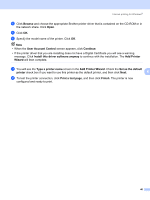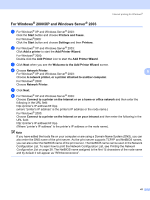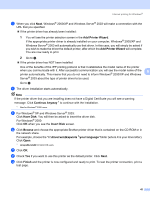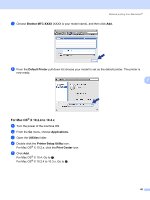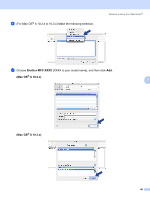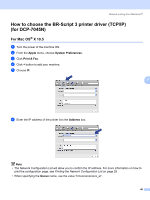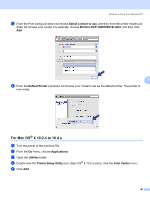Brother International MFC 7440N Network Users Manual - English - Page 53
For Mac OS® X 10.2.4 to 10.4.x, Brother MFC-XXXX, Default Printer, Applications, Utilities
 |
UPC - 012502620631
View all Brother International MFC 7440N manuals
Add to My Manuals
Save this manual to your list of manuals |
Page 53 highlights
Network printing from Macintosh® e Choose Brother MFC-XXXX (XXXX is your model name), and then click Add. f From the Default Printer pull-down list choose your model to set as the default printer. The printer is now ready. 7 For Mac OS® X 10.2.4 to 10.4.x 7 a Turn the power of the machine ON. b From the Go menu, choose Applications. c Open the Utilities folder. d Double click the Printer Setup Utility icon. For Mac OS® X 10.2.x, click the Print Center icon. e Click Add. For Mac OS® X 10.4, Go to g. For Mac OS® X 10.2.4 to 10.3.x, Go to f. 45
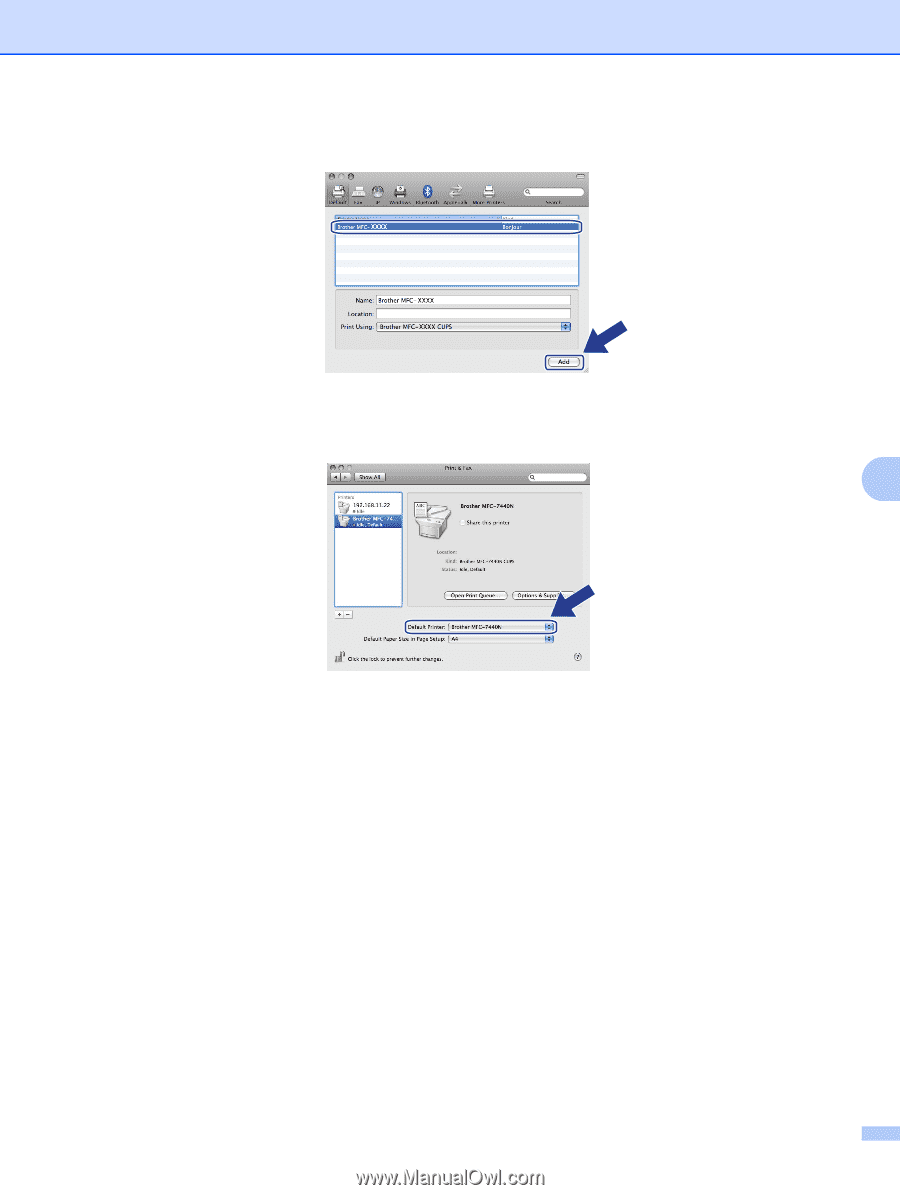
Network printing from Macintosh
®
45
7
e
Choose
Brother MFC-XXXX
(XXXX is your model name), and then click
Add
.
f
From the
Default Printer
pull-down list choose your model to set as the default printer. The printer is
now ready.
For Mac OS
®
X 10.2.4 to 10.4.x
7
a
Turn the power of the machine ON.
b
From the
Go
menu, choose
Applications
.
c
Open the
Utilities
folder.
d
Double click the
Printer Setup Utility
icon.
For Mac OS
®
X 10.2.x, click the
Print Center
icon.
e
Click
Add
.
For Mac OS
®
X 10.4, Go to
g
.
For Mac OS
®
X 10.2.4 to 10.3.x, Go to
f
.