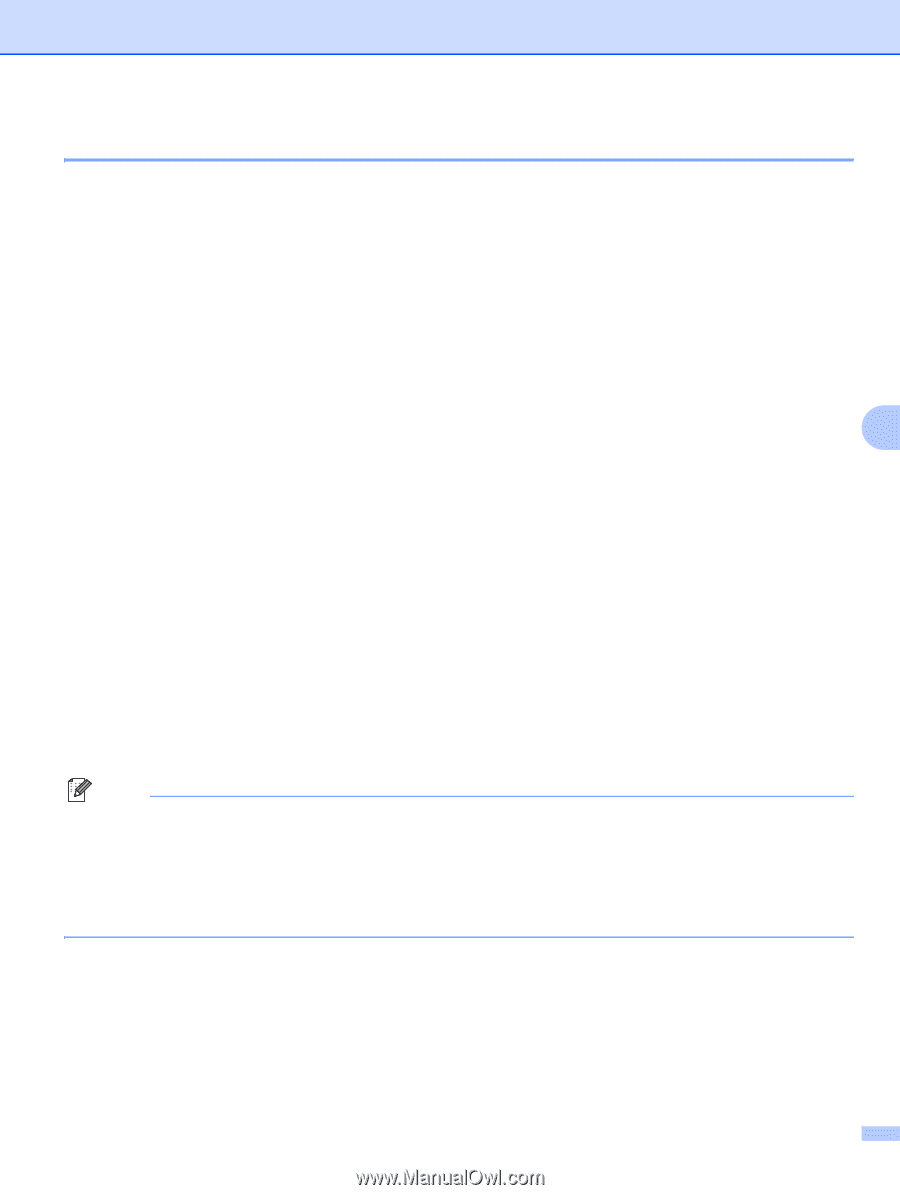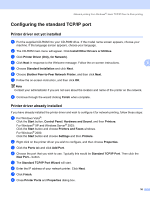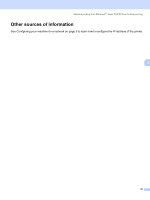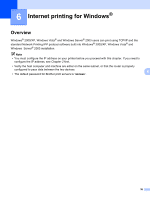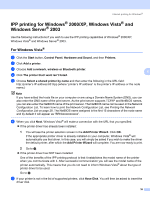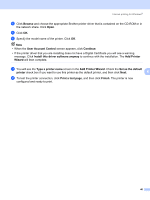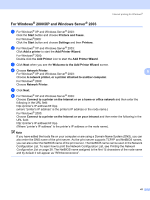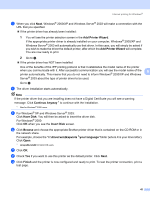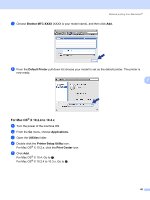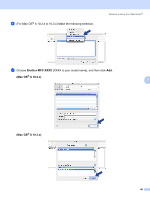Brother International MFC 7440N Network Users Manual - English - Page 49
For Windows® 2000/XP and Windows Server® 2003, Welcome to the Add Printer Wizard
 |
UPC - 012502620631
View all Brother International MFC 7440N manuals
Add to My Manuals
Save this manual to your list of manuals |
Page 49 highlights
Internet printing for Windows® For Windows® 2000/XP and Windows Server® 2003 6 a For Windows® XP and Windows Server® 2003: Click the Start button and choose Printers and Faxes. For Windows®2000: Click the Start button and choose Settings and then Printers. b For Windows® XP and Windows Server® 2003: Click Add a printer to start the Add Printer Wizard. For Windows® 2000: Double click the Add Printer icon to start the Add Printer Wizard. c Click Next when you see the Welcome to the Add Printer Wizard screen. d Choose Network Printer. For Windows® XP and Windows Server® 2003: 6 Choose A network printer, or a printer attached to another computer. For Windows® 2000: Choose Network Printer. e Click Next. f For Windows® XP and Windows Server® 2003: Choose Connect to a printer on the Internet or on a home or office network and then enter the following in the URL field: http://printer's IP address:631/ipp (where "printer's IP address" is the printer's IP address or the node name.) For Windows® 2000: Choose Connect to a printer on the Internet or on your intranet and then enter the following in the URL field: http://printer's IP address:631/ipp (Where "printer's IP address" is the printer's IP address or the node name). Note If you have edited the hosts file on your computer or are using a Domain Name System (DNS), you can also enter the DNS name of the print server. As the print server supports TCP/IP and NetBIOS names, you can also enter the NetBIOS name of the print server. The NetBIOS name can be seen in the Network Configuration List. To learn how to print the Network Configuration List, see Printing the Network Configuration List on page 28. The NetBIOS name assigned is the first 15 characters of the node name and by default it will appear as "BRNxxxxxxxxxxxx". 41