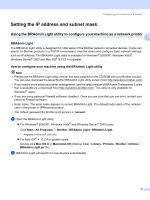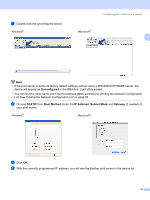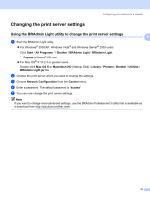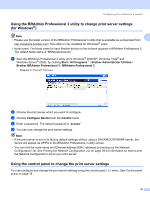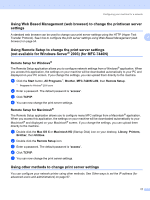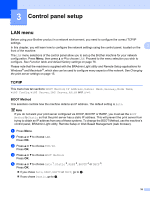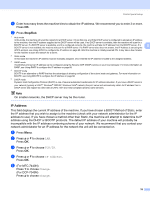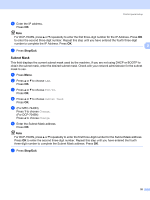Brother International MFC 7440N Network Users Manual - English - Page 25
Using Web Based Management (web browser) to change the print/scan server settings - downloads
 |
UPC - 012502620631
View all Brother International MFC 7440N manuals
Add to My Manuals
Save this manual to your list of manuals |
Page 25 highlights
Configuring your machine for a network Using Web Based Management (web browser) to change the print/scan server settings 2 A standard web browser can be used to change your print server settings using the HTTP (Hyper Text Transfer Protocol). See How to configure the print server settings using Web Based Management (web 2 browser) on page 54. Using Remote Setup to change the print server settings (not available for Windows Server® 2003) (for MFC-7440N) 2 Remote Setup for Windows® 2 The Remote Setup application allows you to configure network settings from a Windows® application. When you access this application, the settings on your machine will be downloaded automatically to your PC and displayed on your PC screen. If you change the settings, you can upload them directly to the machine. a Click the Start button, All Programs 1, Brother, MFC-7440N LAN, then Remote Setup. 1 Programs for Windows® 2000 users b Enter a password. The default password is "access". c Click TCP/IP. d You can now change the print server settings. Remote Setup for Macintosh® 2 The Remote Setup application allows you to configure many MFC settings from a Macintosh® application. When you access this application, the settings on your machine will be downloaded automatically to your Macintosh® and displayed on your Macintosh® screen. If you change the settings, you can upload them directly to the machine. a Double click the Mac OS X or Macintosh HD (Startup Disk) icon on your desktop, Library, Printers, Brother, then Utilities. b Double click the Remote Setup icon. c Enter a password. The default password is "access". d Click TCP/IP. e You can now change the print server settings. Using other methods to change print server settings 2 You can configure your network printer using other methods. See Other ways to set the IP address (for advanced users and administrators) on page 67. 17