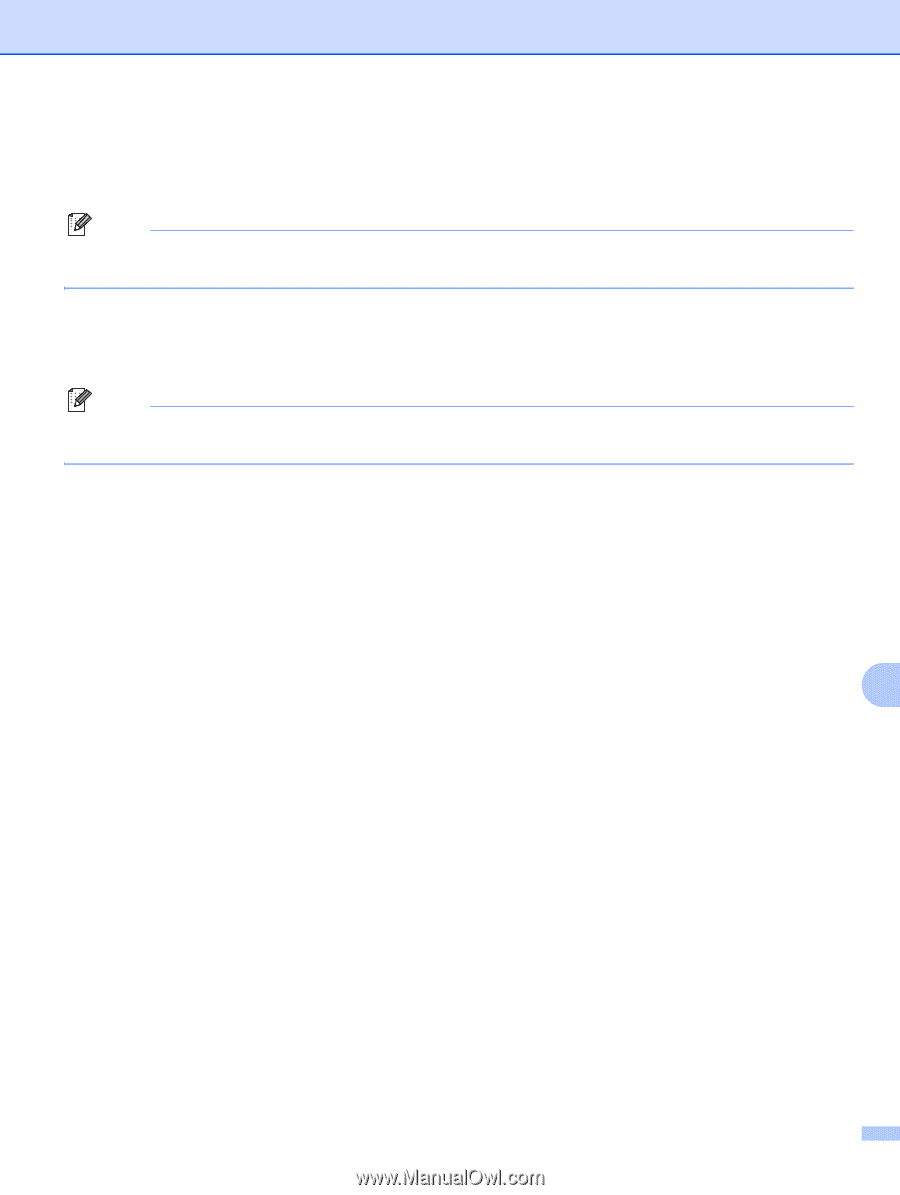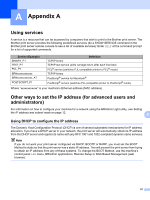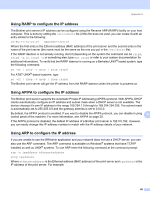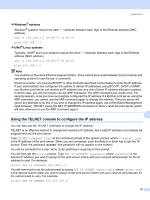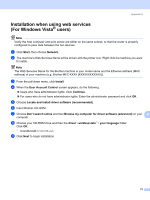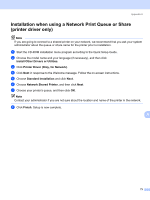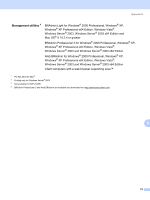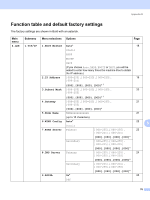Brother International MFC 7440N Network Users Manual - English - Page 80
Installation when using web services (For Windows Vista® users
 |
UPC - 012502620631
View all Brother International MFC 7440N manuals
Add to My Manuals
Save this manual to your list of manuals |
Page 80 highlights
Appendix A Installation when using web services (For Windows Vista® users) A Note Verify the host computer and print server are either on the same subnet, or that the router is properly configured to pass data between the two devices. a Click Start, then choose Network. b The machine's Web Services Name will be shown with the printer icon. Right click the machine you want to install. Note The Web Services Name for the Brother machine is your model name and the Ethernet address (MAC address) of your machine (e.g. Brother MFC-XXXX [XXXXXXXXXXXX]). c From the pull down menu, click Install. d When the User Account Control screen appears, do the following. „ Users who have administrator rights: Click Continue. „ For users who do not have administrator rights: Enter the administrator password and click OK. e Choose Locate and install driver software (recommended). f Insert Brother CD-ROM. g Choose Don't search online and then Browse my computer for driver software (advanced) on your A computer. h Choose your CD-ROM drive and then the driver \ win2kxpvista 1 \ your language folder. Click OK. 1 winxpx64vista64 for 64-bit OS users i Click Next to begin installation. 72