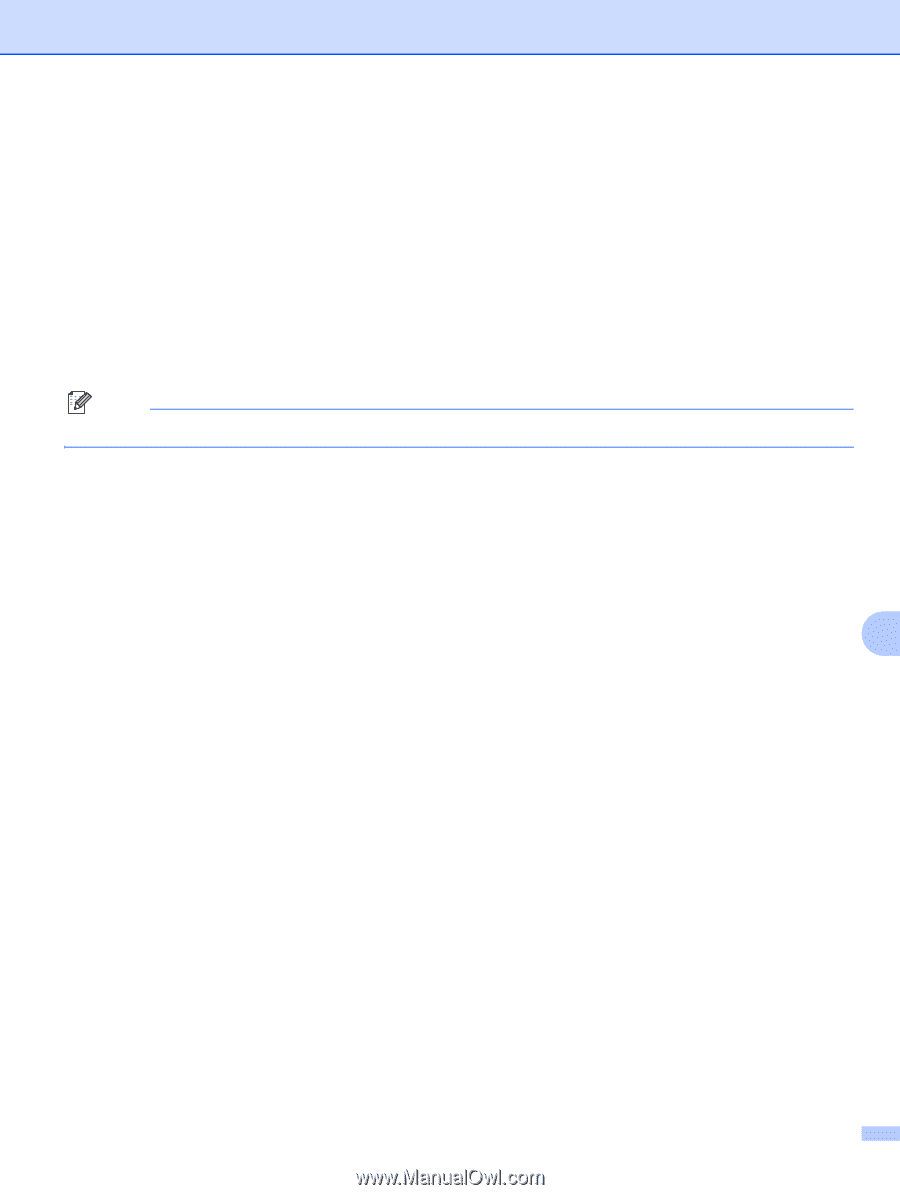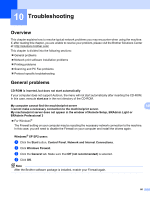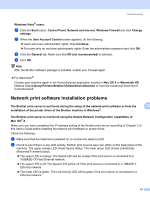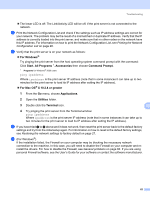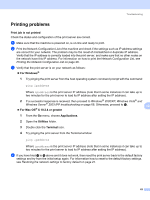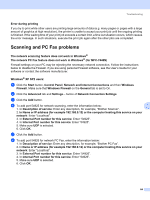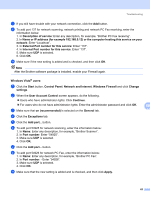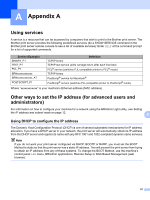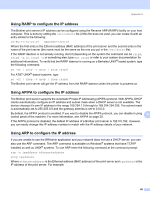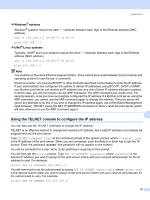Brother International MFC 7440N Network Users Manual - English - Page 73
Network and Internet
 |
UPC - 012502620631
View all Brother International MFC 7440N manuals
Add to My Manuals
Save this manual to your list of manuals |
Page 73 highlights
Troubleshooting g If you still have trouble with your network connection, click the Add button. h To add port 137 for network scanning, network printing and network PC Fax receiving, enter the information below: 1. In Description of service: Enter any description, for example, "Brother PC Fax receiving". 2. In Name or IP address (for example 192.168.0.12) or the computer hosting this service on your network: Enter "Localhost". 3. In External Port number for this service: Enter "137". 4. In Internal Port number for this service: Enter "137". 5. Make sure UDP is selected. 6. Click OK. i Make sure if the new setting is added and is checked, and then click OK. Note After the Brother software package is installed, enable your Firewall again. Windows Vista® users: 10 a Click the Start button, Control Panel, Network and Internet, Windows Firewall and click Change settings. b When the User Account Control screen appears, do the following. „ Users who have administrator rights: Click Continue. „ For users who do not have administrator rights: Enter the administrator password and click OK. 10 c Make sure that on (recommended) is selected on the General tab. d Click the Exceptions tab. e Click the Add port... button. f To add port 54925 for network scanning, enter the information below: 1. In Name: Enter any description, for example, "Brother Scanner". 2. In Port number: Enter "54925". 3. Make sure UDP is selected. 4. Click OK. g Click the Add port... button. h To add port 54926 for network PC Fax, enter the information below: 1. In Name: Enter any description, for example, "Brother PC Fax". 2. In Port number: - Enter "54926". 3. Make sure UDP is selected. 4. Click OK. i Make sure that the new setting is added and is checked, and then click Apply. 65