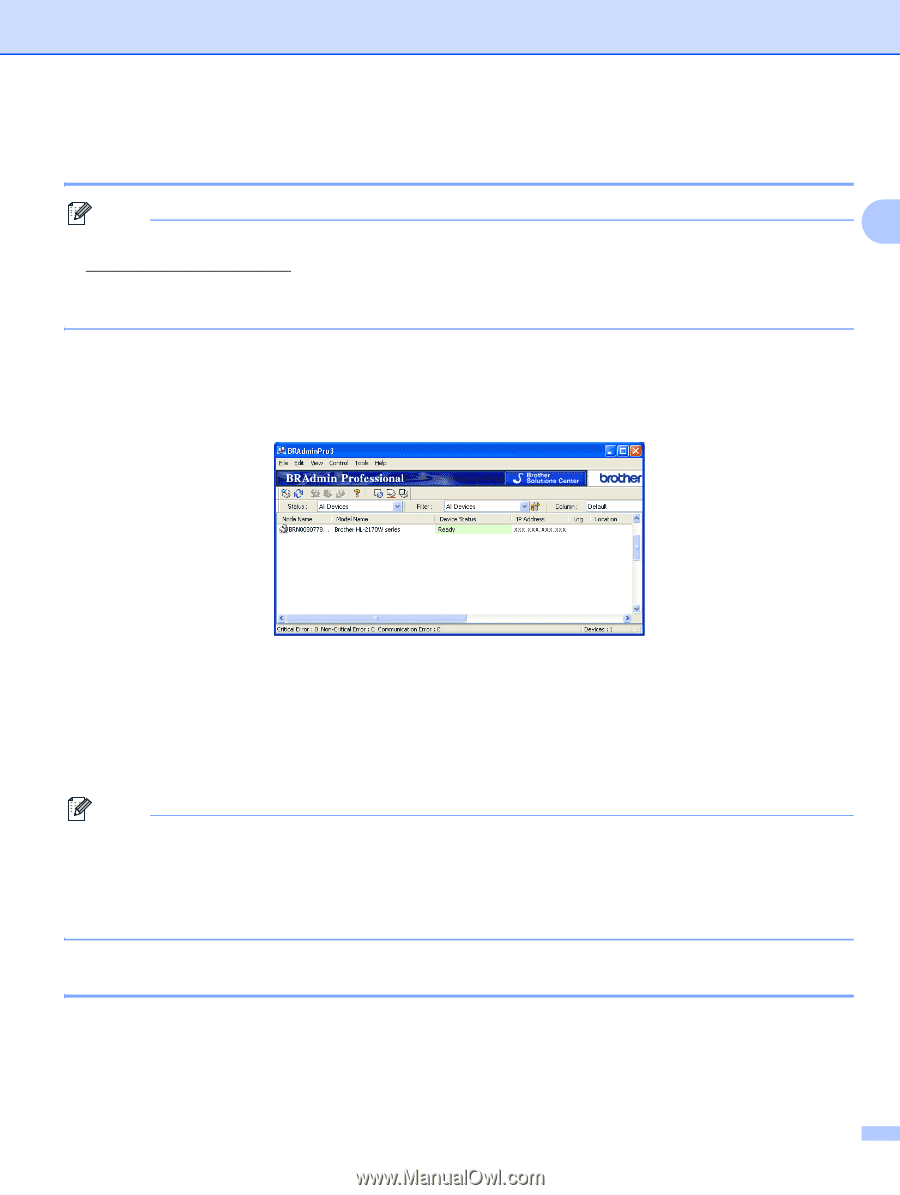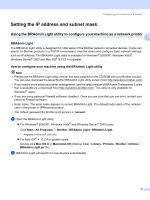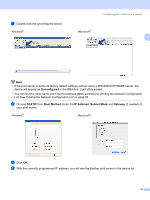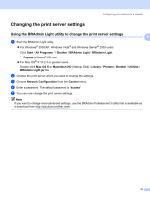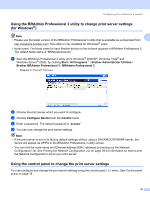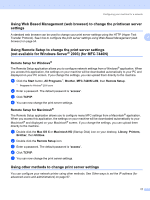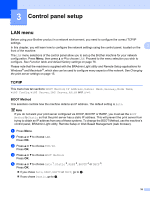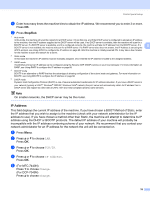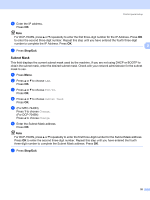Brother International MFC 7440N Network Users Manual - English - Page 24
Using the BRAdmin Professional 3 utility to change print server settings (for Windows®) - default password
 |
UPC - 012502620631
View all Brother International MFC 7440N manuals
Add to My Manuals
Save this manual to your list of manuals |
Page 24 highlights
Configuring your machine for a network Using the BRAdmin Professional 3 utility to change print server settings (for Windows®) 2 Note 2 • Please use the latest version of the BRAdmin Professional 3 utility that is available as a download from http://solutions.brother.com/ This utility is only available for Windows® users. • Node name: The Node name for each Brother device on the network appears in BRAdmin Professional 3. The default Node name is "BRNxxxxxxxxxxxx". a Start the BRAdmin Professional 3 utility (from Windows® 2000/XP, Windows Vista® and Windows Server® 2003), by clicking Start / All Programs 1 / Brother Administrator Utilities / Brother BRAdmin Professional 3 / BRAdmin Professional 3. 1 Programs for Windows® 2000 users b Choose the print server which you want to configure. c Choose Configure Device from the Control menu. d Enter a password. The default password is "access". e You can now change the print server settings. Note • If the print server is set to its factory default settings without using a DHCP/BOOTP/RARP server, the device will appear as APIPA in the BRAdmin Professional 3 utility screen. • You can find the node name and Ethernet address (MAC address) by printing out the Network Configuration List. See Printing the Network Configuration List on page 28 for information on how to print the Network Configuration List on your print server. Using the control panel to change the print server settings 2 You can configure and change the print server settings using the control panel LAN menu. See Control panel setup on page 18. 16