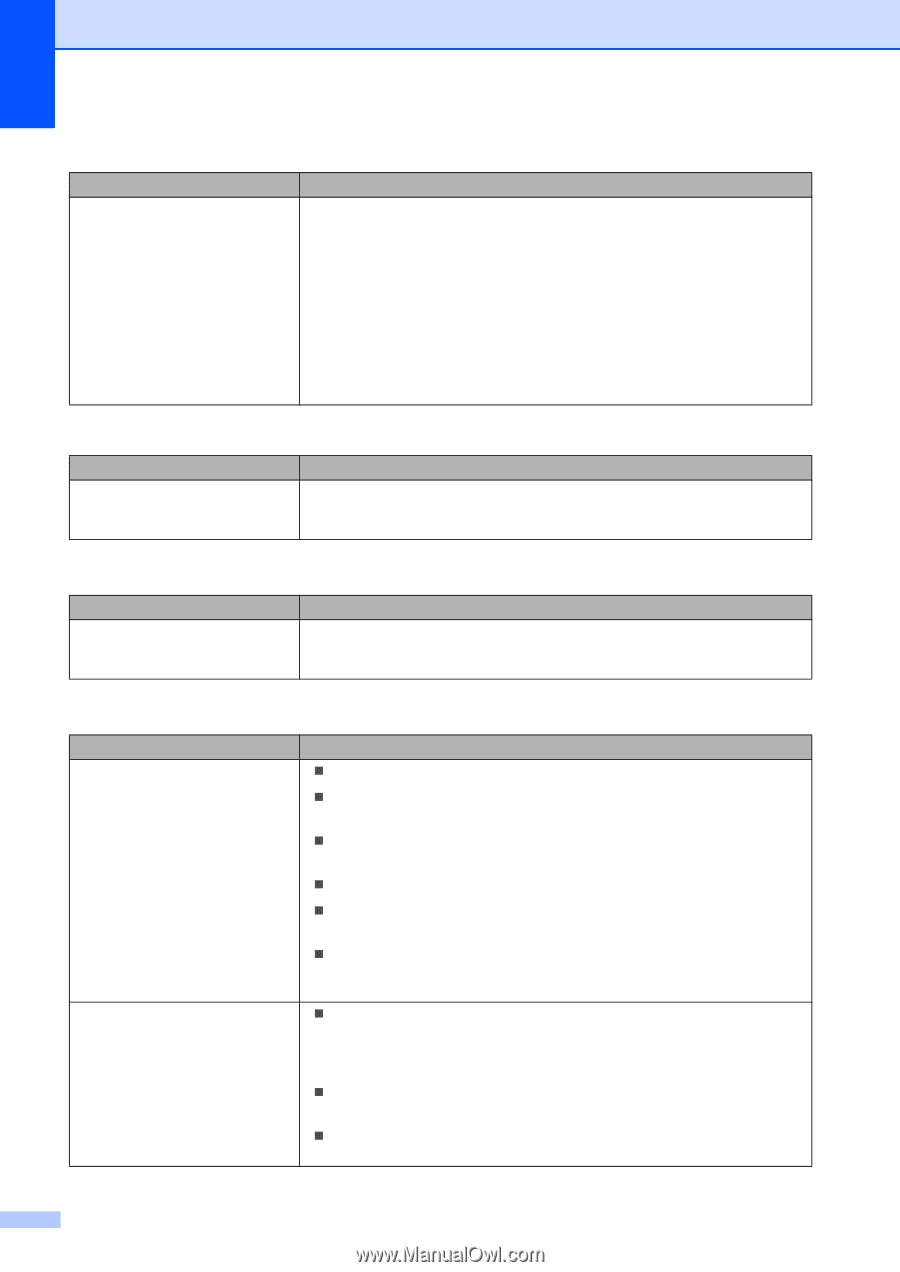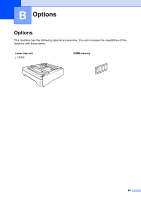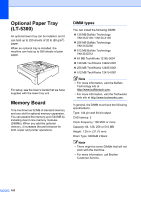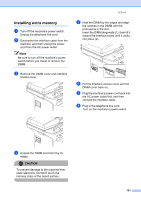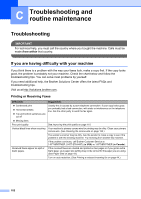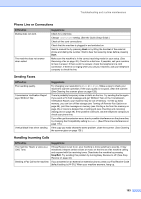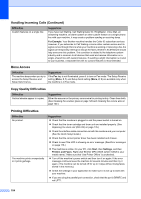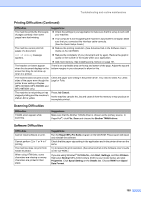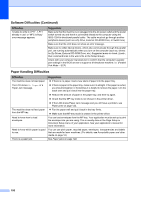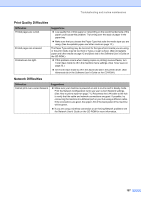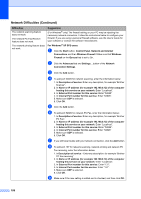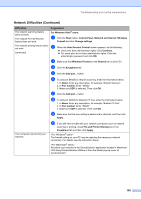Brother International MFC 8870DW Users Manual - English - Page 118
Menu Access, Copy Quality Difficulties, Printing Difficulties, Handling Incoming Calls Continued - toner cartridge
 |
UPC - 012502615101
View all Brother International MFC 8870DW manuals
Add to My Manuals
Save this manual to your list of manuals |
Page 118 highlights
Handling Incoming Calls (Continued) Difficulties Custom features on a single line. Suggestions If you have Call Waiting, Call Waiting/Caller ID, RingMaster, Voice Mail, an answering machine, an alarm system or other custom feature on a single phone line with your machine, it may create a problem sending or receiving faxes. For Example: Your Brother machine handles the Caller ID subscriber services. However, if you subscribe to Call Waiting or some other custom service and its signal comes through the line while your machine is sending or receiving a fax, the signal can temporarily interrupt or disrupt the faxes. Brother's ECM feature should help overcome this problem. This condition is related to the telephone system industry and is common to all devices that send and receive information on a single, shared line with custom features. If avoiding a slight interruption is crucial to your business, a separate line with no custom features is recommended. Menu Access Difficulties Suggestions The machine beeps when you try to If the Fax key is not illuminated, press it to turn on Fax mode. The Setup Receive access the Setup Receive and setting (Menu, 2, 1) and Setup Send setting (Menu, 2, 2) are available only when Setup Send menus. the machine is in Fax mode. Copy Quality Difficulties Difficulties Vertical streaks appear in copies. Suggestions Either the scanner or the primary corona wire for printing is dirty. Clean them both. (See Cleaning the scanner glass on page 128 and Cleaning the corona wire on page 130.) Printing Difficulties Difficulties No printout. The machine prints unexpectedly or it prints garbage. Suggestions „ Check that the machine is plugged in and the power switch is turned on. „ Check that the toner cartridge and drum unit are installed properly. (See Replacing the drum unit (DR-520) on page 135.) „ Check the interface cable connection on both the machine and your computer. (See the Quick Setup Guide.) „ Check that the correct printer driver has been installed and chosen. „ Check to see if the LCD is showing an error message. (See Error messages on page 116.) „ The machine is online. On your PC, click Start, then Settings, and then Printers and Faxes. Right-click 'Brother MFC-XXXX (where XXXX is your model name)'. Make sure that 'Use Printer Offline' is unchecked. „ Turn off the machine's power switch and then turn it on again. If the error message continues leave the machine for several minutes and then try it again. (The machine can be turned off for up to 4 days without losing faxes stored in the memory.) „ Check the settings in your application to make sure it is set up to work with your machine. „ If you are using the parallel port connection, check that the port is BRMFC and not LPT1. 104