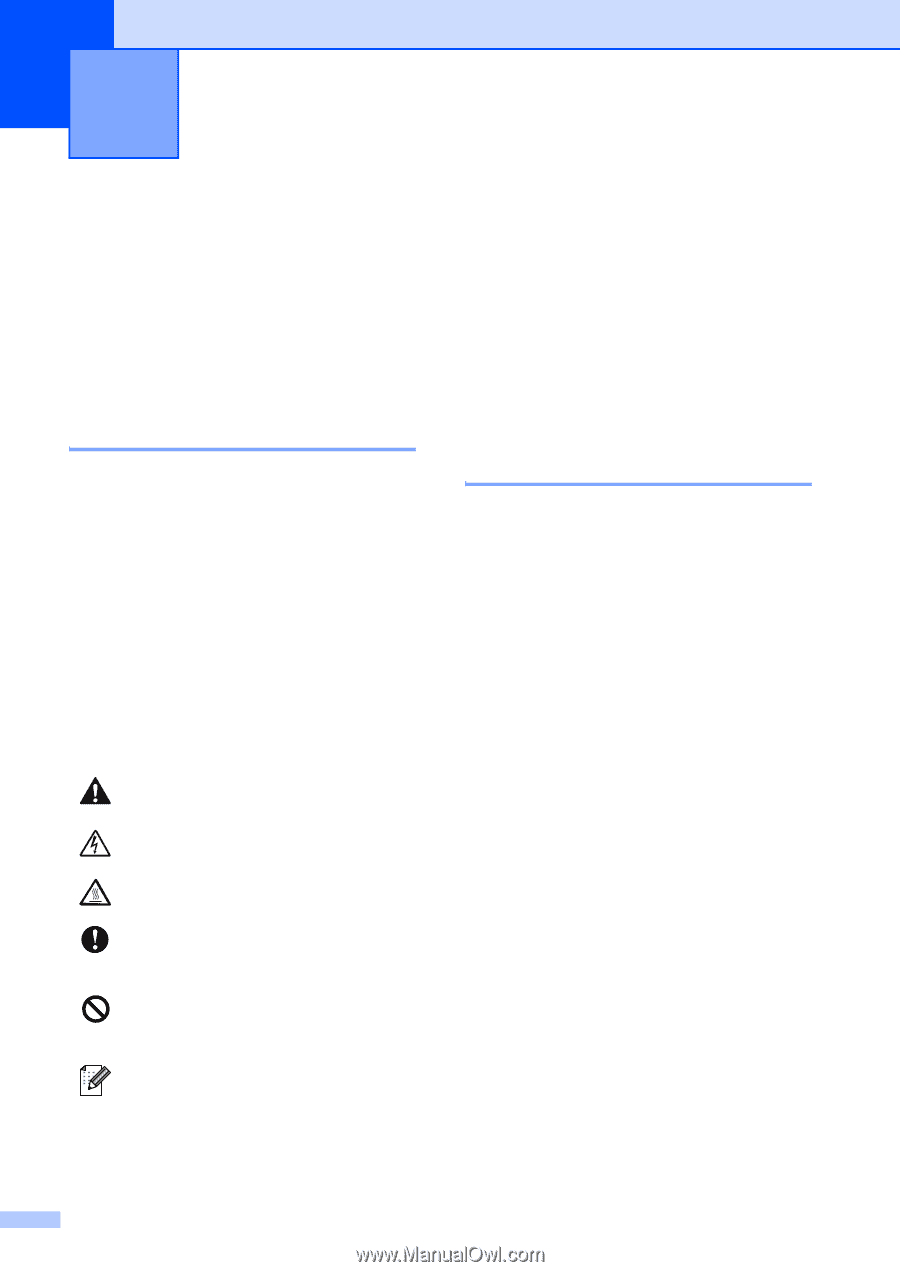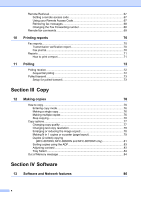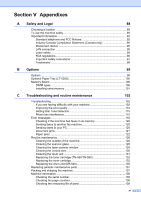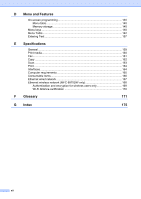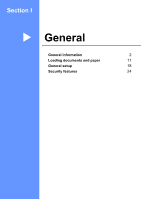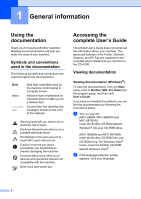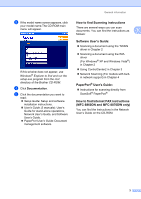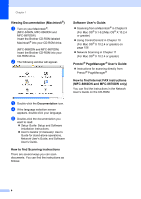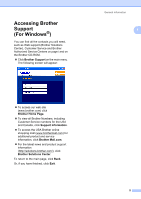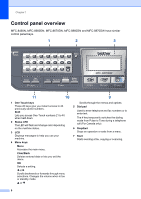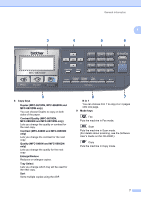Brother International MFC 8870DW Users Manual - English - Page 16
General information, Using the documentation, Symbols and conventions used in the documentation - buy
 |
UPC - 012502615101
View all Brother International MFC 8870DW manuals
Add to My Manuals
Save this manual to your list of manuals |
Page 16 highlights
1 General information 1 Using the documentation 1 Thank you for buying a Brother machine! Reading the documentation will help you make the most of your machine. Symbols and conventions used in the documentation 1 The following symbols and conventions are used throughout the documentation. Bold Italics Courier New Bold style indentifies keys on the machine control panel or computer screen. Italicized style emphasizes an important point or refers you to a related topic. Courier New font identifies the messages shown on the LCD of the machine. Warning icons tell you what to do to avoid the risk of injury. Electrical Hazard icons alert you to a possible electrical shock. Hot Surface icons warn you not to touch MFC parts that are hot. Caution icons tell you about procedures you must follow to prevent damaging the machine. Incorrect setup icons alert you to devices and operations that are not compatible with the machine. Note icons give useful tips. Accessing the complete User's Guide 1 The printed User's Guide does not contain all the information about your machine. The advanced features of the Printer, Network, Scanner, and PC Fax are explained in the complete User's Guide that you can find on the CD-ROM. Viewing documentation 1 Viewing documentation (Windows®) 1 To view the documentation, from the Start menu, point to Brother, MFL Pro Suite from the program group, and then click User's Guide. If you have not installed the software, you can find the documentation by following the instructions below: a Turn on your PC. (MFC-8460N, MFC-8860DN and MFC-8870DW) Insert the Brother CD-ROM labeled Windows® into your CD-ROM drive. (MFC-8660DN and MFC-8670DN) Insert the Brother CD-ROM into your CD-ROM drive. For Windows Vista® Users, insert the Brother CD-ROM labeled Windows Vista®. b If the language selection screen appears, click your language. 2