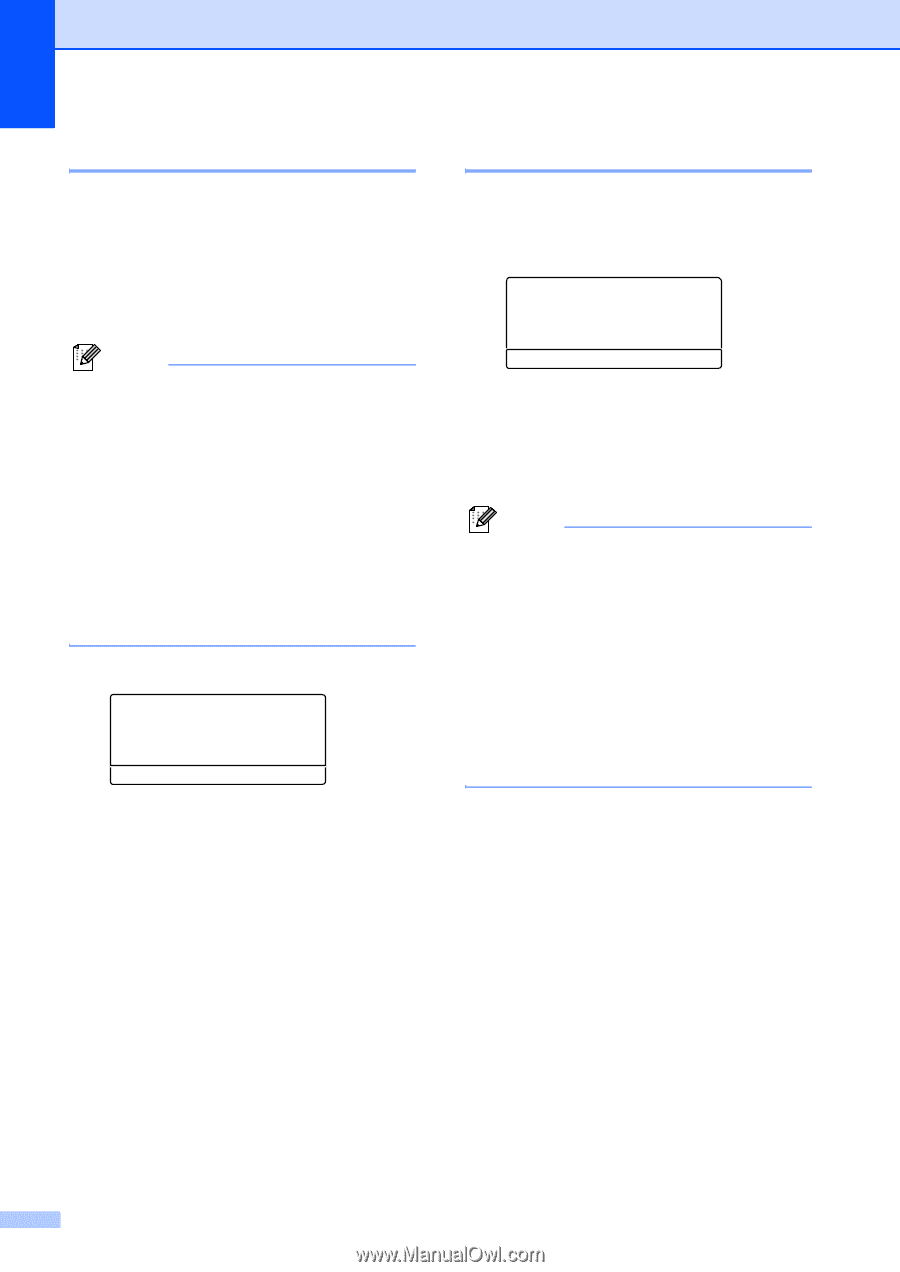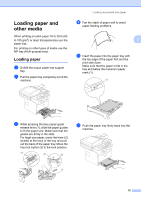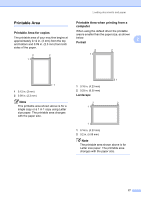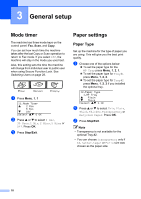Brother International MFC 8870DW Users Manual - English - Page 34
Tray use in Fax mode, T1>T2, >MP, MP>T1>T2, Check Paper Size, No Paper, Tray#1 Only
 |
UPC - 012502615101
View all Brother International MFC 8870DW manuals
Add to My Manuals
Save this manual to your list of manuals |
Page 34 highlights
Chapter 3 Tray use in Fax mode 3 You can change the default tray that the machine will use for printing received faxes. Selecting T1>T2 1>MP will let your machine take paper from Tray #1 first before the MP tray. MP>T1>T2 1 will take paper from the MP tray first. Note • You can use four sizes of paper for printing faxes: A4, Letter, Legal or Folio. When a suitable size is not in any of the trays received faxes will be stored in the machine's memory and Check Paper Size will appear on the LCD. For details, see Check Paper Size on page 116. • If the tray is out of paper and received faxes are in the machine's memory, No Paper will appear on the LCD. Insert paper in the empty tray. a Press Menu, 1, 7, 2. 17.Tray Use 2.Fax a MP>T1 b T1>MP Select ab & OK b Press a or b to select Tray#1 Only, Tray#2 Only, MP Only, MP>T1>T2 1 or T1>T2 1>MP. Press OK. 1 Tray#2 Only or T2 appears only if the optional tray is installed. Tray use in Print mode 3 You can change the default tray the machine will use for printing from your computer. a Press Menu, 1, 7, 3. 17.Tray Use 3.Print a MP>T1 b T1>MP Select ab & OK b Press a or b to select Tray#1 Only, Tray#2 Only 1, MP Only, MP>T1>T2 1 or T1>T2 1>MP. Press OK. 1 Tray#2 Only or T2 appears only if the optional tray is installed. Note • The setting in the printer driver will take priority over the setting made on the control panel. • If the control panel is set to Tray#1 Only, Tray#2 Only, MP Only or MP>T1>T2 and you choose 'Auto Select' in the printer driver, the tray use will be MP>T1>T2. If the control panel is set to T1>T2>MP and you choose 'Auto Select' in the printer driver, the tray use will remain T1>T2>MP. 20