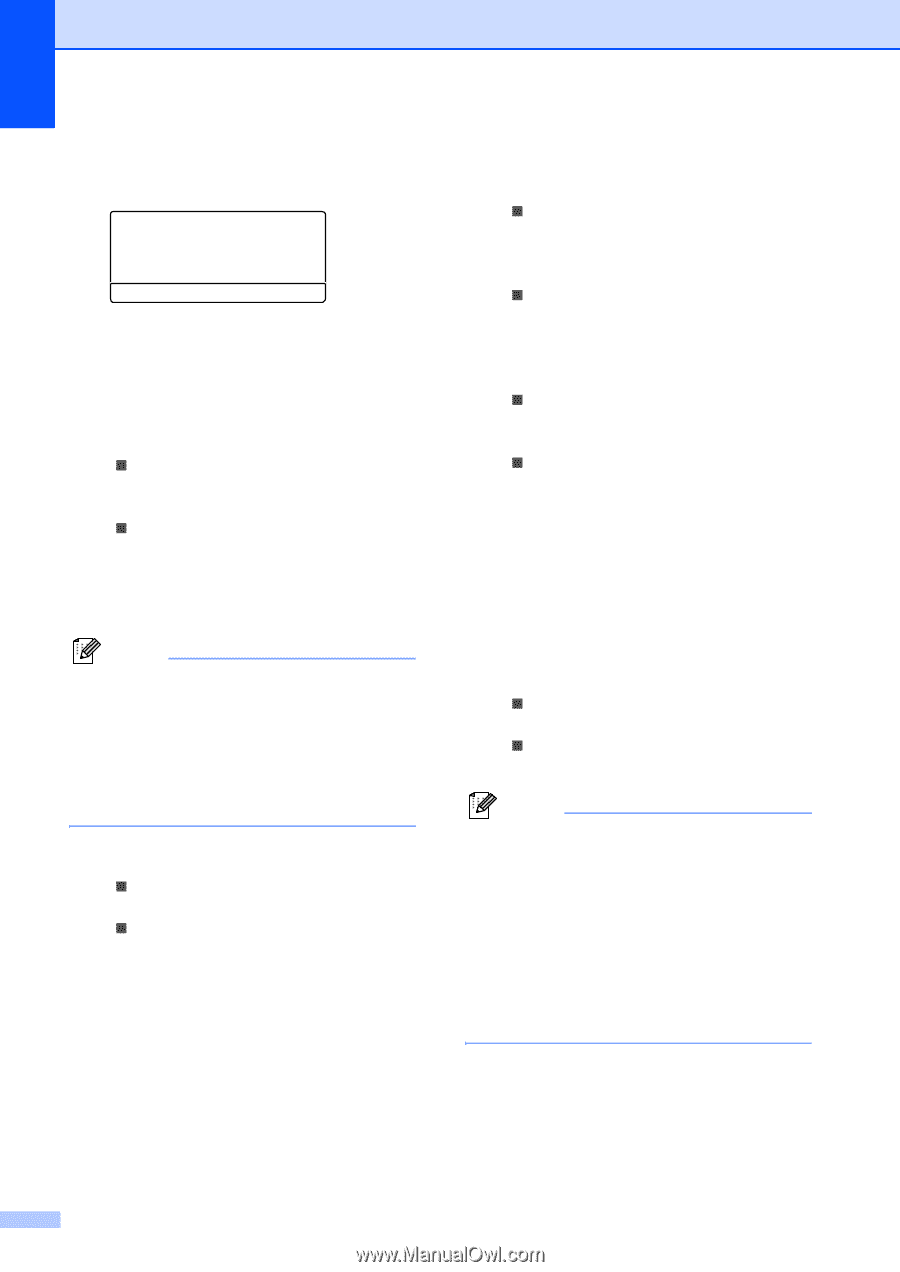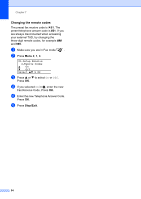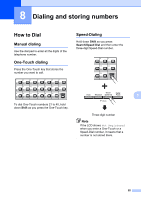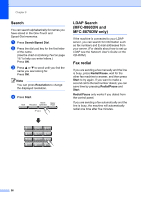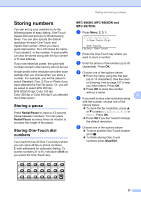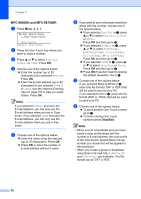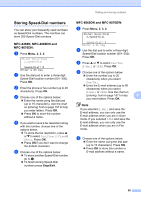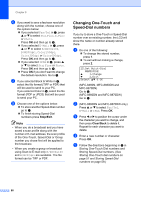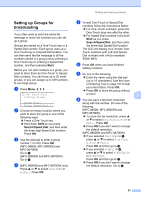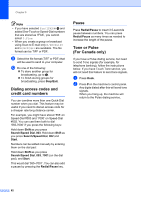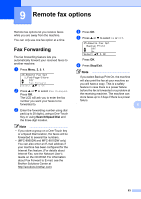Brother International MFC 8870DW Users Manual - English - Page 72
MFC-8860DN and MFC-8870DW:, Fax/Tel, E-Mail, S.Fine, Photo, B/W200dpi, B/W200x100dpi, Color150dpi
 |
UPC - 012502615101
View all Brother International MFC 8870DW manuals
Add to My Manuals
Save this manual to your list of manuals |
Page 72 highlights
Chapter 8 MFC-8860DN and MFC-8870DW: 8 a Press Menu, 2, 3, 1. 23.Set Quick-Dial 1.One-Touch Dial One-Touch: Select One-Touch b Press the One-Touch key where you want to store a number. c Press a or b to select Fax/Tel, E-Mail or IFAX. Press OK. d Choose one of the options below: „ Enter the number (up to 20 characters) if you selected Fax/Tel. Press OK. „ Enter the E-mail address (up to 60 characters) if you selected E-Mail or IFAX. Use the chart on Entering Text on page 157 to help you enter letters. Press OK. Note If you selected E-Mail and save the E-mail address, you can only use the E-mail address when you are in Scan mode. If you selected IFAX and save the E-mail address, you can only use the E-mail address when you are in Fax mode. e Choose one of the options below: „ Enter the name using the dial pad (up to 15 characters). Press OK. „ Press OK to store the number or E-mail address without a name. f If you want to save a fax/scan resolution along with the number, choose one of the options below: „ If you selected Fax/Tel in c, press a or b to select Std, Fine, S.Fine or Photo. Press OK and then go to h. „ If you selected E-Mail in c, press a or b to select B/W200dpi, B/W200x100dpi, Color150dpi, Color300dpi, or Color600dpi. Press OK and then go to g. „ If you selected IFAX in c, press a or b to select Std, Fine or Photo. Press OK and then go to h. „ Press OK if you don't want to change the default resolution. Go to h. g Choose one of the options below: If you selected Black & White in f, select the file format (TIFF or PDF) that will be used to send to your PC. If you selected Color in f, select the file format (PDF or JPEG) that will be used to send your PC. h Choose one of the options below: „ To store another One-Touch number go to b. „ To finish storing One-Touch numbers press Stop/Exit. Note • When you do a broadcast and you have saved a scan profile along with the number or E-mail address, the scan profile of the One-Touch, Speed-Dial or Group number you chose first will be applied to the broadcast. • When you create a group or broadcast using Scan to E-mail only B/W200x100 and B/W200dpi are available. The file format can be TIFF or PDF. 58