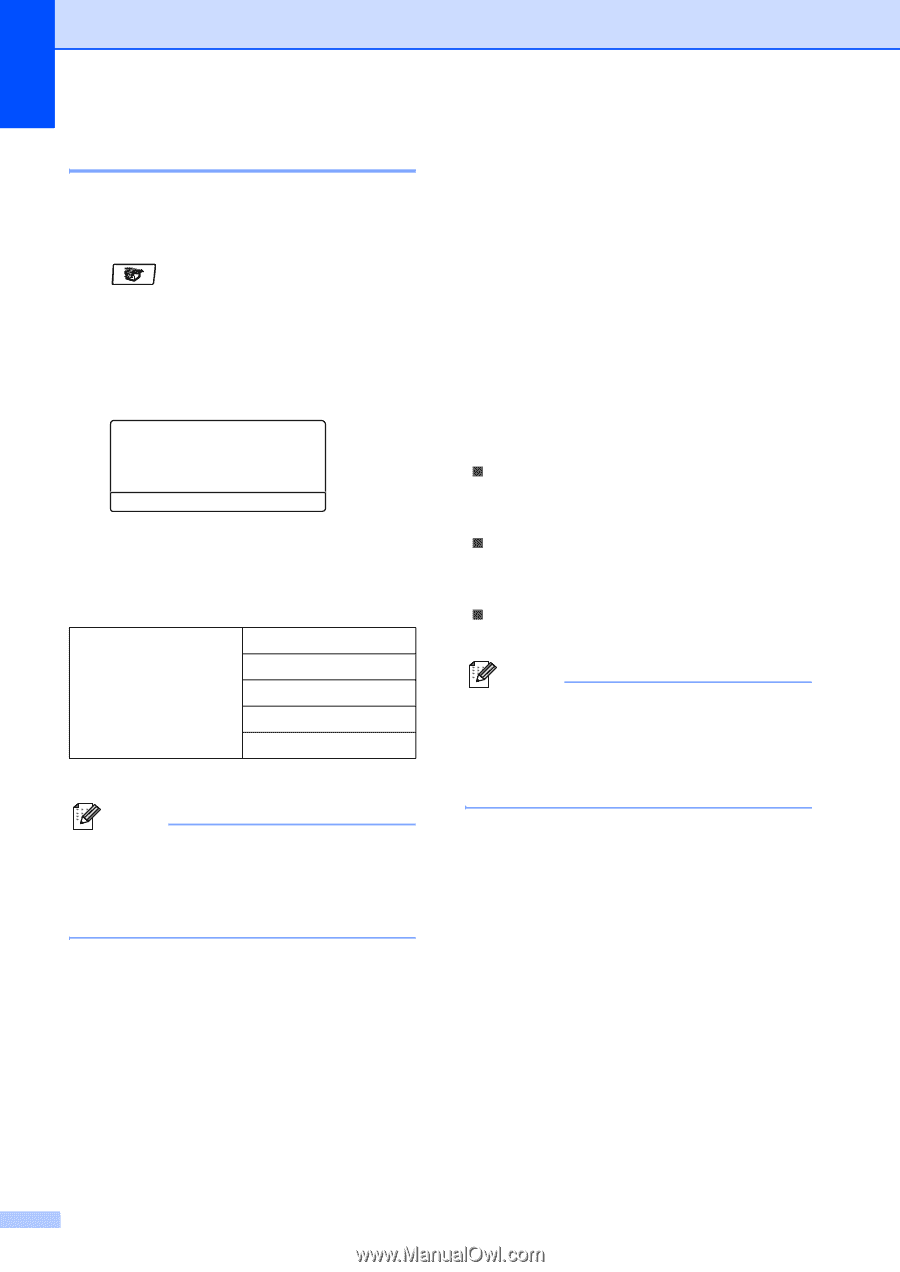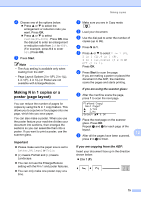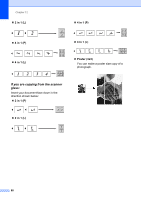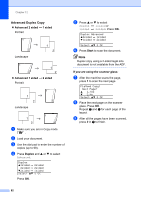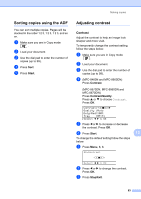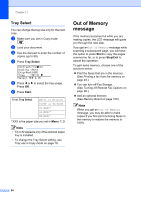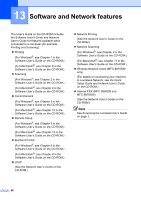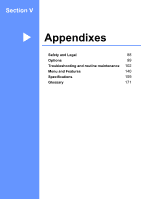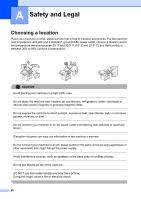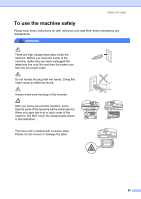Brother International MFC 8870DW Users Manual - English - Page 98
Tray Select, Out of Memory message
 |
UPC - 012502615101
View all Brother International MFC 8870DW manuals
Add to My Manuals
Save this manual to your list of manuals |
Page 98 highlights
Chapter 12 Tray Select 12 You can change the tray use only for the next copy. a Make sure you are in Copy mode . b Load your document. c Use the dial pad to enter the number of copies (up to 99). d Press Tray Select. Contrast:-nnonn+ Quality :Auto Enlg/Red:100% Tray :MP>T1 c Select d c & OK e Press d or c to select the tray usage. Press OK. f Press Start. Press Tray Select MP>T1 or M>T1>T2 T1>MP or T1>T2>M #1(XXX)* #2(XXX)* MP(XXX)* * XXX is the paper size you set in Menu, 1, 3. Note • T2 or #2 appears only if the optional paper tray is installed. • To change the Tray Select setting, see Tray use in Copy mode on page 19. Out of Memory message 12 If the memory becomes full while you are making copies, the LCD message will guide you through the next step. If you get an Out of Memory message while scanning a subsequent page, you will have the option to press Start to copy the pages scanned so far, or to press Stop/Exit to cancel the operation. To gain extra memory, choose one of the solutions below: „ Print the faxes that are in the memory. (See Printing a fax from the memory on page 45.) „ You can turn off Fax Storage. (See Turning off Remote Fax Options on page 66.) „ Add an optional memory (See Memory Board on page 100.) Note When you get an Out of Memory message, you may be able to make copies if you first print incoming faxes in the memory to restore the memory to 100%. 84