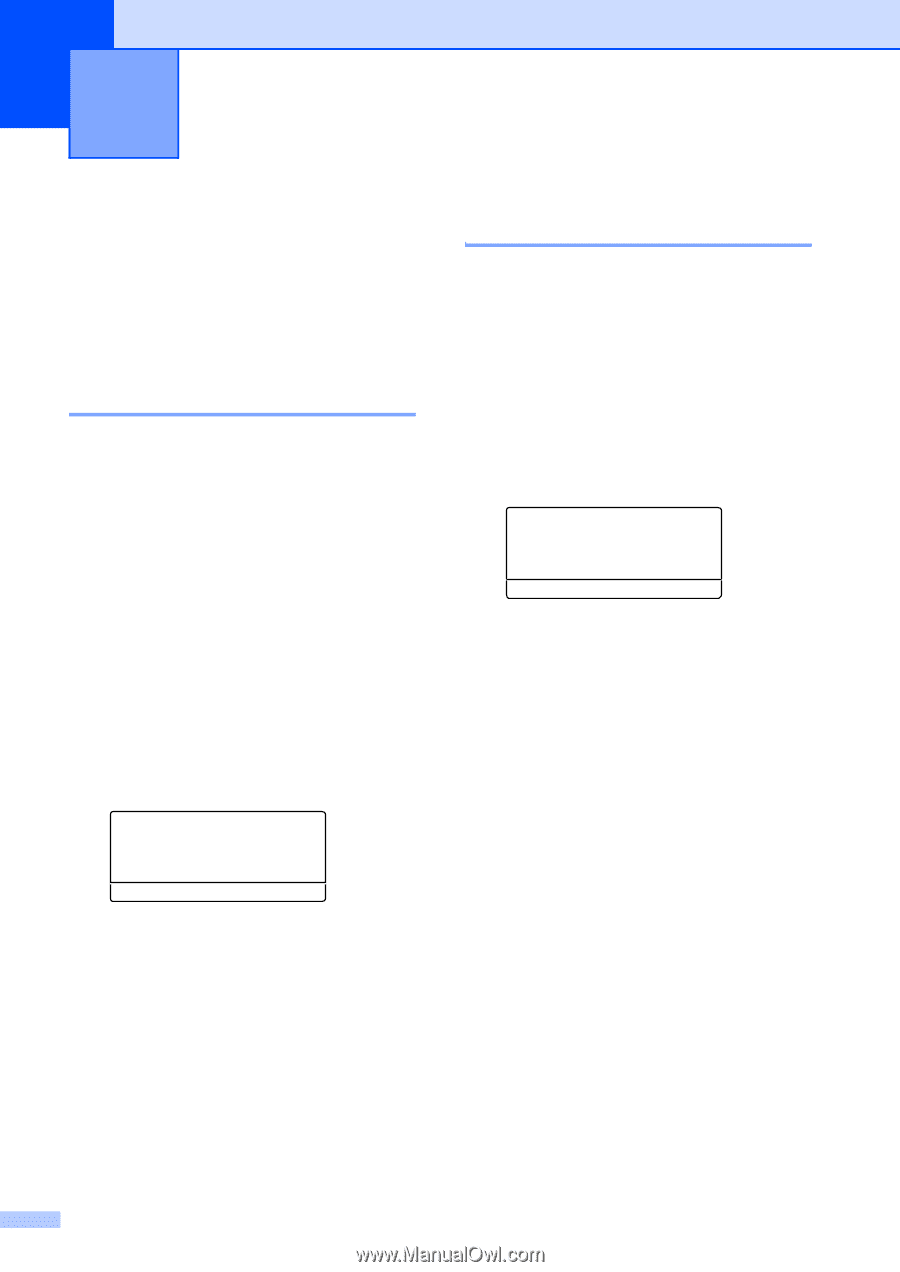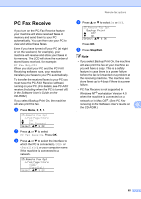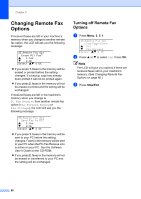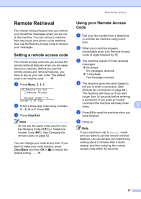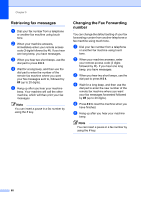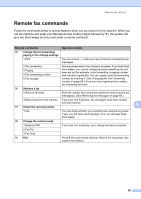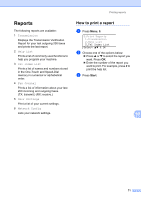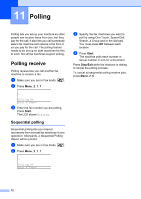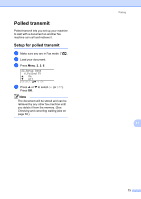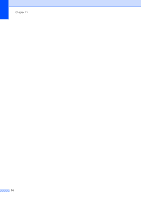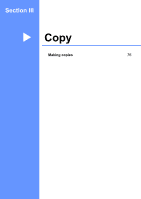Brother International MFC 8870DW Users Manual - English - Page 84
Printing reports, Fax reports, Transmission verification report, Fax journal
 |
UPC - 012502615101
View all Brother International MFC 8870DW manuals
Add to My Manuals
Save this manual to your list of manuals |
Page 84 highlights
10 Printing reports 10 Fax reports 10 Some fax reports (transmission verification and fax journal) can be printed automatically or manually. Transmission verification report 10 You can use the transmission report as proof that you sent a fax. This report lists the time and date of transmission and whether the transmission was successful (shown as "OK"). If you select On or On+Image, the report will print for every fax you send. If you send a lot of faxes to the same place, you may need more than the job numbers to know which faxes you must send again. Selecting On+Image or Off+Image will print a section of the fax's first page on the report to help you remember. When the verification report is turned Off or to Off+Image, the report will only print if there is a transmission error. a Press Menu, 2, 4, 1. 24.Report Setting 1.Transmission a Off b Off+Image Select ab & OK b Press a or b to select On, On+Image Off or Off+Image. Press OK. c Press Stop/Exit. Fax journal 10 You can set the machine to print a fax journal (activity report) at specific intervals (every 50 faxes, 6, 12 or 24 hours, 2 or 7 days). The default setting is Every 50 Faxes, this means that your machine will print the journal when the machine has stored 50 jobs. If you set the interval to Off, you can still print the report by following the steps on the next page. a Press Menu, 2, 4, 2. 24.Report Setting 2.Journal Period a Every 50 Faxes b Every 6 Hours Select ab & OK b Press a or b to choose an interval. Press OK. If you choose 7 days, you will be asked to choose a day when you want the 7 day countdown to begin. c Enter the time to begin printing, in 24 hour format. Press OK. For example: enter 19:45 for 7:45 PM. d Press Stop/Exit. If you select 6, 12, 24 hours, 2 or 7 days, the machine will print the report at the selected time and then erase all jobs from its memory. If the machine's memory becomes full with 200 jobs before the time you selected has passed, the machine will print the journal early and then erase all jobs from memory. If you want an extra report before it is due to print, you can print it manually without erasing the jobs from memory. 70