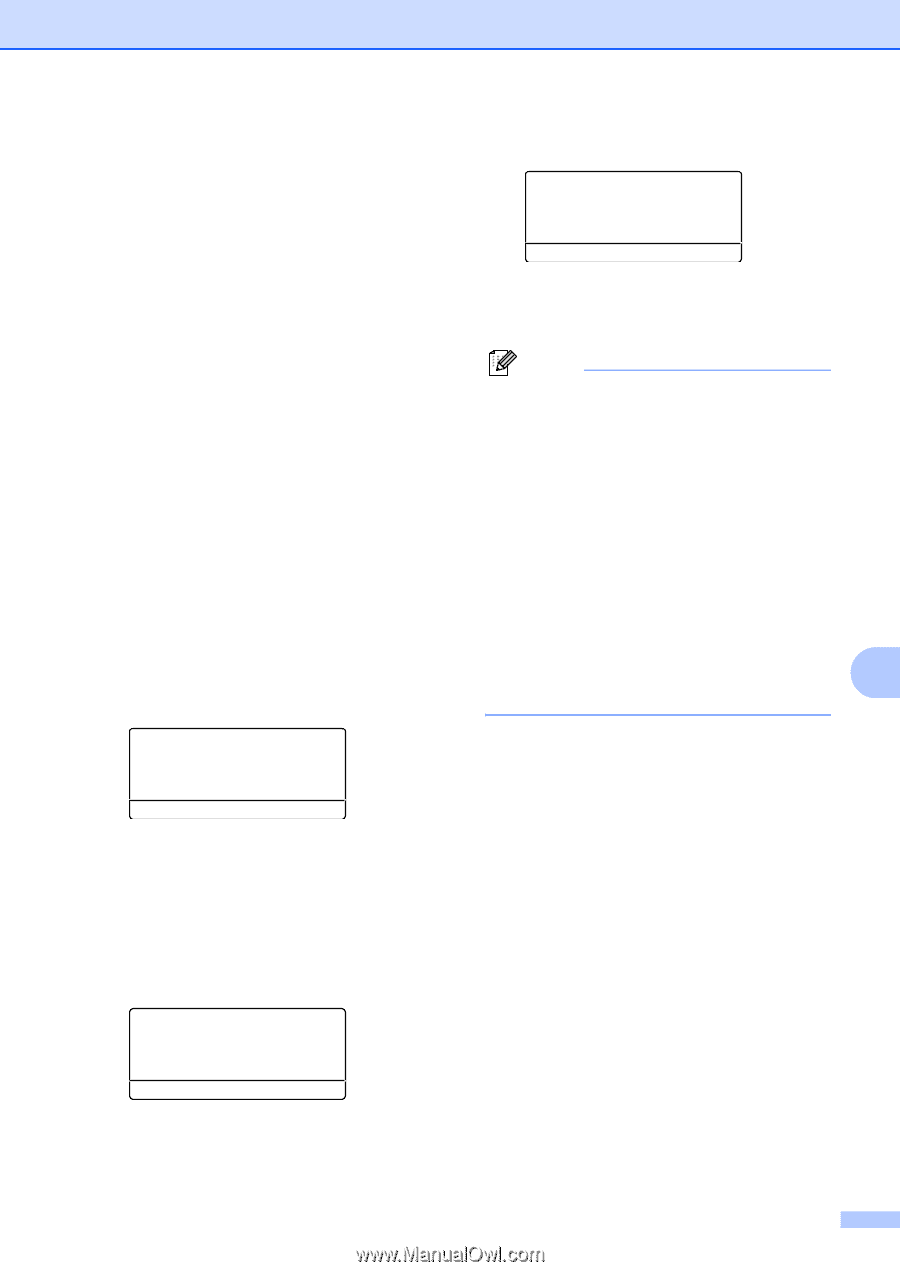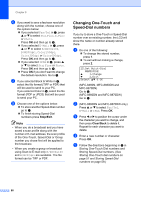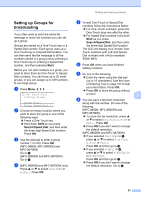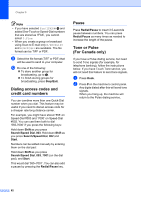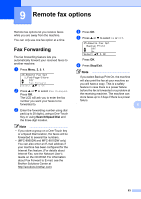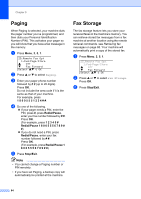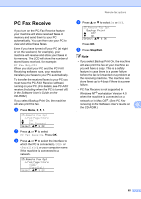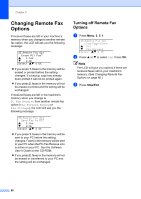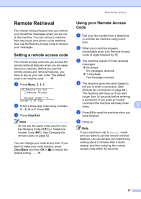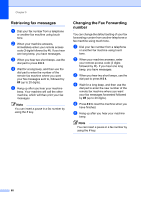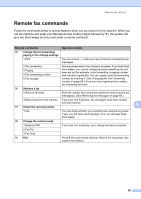Brother International MFC 8870DW Users Manual - English - Page 79
PC Fax Receive - pc connectivity problem
 |
UPC - 012502615101
View all Brother International MFC 8870DW manuals
Add to My Manuals
Save this manual to your list of manuals |
Page 79 highlights
PC Fax Receive If you turn on the PC-Fax Receive feature your machine will store received faxes in memory and send them to your PC automatically. You can then use your PC to view and store these faxes. Even if you have turned off your PC (at night or on the weekend, for example), your machine will receive and store your faxes in its memory. The LCD will show the number of stored faxes received, for example: PC Fax Msg:001 When you start your PC and the PC-FAX Receiving software runs, your machine transfers your faxes to your PC automatically. To transfer the received faxes to your PC you must have the PC-FAX Receive software running on your PC. (For details, see PC-FAX receive (including when the PC is turned off) in the Software User's Guide on the CD-ROM.) If you select Backup Print On, the machine will also print the fax. a Press Menu, 2, 5, 1. 25.Remote Fax Opt 1.Fwd/Page/Store a Off b Fax Forward Select ab & OK b Press a or b to select PC Fax Receive. Press OK. c Press a or b to select the interface to which the PC is connected ( or ), or your computer name if the machine is connected to a network. 25.Remote Fax Opt 1.Fwd/Page/Store Select ab & OK Remote fax options d Press a or b to select On or Off. 25.Remote Fax Opt Backup Print a Off b On Select ab & OK Press OK. e Press Stop/Exit. Note • If you select Backup Print On, the machine will also print the fax at your machine so you will have a copy. This is a safety feature in case there is a power failure before the fax is forwarded or a problem at the receiving machine. The machine can store faxes up to 4 days if there is a power failure. • PC Fax Receive is not supported in Windows NT® workstation Version 4.0 when the machine is connected on a network or in Mac OS®. (See PC Fax receiving in the Software User's Guide on 9 the CD-ROM.) 65