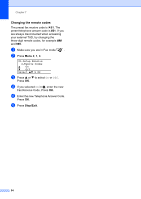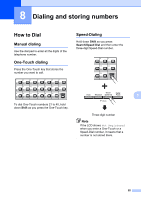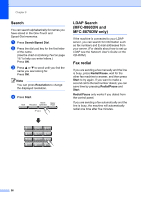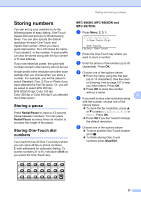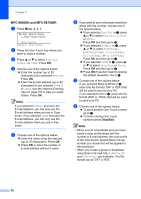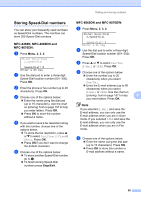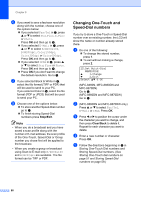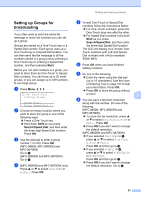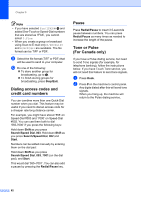Brother International MFC 8870DW Users Manual - English - Page 71
Storing numbers, Storing a pause, Storing One-Touch dial numbers, MFC-8460N
 |
UPC - 012502615101
View all Brother International MFC 8870DW manuals
Add to My Manuals
Save this manual to your list of manuals |
Page 71 highlights
Dialing and storing numbers Storing numbers 8 You can set up your machine to do the following types of easy dialing: One-Touch, Speed-Dial and Groups for Broadcasting faxes. You can also specify the default resolution for each One-Touch and Speed-Dial number. When you dial a quick-dial number, the LCD shows the name, if you stored it, or the number. A scan profile can also be stored along with the fax number or E-mail address. If you lose electrical power, the quick-dial numbers stored in the memory will not be lost. A scan profile is the resolution and other scan settings that you choose when you store a number. For example, you will be asked to select Standard, Fine, S.Fine or Photo if you have selected the Fax/Tel option. Or, you will be asked to select B/W 200 dpi, B/W 200x100 dpi, Color 150 dpi, Color 300 dpi or Color 600 dpi if you selected the E-Mail option. Storing a pause 8 Press Redial/Pause to insert a 3.5-second pause between numbers. You can press Redial/Pause as many times as needed to increase the length of the pause. Storing One-Touch dial numbers 8 Your machine has 20 One-Touch keys where you can store 40 fax or phone numbers, E-mail addresses for automatic dialing. To access numbers 21 to 40, hold down Shift as you press the One-Touch key. MFC-8460N, MFC-8660DN and MFC-8670DN: 8 a Press Menu, 2, 3, 1. 23.Set Quick-Dial 1.One-Touch Dial One-Touch: Select One-Touch b Press the One-Touch key where you want to store a number. c Enter the phone or fax number (up to 20 characters). Press OK. d Choose one of the options below: „ Enter the name using the dial pad (up to 15 characters). Use the chart on Entering Text on page 157 to help you enter letters. Press OK. „ Press OK to store the number without a name. e If you want to save a fax resolution along 8 with the number, choose one of the options below: „ To store the fax resolution, press a or b to select Std, Fine, S.Fine or Photo. Press OK. „ Press OK if you don't want to change the default resolution. f Choose one of the options below: „ To store another One-Touch number go to b. „ To finish storing One-Touch numbers press Stop/Exit. 57