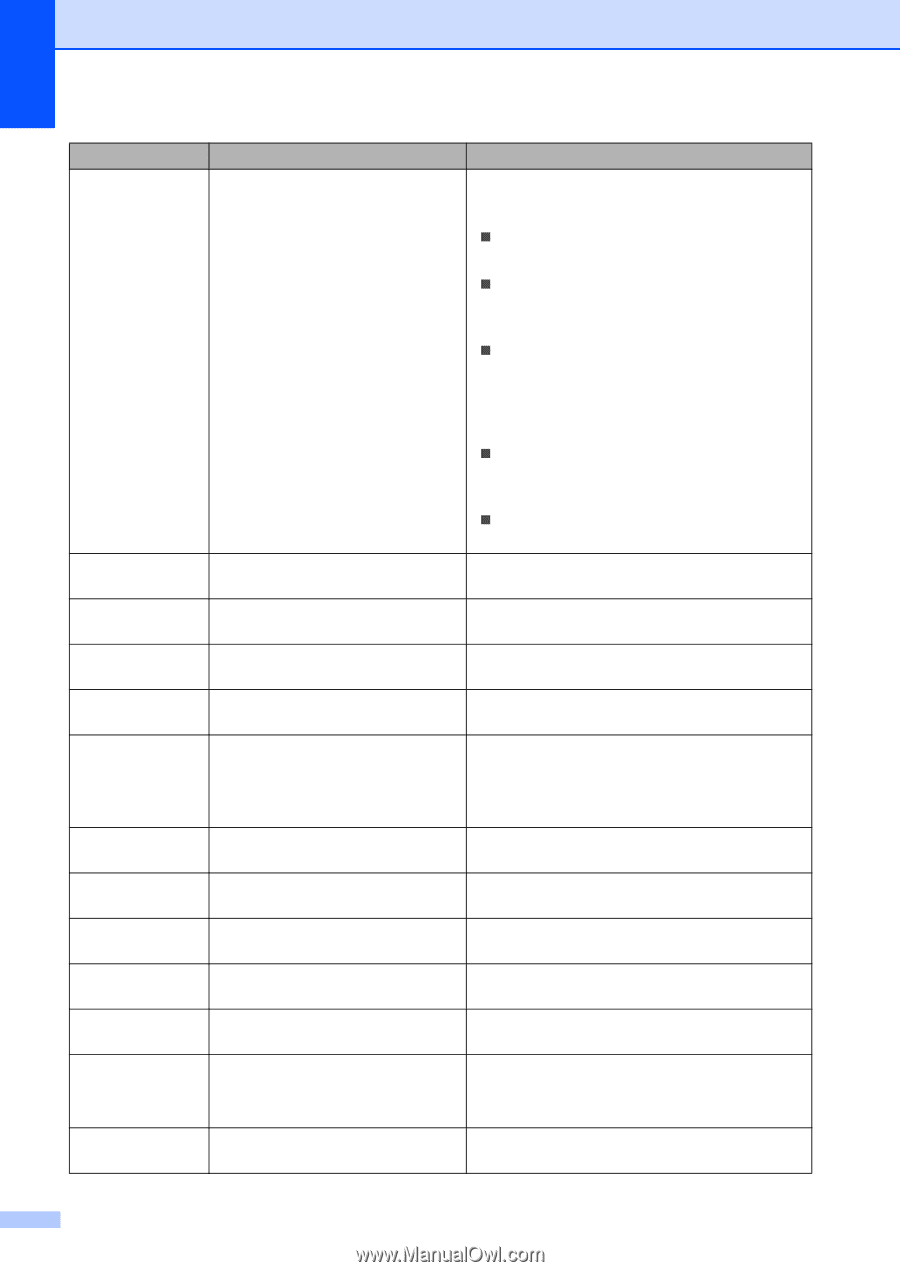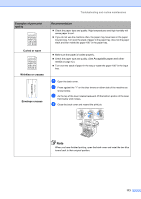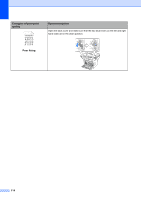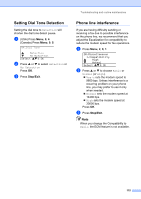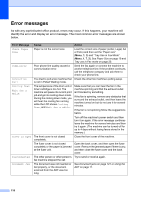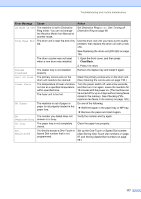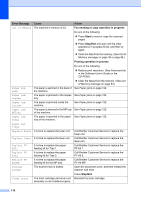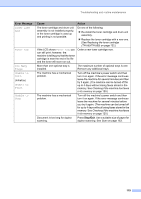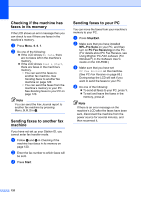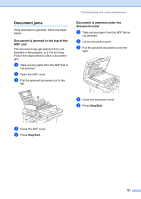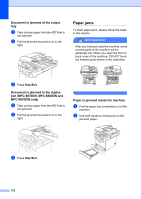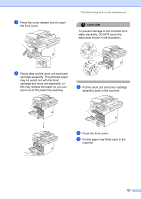Brother International MFC 8870DW Users Manual - English - Page 132
Out of Memory, Paper Jam, Duplex, Inside, MPTray, Tray1, Replace Fuser, Replace PF, KitMP, Scanner
 |
UPC - 012502615101
View all Brother International MFC 8870DW manuals
Add to My Manuals
Save this manual to your list of manuals |
Page 132 highlights
Error Message Cause Action Out of Memory The machine's memory is full. Fax sending or copy operation in progress Do one of the following: „ Press Start to send or copy the scanned pages. „ Press Stop/Exit and wait until the other operations in progress finish, and then try again. „ Clear the data from the memory. (See Out of Memory message on page 39 or page 84.) Printing operation in process Do one of the following: „ Reduce print resolution. (See Advanced tab in the Software User's Guide on the CD-ROM.) „ Clear the faxes from the memory. (See Out of Memory message on page 84.) Paper Jam Back The paper is jammed in the back of See Paper jams on page 122. the machine. Paper Jam Duplex Paper Jam Inside Paper Jam MPTray Paper Jam Tray1 The paper is jammed in the duplex tray. The paper is jammed inside the machine. The paper is jammed in the MP tray of the machine. The paper is jammed in the paper tray of the machine. See Paper jams on page 122. See Paper jams on page 122. See Paper jams on page 122. See Paper jams on page 122. Paper Jam Tray2 Replace Fuser It is time to replace the fuser unit. Call Brother Customer Service to replace the fuser unit. Replace Laser It is time to replace the laser unit. Call Brother Customer Service to replace the laser unit. Replace PF Kit1 Replace PF Kit2 Replace PF KitMP It is time to replace the paper feeding kit for Tray 1. It is time to replace the paper feeding kit for Tray 2. It is time to replace the paper feeding kit for the MP tray. Call Brother Customer Service to replace the PF Kit 1. Call Brother Customer Service to replace the PF Kit 2. Call Brother Customer Service to replace the PF Kit MP. Scanner Locked The scanner lock is locked. Open the document cover, and then release the scanner lock lever. Press Stop/Exit. Toner Error The toner cartridge and drum unit Reinstall the toner cartridge. assembly is not installed properly. 118