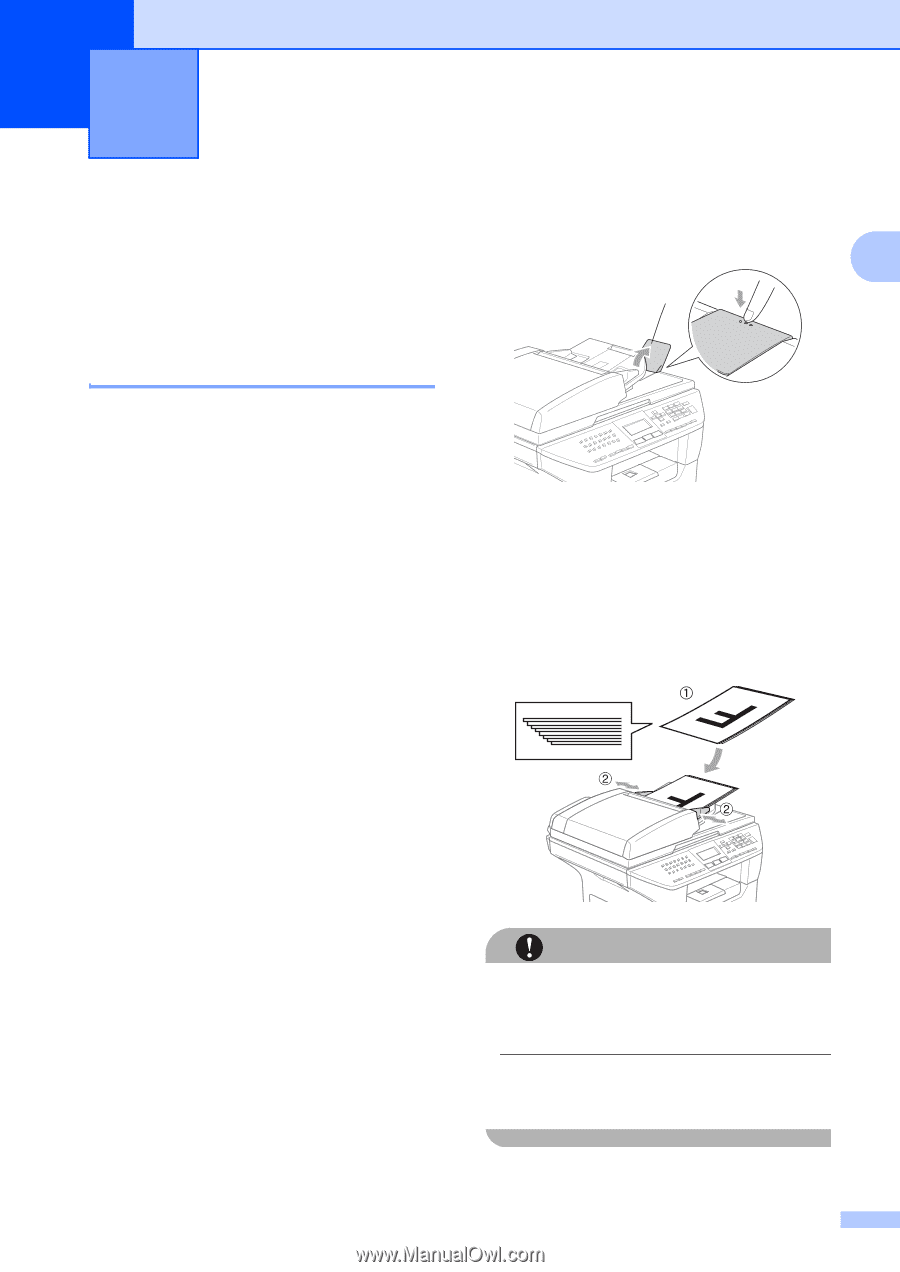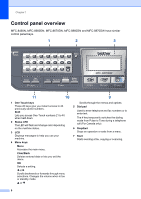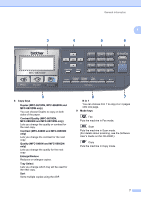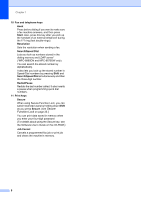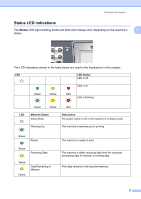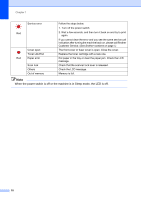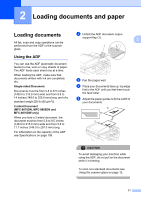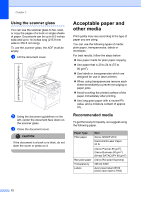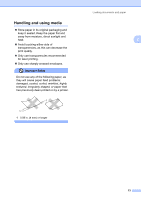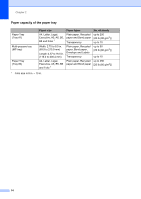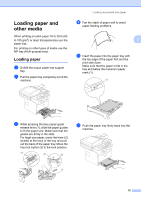Brother International MFC 8870DW Users Manual - English - Page 25
Loading documents and paper, Loading documents, Using the ADF
 |
UPC - 012502615101
View all Brother International MFC 8870DW manuals
Add to My Manuals
Save this manual to your list of manuals |
Page 25 highlights
2 Loading documents and paper 2 Loading documents 2 All fax, scan and copy operations can be performed from the ADF or the scanner glass. Using the ADF 2 You can use the ADF (automatic document feeder) to fax, scan or copy sheets of paper. The ADF feeds each sheet one at a time. When loading the ADF, make sure that documents written with ink are completely dry. Single-sided Document Documents must be from 5.8 to 8.5 inches (148.0 to 215.9 mm) wide and from 5.8 to 14 inches (148.0 to 355.6 mm) long, and of a standard weight [20 lb (80 g/m2)]. 2-sided Document (MFC-8670DN, MFC-8860DN and MFC-8870DW only) When you load a 2-sided document, the document must be from 5.8 to 8.5 inches (148.0 to 215.9 mm) wide and from 5.8 to 11.7 inches (148.0 to 297.0 mm) long. For information on the capacity of the ADF see Specifications on page 159. a Unfold the ADF document output support flap (1). 2 1 b Fan the pages well. c Place your documents face up, top edge first in the ADF until you feel them touch the feed roller. d Adjust the paper guides to fit the width of your documents. CAUTION To avoid damaging your machine while using the ADF, do not pull on the document while it is feeding. To scan non-standard documents see Using the scanner glass on page 12. 11