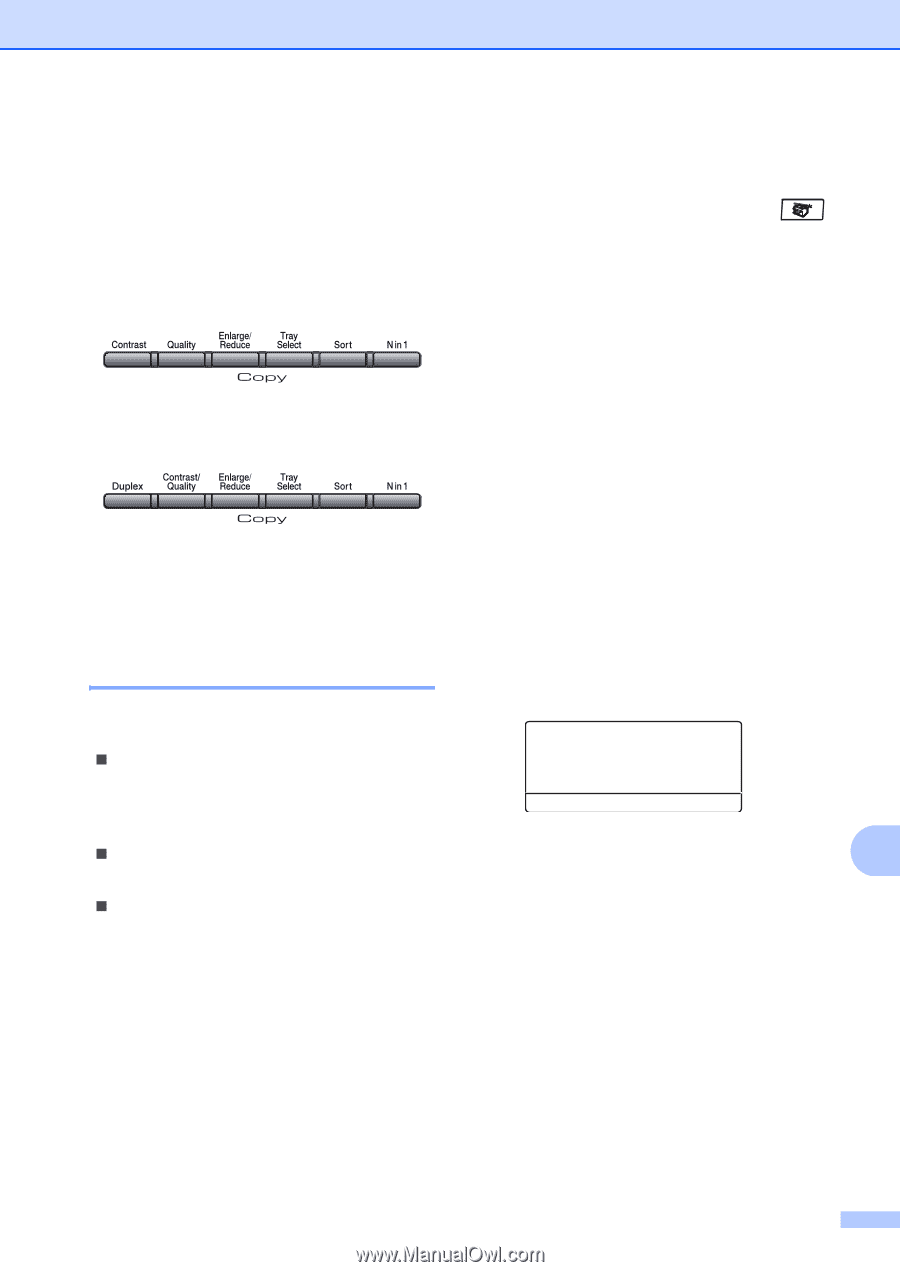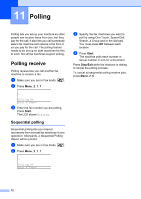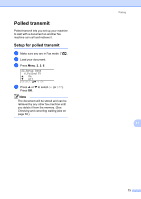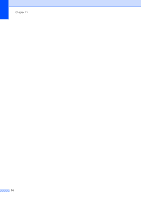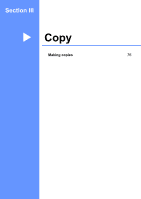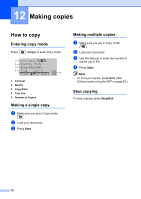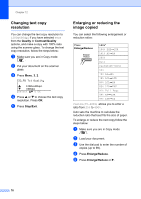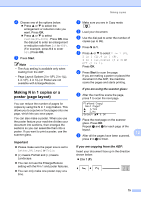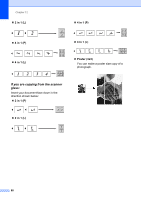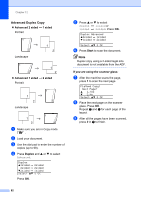Brother International MFC 8870DW Users Manual - English - Page 91
Copy options, Changing copy quality
 |
UPC - 012502615101
View all Brother International MFC 8870DW manuals
Add to My Manuals
Save this manual to your list of manuals |
Page 91 highlights
Making copies Copy options 12 When you want to quickly change the copy settings temporarily for the next copy, use the Copy keys. You can use different combinations. (MFC-8460N and MFC-8660DN) (MFC-8670DN, MFC-8860DN and MFC-8870DW) The machine returns to its default settings one minute after copying, unless you have set the Mode Timer to 30 seconds or less. (See Mode timer on page 18.) Changing copy quality 12 You can select from a range of quality settings. The default setting is Auto. „ Auto Auto is the recommended mode for ordinary printouts. Suitable for documents that contain both text and photographs. „ Text Suitable for documents containing only text. „ Photo Suitable for copying photographs. To temporarily change the quality setting, follow the steps below: a Make sure you are in Copy mode . b Load your document. c Use the dial pad to enter the number of copies (up to 99). d (MFC-8460N and MFC-8660DN) Press Quality. (MFC-8670DN, MFC-8860DN and MFC-8870DW) Press Contrast/Quality. Press a or b to choose Quality. Press OK. e Press d or c to choose Auto, Text or Photo. Press OK. f Press Start. To change the default setting, follow the steps below: a Press Menu, 3, 1. 31.Quality a Auto Text b Photo Select ab & OK b Press a or b to choose the copy quality. Press OK. 12 c Press Stop/Exit. 77