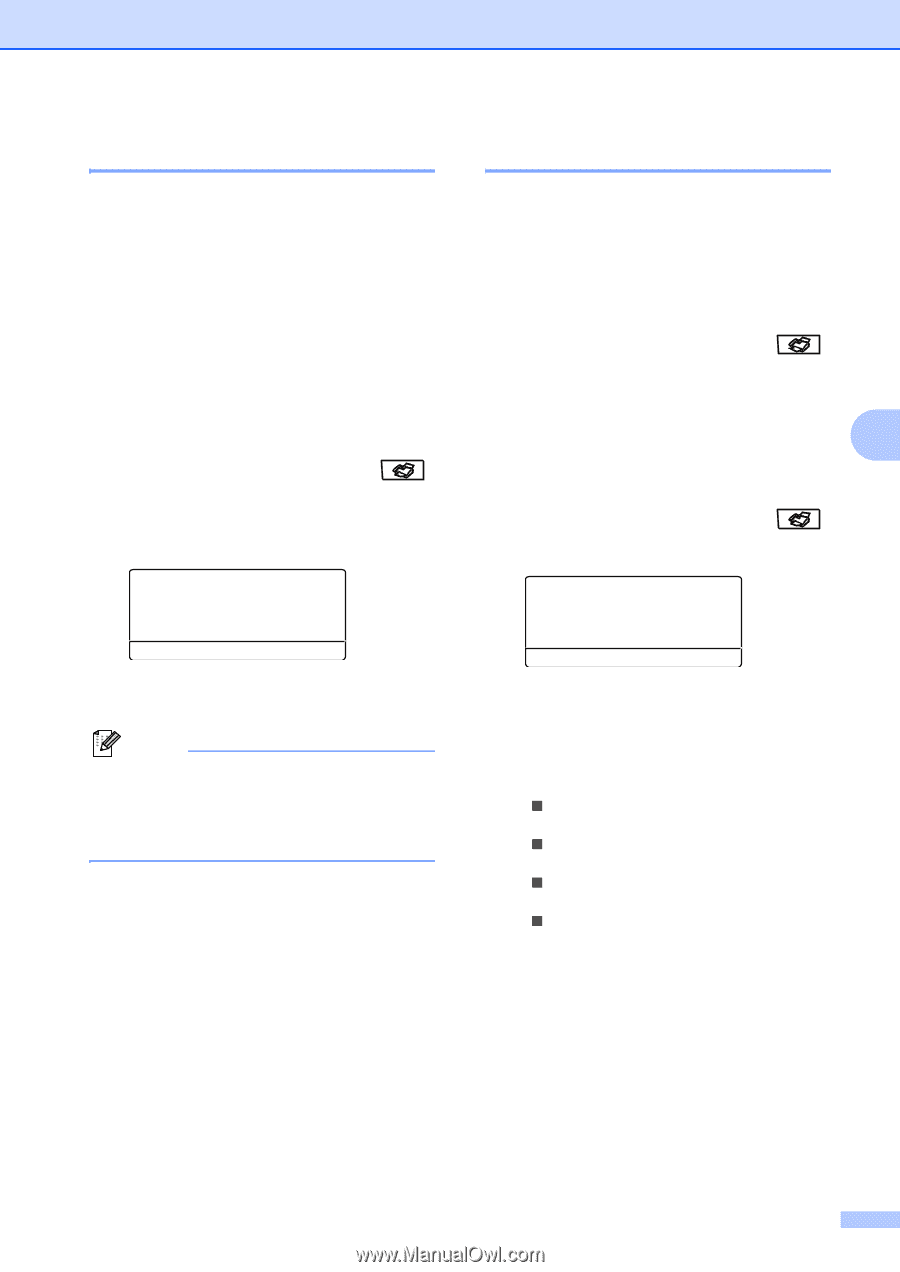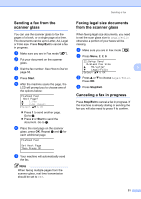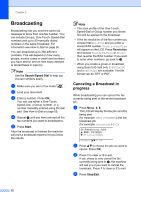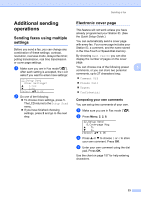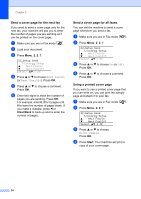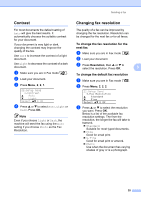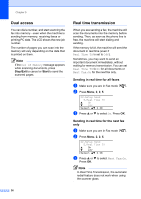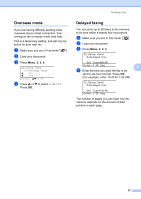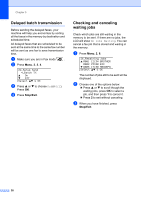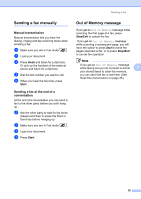Brother International MFC 8870DW Users Manual - English - Page 49
Contrast, Changing fax resolution, To change the fax resolution for the next fax
 |
UPC - 012502615101
View all Brother International MFC 8870DW manuals
Add to My Manuals
Save this manual to your list of manuals |
Page 49 highlights
Sending a fax Contrast 5 For most documents the default setting of Auto will give the best results. It automatically chooses the suitable contrast for your document. If your document is very light or dark, changing the contrast may improve the quality of the fax. Use Dark to increase the contrast of a light document. Use Light to decrease the contrast of a dark document. a Make sure you are in Fax mode . b Load your document. c Press Menu, 2, 2, 1. 22.Setup Send 1.Contrast a Auto b Light Select ab & OK d Press a or b to select Auto, Light or Dark. Press OK. Note Even if you choose Light or Dark, the machine will send the fax using the Auto setting if you choose Photo as the Fax Resolution. Changing fax resolution 5 The quality of a fax can be improved by changing the fax resolution. Resolution can be changed for the next fax or for all faxes. To change the fax resolution for the next fax 5 a Make sure you are in Fax mode . b Load your document. c Press Resolution, then a or b to select the resolution. Press OK. 5 To change the default fax resolution 5 a Make sure you are in Fax mode . b Press Menu, 2, 2, 2. 22.Setup Send 2.Fax Resolution a Standard b Fine Select ab & OK c Press a or b to select the resolution you want. Press OK. Below is a list of the available fax resolution settings. The finer the resolution, the longer the fax will take to transmit. „ Standard Suitable for most typed documents. „ Fine Good for small print. „ S.Fine Good for small print or artwork. „ Photo Use when the document has varying shades of gray or is a photograph. 35