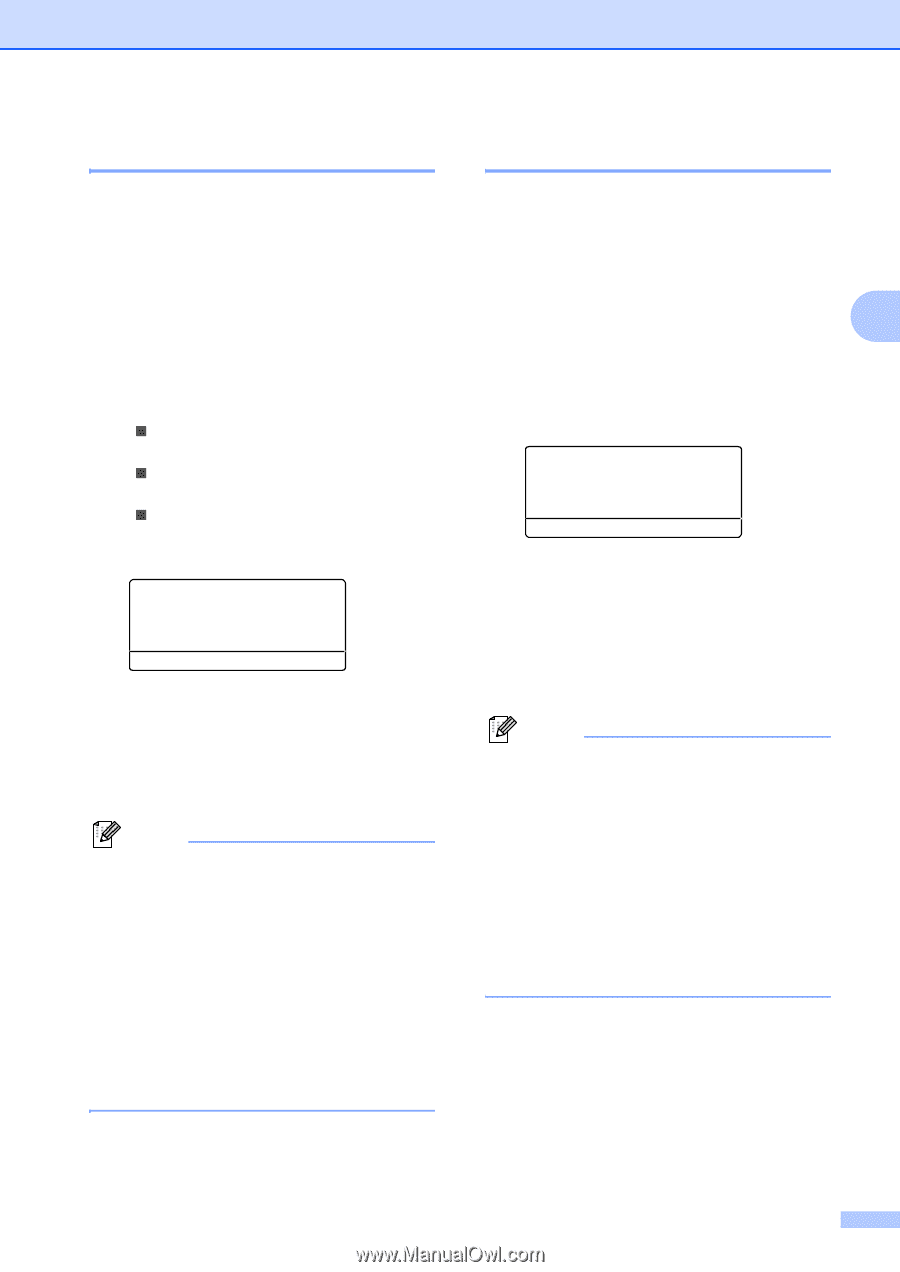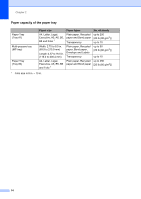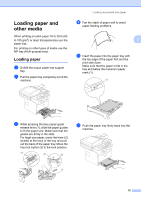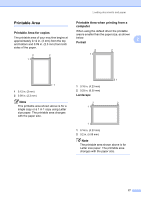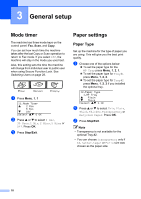Brother International MFC 8870DW Users Manual - English - Page 33
Paper Size, Tray use in Copy mode, Stop/Exit
 |
UPC - 012502615101
View all Brother International MFC 8870DW manuals
Add to My Manuals
Save this manual to your list of manuals |
Page 33 highlights
General setup Paper Size 3 You can use nine sizes of paper for printing copies: A4, Letter, Legal, Executive, A5, A6, B5, B6 and Folio, and four sizes for printing faxes: A4, Letter, Legal or Folio (8"×13"). When you change the size of paper in the tray, you will also need to change the setting for paper size at the same time so your machine can fit the document or an incoming fax on the page. a Choose one of the options below: „ To set the paper size for the MP Tray press Menu, 1, 3, 1. „ To set the paper size for Tray#1 press Menu, 1, 3, 2. „ To set the paper size for Tray#2 press Menu, 1, 3, 3 if you installed the optional tray. 13.Paper Size 1.MP Tray a Letter b Legal Select ab & OK b Press a or b to select A4, Letter, Legal, Executive, A5, A6, B5, B6, Folio or Any. Press OK. c Press Stop/Exit. Note • Any (size) appears only when you select the MP tray (Menu, 1, 3, 1). • If you select Any for the MP Tray Paper Size: You must choose MP Only for the Tray Use setting. You cannot use the Any Paper Size selection for the MP tray when making N in 1 copies. You must choose one of the other available Paper Size selections for the MP tray. • A6 size is not available for the optional Tray #2. Tray use in Copy mode 3 You can change the priority tray that the machine will use for printing copies. When you select Tray#1 Only, MP Only or Tray#2 Only 1, the machine loads the paper only from that tray. If the selected tray is out of paper, No Paper will appear on the 3 LCD. Insert the paper in the empty tray. To change the tray setting follow the instructions below: a Press Menu, 1, 7, 1. 17.Tray Use 1.Copy a MP>T1 b T1>MP Select ab & OK b Press a or b to select Tray#1 Only, Tray#2 Only 1, MP Only, MP>T1>T2 1 or T1>T2 1>MP. Press OK. 1 Tray#2 Only or T2 appears only if the optional tray is installed. c Press Stop/Exit. Note • When loading the documents from the ADF and MP>T1>T2 or T1>T2>MP is selected, the machine looks for the tray with the most suitable paper and pulls paper from that tray. If no tray has suitable paper, the machine pulls paper from the higher priority tray. • When using the scanner glass, your document is copied from the higher priority tray even if more suitable paper is in another paper tray. 19