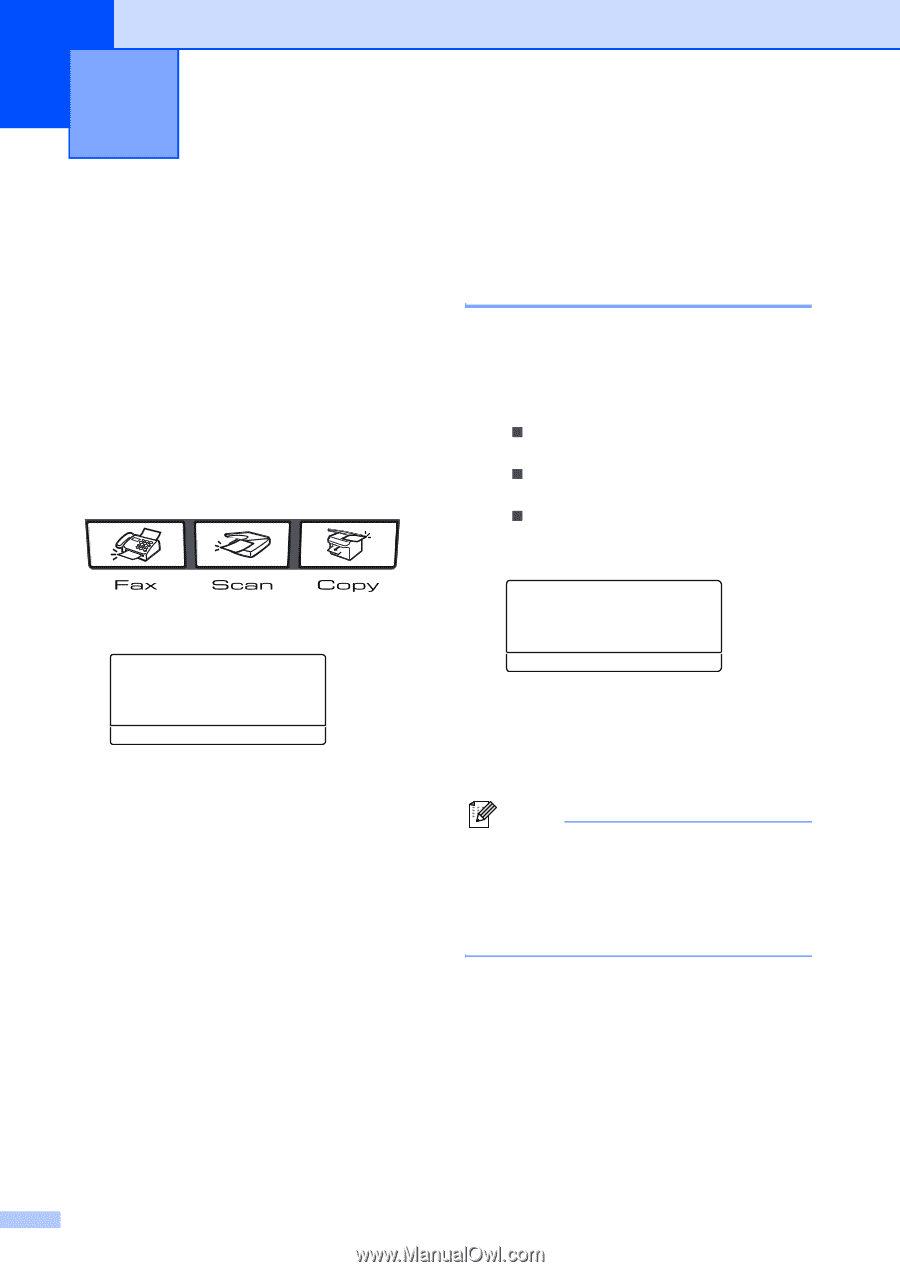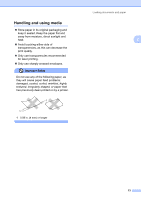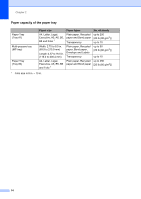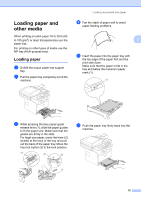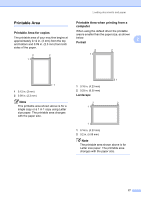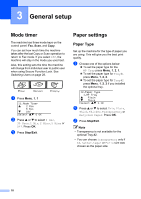Brother International MFC 8870DW Users Manual - English - Page 32
General setup, Mode timer, Paper settings, Paper Type
 |
UPC - 012502615101
View all Brother International MFC 8870DW manuals
Add to My Manuals
Save this manual to your list of manuals |
Page 32 highlights
3 General setup 3 Mode timer 3 The machine has three mode keys on the control panel: Fax, Scan, and Copy. You can set how much time the machine takes after the last Copy or Scan operation to return to Fax mode. If you select Off, the machine will stay in the mode you used last. Also, this setting sets the time the machine will change from individual user to public user when using Secure Function Lock. See Switching Users on page 28. a Press Menu, 1, 1 11.Mode Timer a 2 Min 5 Min b Off Select ab & OK b Press a or b to select 0 Sec, 30 Secs, 1 Min, 2 Mins, 5 Mins or Off. Press OK. c Press Stop/Exit. Paper settings 3 Paper Type 3 Set up the machine for the type of paper you are using. This will give you the best print quality. a Choose one of the options below: „ To set the paper type for the MP Tray press Menu, 1, 2, 1. „ To set the paper type for Tray#1 press Menu, 1, 2, 2. „ To set the paper type for Tray#2 press Menu, 1, 2, 3 if you installed the optional tray. 12.Paper Type 1.MP Tray a Plain b Thick Select ab & OK b Press a or b to select Thin, Plain, Thick, Thicker, Transparency or Recycled Paper. Press OK. c Press Stop/Exit. Note • Transparency is not available for the optional Tray #2. • You can choose Transparency only if A4, Letter, Legal or Folio size was chosen as the paper size. 18