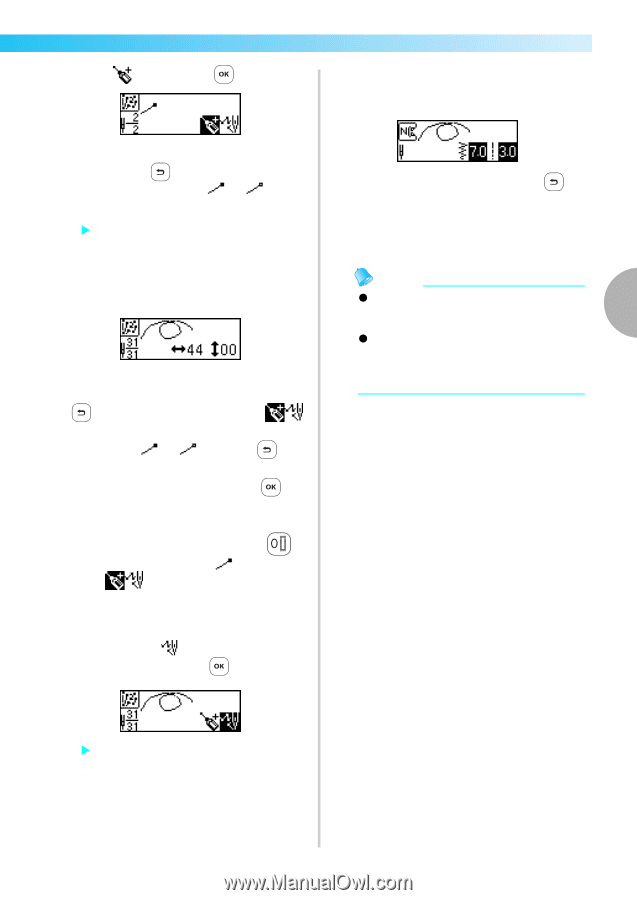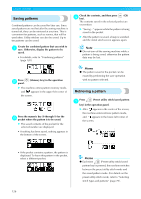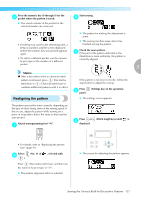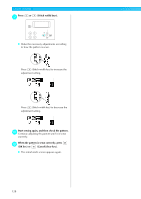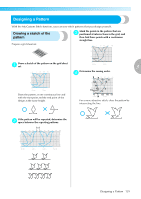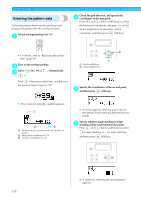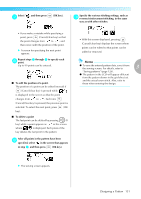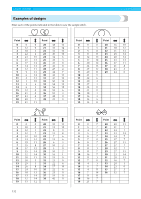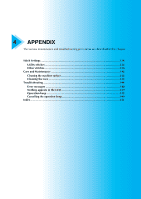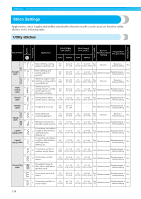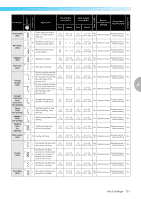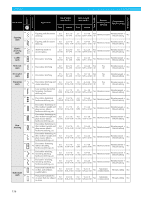Brother International NX-450Q Users Manual - English - Page 132
After all points in the pattern have been
 |
View all Brother International NX-450Q manuals
Add to My Manuals
Save this manual to your list of manuals |
Page 132 highlights
Select g , and then press (OK key). Specify the various stitching settings, such as j reverse/reinforcement stitching, in the same way as with other stitches. • If you make a mistake while specifying a point, press (Cancel/clear key) so that the point changes from to , and then move (edit) the position of the point. X A screen for specifying the next point appears. Repeat steps e through g to specify each h point. Up to 99 points can be entered. ■ To edit the position of a point. The position of a point can be edited (moved) if (Cancel/clear key) is pressed while is displayed in the screen so that the point changes from to . Each time (Cancel/clear key) is pressed, the previous point is selected. To select the next point, press (OK key). ■ To delete a point The last point can be deleted by pressing (0 key) while a point appears as in the screen where is displayed. Each press of the key deletes the last point in the pattern. After all points in the pattern have been i specified, select in the screen that appears in step g, and then press (OK key). • With this screen displayed, pressing (Cancel/clear key) displays the screen where points can be edited so that points can be added or removed. Memo z To save the entered pattern data, save it from the sewing screen. For details, refer to 3 "Saving patterns" (page 126). z The pattern in the LCD will appear different from the pattern drawn in the grid sheet set and the actual sewn stitch. Also, refer to these when entering the design. X The sewing screen appears. Designing a Pattern 131