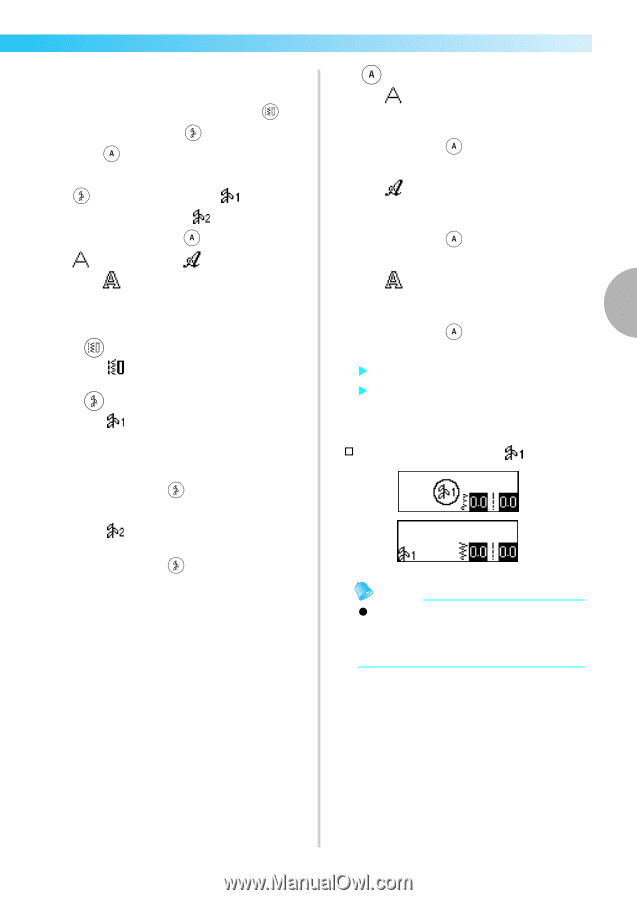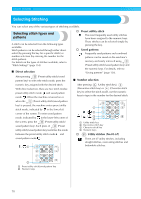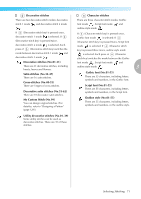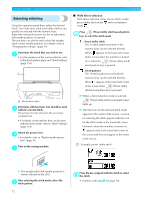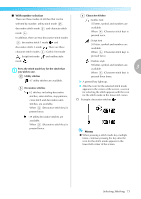Brother International NX-450Q Users Manual - English - Page 74
With number selection
 |
View all Brother International NX-450Q manuals
Add to My Manuals
Save this manual to your list of manuals |
Page 74 highlights
■ With number selection There are three modes of stitches that can be selected by number: utility stitch mode , decorative stitch mode and character stitch mode . In addition, there are two decorative stitch modes : decorative stitch 1 mode and decorative stitch 2 mode . There are three character stitch modes : Gothic font mode , Script font mode and outline style mode . Press the stitch mode key for the stitch that a you wish to use. Utility stitches : 67 utility stitches are available. Decorative stitches : 62 stitches, including decorative stitches, satin stitches, step patterns, cross stitch and decorative satin stitches, are available. When (Decorative stitch key) is pressed once. : 39 utility decorative stitches are available. When (Decorative stitch key) is pressed twice. Character stitches : Gothic font 55 letter, symbol and numbers are available. When (Character stitch key) is pressed once. : Script font 55 letter, symbol and numbers are available. When (Character stitch key) is pressed twice. : Outline style 55 letter, symbol and numbers are available. 3 When (Character stitch key) is pressed three times. X A pressed key lights up. X After the icon for the selected stitch mode appears in the center of the screen, a screen for selecting the stitch appears with the icon for the stitch mode in the lower-left corner. † Example: decorative stitches Memo z When pressing a stitch mode key multiple times, continue pressing the key after the icon for the stitch mode appears in the lower-left corner of the screen. Selecting Stitching 73