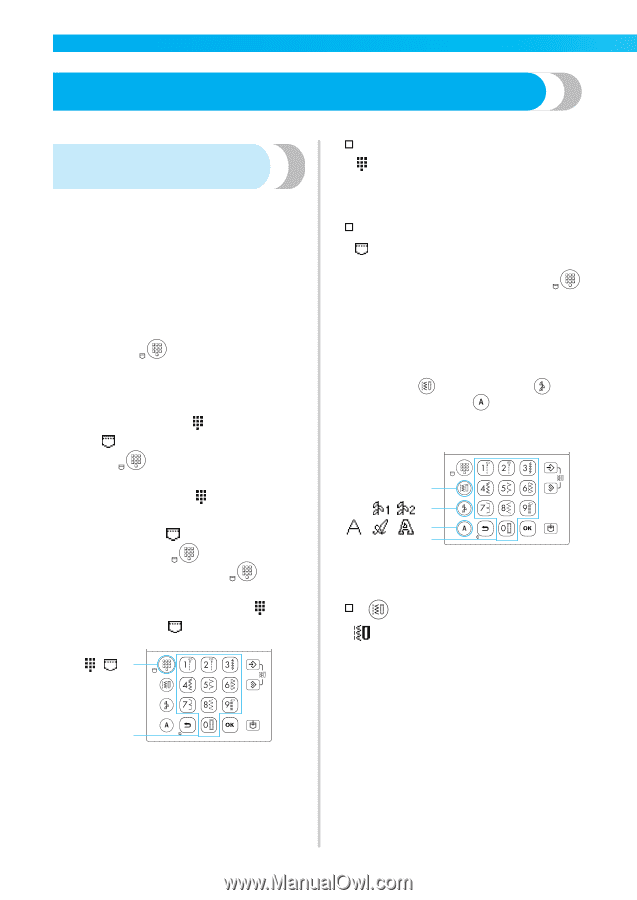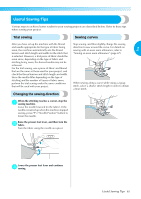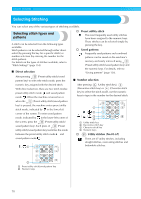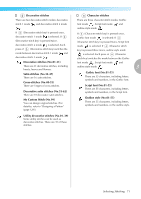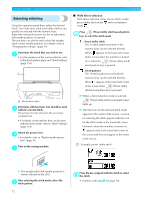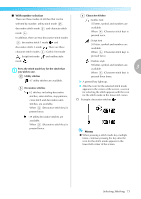Brother International NX-450Q Users Manual - English - Page 71
Selecting Stitching
 |
View all Brother International NX-450Q manuals
Add to My Manuals
Save this manual to your list of manuals |
Page 71 highlights
UTILITY STITCHES Selecting Stitching You can select any of the various types of stitching available. Selecting stitch types and patterns A stitch can be selected from the following types available. Stitch patterns can be selected through either direct select (by pressing the key for a specific stitch) or number selection (by entering the number for the stitch pattern). For details on the types of stitches available, refer to "Stitch Settings" (page 134). ■ Direct selection † Preset utillity stitch The most frequently used utility stitches have been assigned to the numeric keys. These stitches can be selected simply by pressing the key. † Saved patterns Frequently used patterns and combined patterns can be saved on the machine's memory and easily retrieved using (Preset utility stitch/saved pattern key) and the numeric keys. For details, refer to "Saving patterns" (page 126). After pressing (Preset utility stitch/saved pattern key) to select the stitch mode, press the ■ Number selection numeric key assigned with the desired stitch. With direct selection, there are two stitch modes: preset utility stitch mode and saved pattern mode . When the machine is turned on or After pressing (Utility stitch key), (Decorative stitch key) or (Character stitch key) to select the stitch mode, use the numeric keys to type in the number for the desired stitch. when the (Preset utility stitch/saved pattern key) is pressed, the machine enters preset utility stitch mode, indicated by in the lower-left corner of the screen. To enter saved pattern mode, indicated by in the lower-left corner of the screen, press the (Preset utility stitch/ saved pattern key). Each press of (Preset utility stitch/saved pattern key) switches the mode 1 /2 //3 4 a Utility stitch key b Decorative stitch key c Character stitch key d Numeric keys between the preset utility stitch mode and † Utility stitches (No.01-67) saved pattern mode . /1 There are 67 utility stitches, including straight stitches, overcasting stitches and buttonhole stitches. 2 a Preset utility stitch/saved pattern key b Numeric keys 70