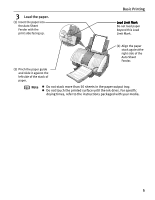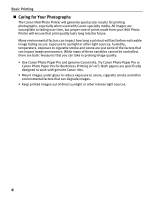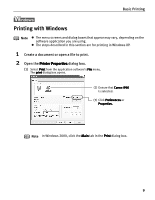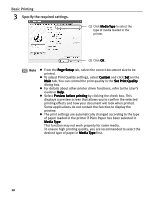Canon 8538A001 i960 Quick Start Guide - Page 15
Basic Printing, Specify the required settings.
 |
UPC - 013803025880
View all Canon 8538A001 manuals
Add to My Manuals
Save this manual to your list of manuals |
Page 15 highlights
Basic Printing 3 Specify the required settings. (1) Click Media Type to select the type of media loaded in the printer. (2) Click OK. Note z From the Page Setup tab, select the correct document size to be printed. z To adjust Print Quality settings, select Custom and click Set on the Main tab. You can control the print quality in the Set Print Quality dialog box. z For details about other printer driver functions, refer to the User's Guide or Help. z Select Preview before printing by clicking the check box. This displays a preview screen that allows you to confirm the selected printing effects and how your document will look when printed. Some applications do not contain the function to display the preview. z The print settings are automatically changed according to the type of paper loaded in the printer if Plain Paper has been selected in Media Type. This function may not work properly for some media. To ensure high printing quality, you are recommended to select the desired type of paper in Media Type first. 10