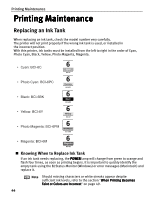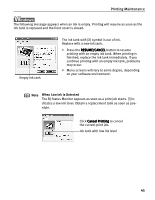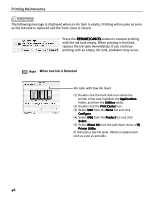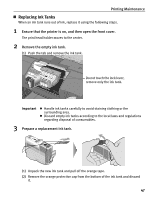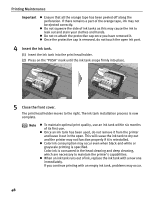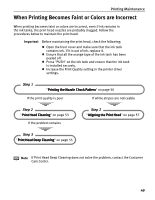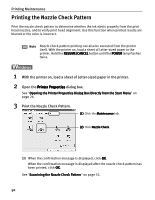Canon 8538A001 i960 Quick Start Guide - Page 50
When Low Ink is Detected
 |
UPC - 013803025880
View all Canon 8538A001 manuals
Add to My Manuals
Save this manual to your list of manuals |
Page 50 highlights
Printing Maintenance The following message appears when an ink is empty. Printing will resume as soon as the ink tank is replaced and the front cover is closed. Empty ink tank The ink tank with [X] symbol is out of ink. Replace with a new ink tank. • Press the RESUME/CANCEL button to resume printing with an empty ink tank. When printing is finished, replace the ink tank immediately. If you continue printing with an empty ink tank, problems may occur. • Menu screens will vary to some degree, depending on your software environment. Note When Low Ink is Detected The BJ Status Monitor appears as soon as a print job starts. [!] indicates a low ink level. Obtain a replacement tank as soon as possible. Click Cancel Printing to cancel the current print job. Ink tank with low ink level 45