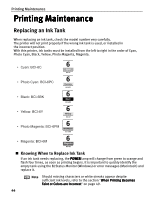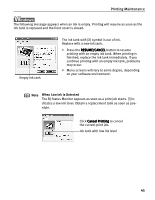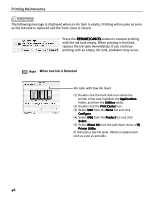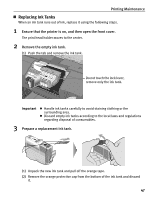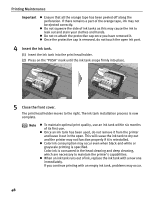Canon 8538A001 i960 Quick Start Guide - Page 48
Advanced Printing, Select the paper., Select the layout.
 |
UPC - 013803025880
View all Canon 8538A001 manuals
Add to My Manuals
Save this manual to your list of manuals |
Page 48 highlights
3 Select the paper. 4 Select the layout. Advanced Printing (1) Click the Paper Selection tab. (2) Select the size of the paper you want to use from Paper Size. (3) Select the type of the paper you want to use from Media Type. (1) Click the Layout/Print tab. (2) Select Borderless (full). (3) Load the media specified in the Paper Selection tab. (4) Click Print. (5) When the confirmation message is displayed, click OK. (6) Click Print in the Print dialog box. 43

Advanced Printing
43
3
Select the paper.
4
Select the layout.
(3)
Load the media specified in the Paper Selection
Paper Selection
Paper Selection
Paper Selection tab.
(4)
Click Print
Print
Print
Print.
(5)
When the confirmation message is displayed, click OK
OK
OK
OK.
(6)
Click Print
Print
Print
Print in the Print
Print
Print
Print dialog box.
(1)
Click the Paper Selection
Paper Selection
Paper Selection
Paper Selection
tab.
(2)
Select the size of the
paper you want to use
from Paper Size
Paper Size
Paper Size
Paper Size.
(3)
Select the type of the
paper you want to use
from Media Type
Media Type
Media Type
Media Type.
(1)
Click the Layout/Print
Layout/Print
Layout/Print
Layout/Print
tab.
(2)
Select Borderless (full)
Borderless (full)
Borderless (full)
Borderless (full).