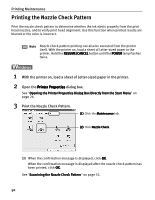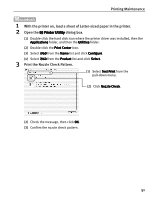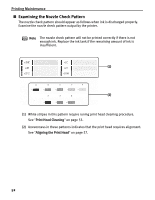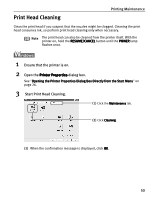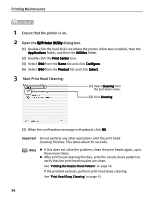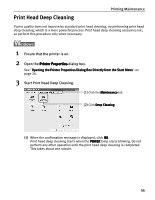Canon 8538A001 i960 Quick Start Guide - Page 60
Print Head Deep Cleaning
 |
UPC - 013803025880
View all Canon 8538A001 manuals
Add to My Manuals
Save this manual to your list of manuals |
Page 60 highlights
Print Head Deep Cleaning Printing Maintenance If print quality does not improve by standard print head cleaning, try performing print head deep cleaning, which is a more powerful process. Print head deep cleaning consumes ink, so perform this procedure only when necessary. 1 Ensure that the printer is on. 2 Open the Printer Properties dialog box. See "Opening the Printer Properties Dialog Box Directly from the Start Menu" on page 26. 3 Start Print Head Deep Cleaning. (1) Click the Maintenance tab. (2) Click Deep Cleaning. (3) When the confirmation message is displayed, click OK. Print head deep cleaning starts when the POWER lamp starts blinking. Do not perform any other operation until the print head deep cleaning is completed. This takes about one minute. 55