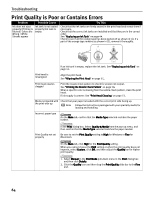Canon 8538A001 i960 Quick Start Guide - Page 73
Paper Does Not Feed Properly
 |
UPC - 013803025880
View all Canon 8538A001 manuals
Add to My Manuals
Save this manual to your list of manuals |
Page 73 highlights
Troubleshooting Paper Does Not Feed Properly Problem Paper Does Not Feed Properly Possible Cause Inappropriate paper type used Try This Check to see if the paper you are printing on is too thick or curled. See "Print Media to Avoid" on page 3. Paper feed roller is dirty Follow the steps described below to clean the paper feed rollers. If envelopes or post cards do not feed properly, even after correcting any paper curl, clean the paper feed roller. 1. Ensure that the printer is on and there is no paper loaded in the printer. 2. Hold the RESUME/CANCEL button down and release after the POWER lamp flashes three times. The paper roller rotates as it cleans. Repeat this cleaning operation two times. 3. Load a stack of Letter-sized plain paper in the printer. 4. Hold the RESUME/CANCEL button down and release after the POWER lamp flashes three times, then feed the sheet of paper. Repeat this operation two times. If the printer still does not feed the envelopes or the post cards properly through the printer, even after the cleaning operation, repeat the procedure. Foreign objects inside the Auto Sheet Feeder If a foreign object, such as a paper clip or pencil, has fallen into the Auto Sheet Feeder. Turn the printer off and unplug the power cord from the power outlet before removing it. If you are unable to remove it easily, contact the Customer Care Center. 68