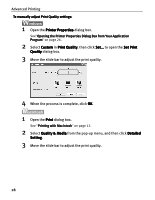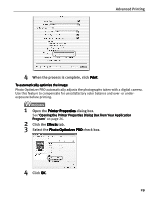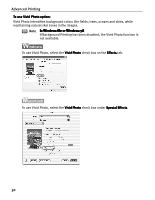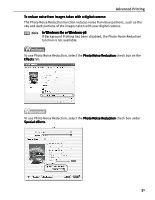Canon 8538A001 i960 Quick Start Guide - Page 38
Advanced Printing, Open the Print, Print, Print dialog box., Select all of the necessary settings.,
 |
UPC - 013803025880
View all Canon 8538A001 manuals
Add to My Manuals
Save this manual to your list of manuals |
Page 38 highlights
Advanced Printing Note You can retrieve or delete the print settings profile at any time. Retrieving profile: Select the desired profile from Printing Profiles, and click Retrieve from Profiles. Deleting unwanted profile: Select the desired profile from Printing Profiles, and click Delete. For details, click Help and refer to the topic of this function. 1 Open the Print dialog box. See "Printing with Macintosh" on page 12. 2 Select all of the necessary settings. 3 Register the new printer driver settings. (1) Click Save As... from Presets. The Save Preset screen opens. (2) Enter a name under which to register your settings. 4 Click OK. This registers your printer driver settings. 33

Advanced Printing
33
1
Open the Print
Print
Print
Print dialog box.
See
"Printing with Macintosh
Printing with Macintosh
Printing with Macintosh
Printing with Macintosh"
on page 12.
2
Select all of the necessary settings.
3
Register the new printer driver settings.
The Save Preset
Save Preset
Save Preset
Save Preset screen opens.
4
Click OK
OK
OK
OK.
This registers your printer driver settings.
Note
You can retrieve or delete the print settings profile at any time.
Retrieving profile:
Retrieving profile:
Retrieving profile:
Retrieving profile: Select the desired profile from Printing
Printing
Printing
Printing
Profiles,
Profiles,
Profiles,
Profiles, and click Retrieve
Retrieve
Retrieve
Retrieve from
from
from
from Profiles
Profiles
Profiles
Profiles.
Deleting unwanted profile:
Deleting unwanted profile:
Deleting unwanted profile:
Deleting unwanted profile: Select the desired profile from
Printing Profiles,
Printing Profiles,
Printing Profiles,
Printing Profiles, and click Delete
Delete
Delete
Delete.
For details, click
Help
Help
Help
Help
and refer to the topic of this function.
(1)
Click Save As…
Save As…
Save As…
Save As… from Presets
Presets
Presets
Presets.
(2)
Enter a name under which to
register your settings.