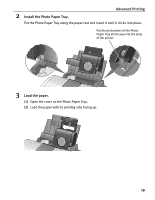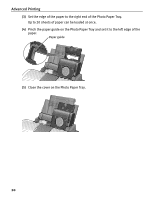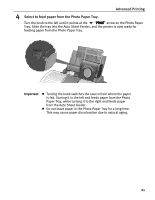Canon 8538A001 i960 Quick Start Guide - Page 21
Advanced Printing, Connect the printer and the digital camera., Start printing using the print
 |
UPC - 013803025880
View all Canon 8538A001 manuals
Add to My Manuals
Save this manual to your list of manuals |
Page 21 highlights
Advanced Printing 3 Connect the printer and the digital camera. (1) Ensure that the digital camera is turned off. (2) Connect the digital camera and printer with the USB cable that came with the digital camera. The digital camera will automatically turn on. If not, turn it on manually. 4 Start printing using the print function of the digital camera. (1) Set the camera to Replay mode. The "D" will appear on the LCD monitor when the printer is connected correctly. If the Replay mode does not appear automatically, refer to the digital camera's user guide for changing the camera to Replay mode. (2) Select the image you want to print from the Replay mode. (3) Press the SET button to display the Print menu. (4) Select Style and specify the Paper Size, Borderless or Bordered printing, and set Date Printing to ON or OFF. (5) Specify a number of copies and select Print. (6) Press the SET button on the digital camera. 16