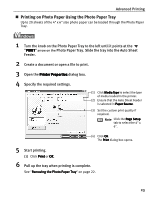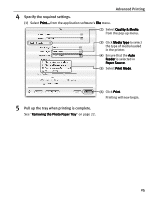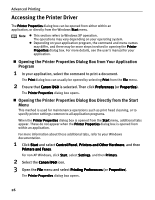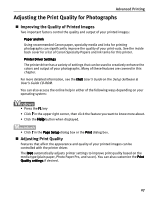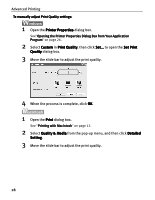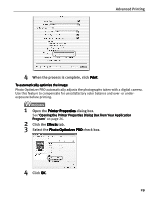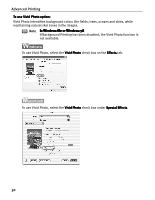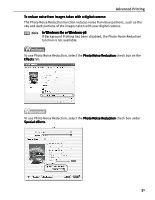Canon 8538A001 i960 Quick Start Guide - Page 33
Select Quality & Media
 |
UPC - 013803025880
View all Canon 8538A001 manuals
Add to My Manuals
Save this manual to your list of manuals |
Page 33 highlights
Advanced Printing To manually adjust Print Quality settings: 1 Open the Printer Properties dialog box. See"Opening the Printer Properties Dialog Box from Your Application Program" on page 26. 2 Select Custom in Print Quality, then click Set... to open the Set Print Quality dialog box. 3 Move the slide bar to adjust the print quality. 4 When the process is complete, click OK. 1 Open the Print dialog box. See "Printing with Macintosh" on page 12. 2 Select Quality & Media from the pop-up menu, and then click Detailed Setting. 3 Move the slide bar to adjust the print quality. 28

Advanced Printing
28
To manually adjust Print Quality settings:
To manually adjust Print Quality settings:
To manually adjust Print Quality settings:
To manually adjust Print Quality settings:
1
Open the Printer Properties
Printer Properties
Printer Properties
Printer Properties dialog box.
See
"Opening the Printer Properties Dialog Box from Your Application
Opening the Printer Properties Dialog Box from Your Application
Opening the Printer Properties Dialog Box from Your Application
Opening the Printer Properties Dialog Box from Your Application
Program
Program
Program
Program"
on page 26.
2
Select Custom
Custom
Custom
Custom in Print Quality
Print Quality
Print Quality
Print Quality, then click Set...
Set...
Set...
Set... to open the Set Print
Set Print
Set Print
Set Print
Quality
Quality
Quality
Quality dialog box.
3
Move the slide bar to adjust the print quality.
4
When the process is complete, click OK
OK
OK
OK.
1
Open the Print
Print
Print
Print dialog box.
See
"Printing with Macintosh
Printing with Macintosh
Printing with Macintosh
Printing with Macintosh"
on page 12.
2
Select Quality & Media
Quality & Media
Quality & Media
Quality & Media from the pop-up menu, and then click Detailed
Detailed
Detailed
Detailed
Setting
Setting
Setting
Setting.
3
Move the slide bar to adjust the print quality.