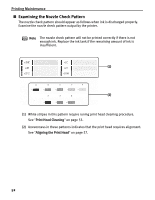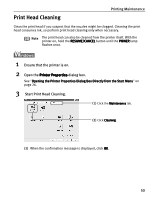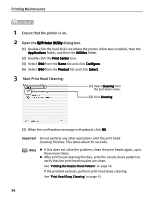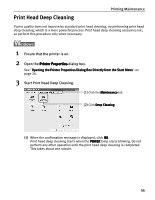Canon 8538A001 i960 Quick Start Guide - Page 62
Aligning the Print Head
 |
UPC - 013803025880
View all Canon 8538A001 manuals
Add to My Manuals
Save this manual to your list of manuals |
Page 62 highlights
Aligning the Print Head Printing Maintenance Aligning the print head position allows you to print without shifts in the color registration. Print head alignment is performed either manually or semi-automatically (simple head alignment). This section deals with the manual print head alignment that allows you to precisely align the print head. For details on simple (semi-automatic) print head alignment, refer to the Easy Setup Instructions. Note Ensure that the ink tanks are correctly installed. 1 With the printer on, load a sheet of Letter-sized papers in the printer. 2 Open the Printer Properties dialog box. See "Opening the Printer Properties Dialog Box Directly from the Start Menu" on page 26. 3 Print the pattern. (1) Click the Maintenance tab. (2) Click Custom Settings. 57