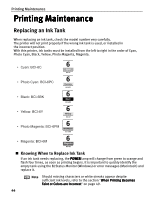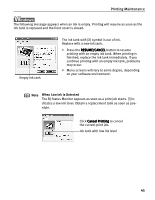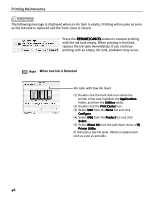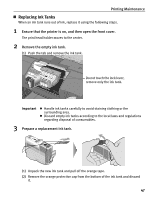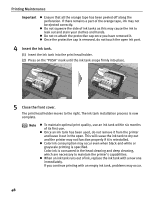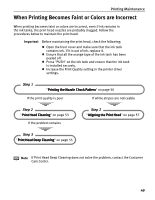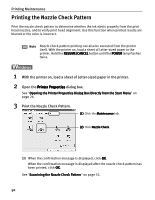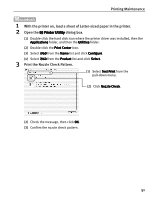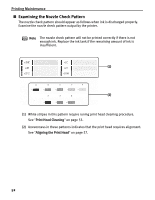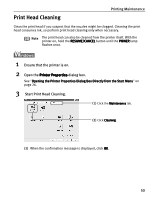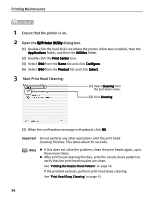Canon 8538A001 i960 Quick Start Guide - Page 54
When Printing Becomes Faint or Colors are Incorrect
 |
UPC - 013803025880
View all Canon 8538A001 manuals
Add to My Manuals
Save this manual to your list of manuals |
Page 54 highlights
Printing Maintenance When Printing Becomes Faint or Colors are Incorrect When printing becomes faint or colors are incorrect, even if ink remains in the ink tanks, the print head nozzles are probably clogged. Follow the procedures below to maintain the print head. Important Before maintaining the print head, check the following; z Open the front cover and make sure that the ink tank contains ink. If it is out of ink, replace it. z Ensure that all the orange tape of the ink tank has been peeled off. z Press "PUSH" on the ink tank and ensure that the ink tank is installed securely. z Increase the Print Quality setting in the printer driver settings. Step 1 "Printing the Nozzle Check Pattern" on page 50 If the print quality is poor If white stripes are noticeable Step 2 "Print Head Cleaning" on page 53 If the problem remains Step 2 "Aligning the Print Head" on page 57 Step 3 "Print Head Deep Cleaning" on page 55 Note If Print Head Deep Cleaning does not solve the problem, contact the Customer Care Center. 49