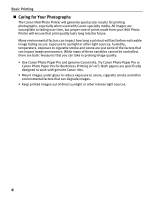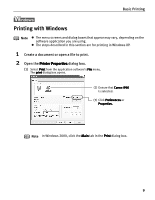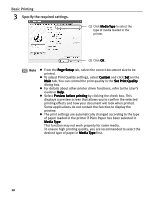Canon 8538A001 i960 Quick Start Guide - Page 18
User's, Guide
 |
UPC - 013803025880
View all Canon 8538A001 manuals
Add to My Manuals
Save this manual to your list of manuals |
Page 18 highlights
Basic Printing (4) Select Color Options from the pull-down menu. (5) Select the type of the document from the Print Type pull-down menu. (6) Click Print. Note z For details about other printer driver functions, refer to the User's Guide or Help. z The print settings are automatically changed according to the type of paper loaded in the printer if Plain Paper has been selected in Media Type. This function may not work properly for some media. To ensure high printing quality, you are recommended to select the desired type of paper in Media Type first. z Double-cliking the printer name in the Printer list displays a dialog that prompts you to confirm the status of the print job(s). To cancel a job in progress, select the desired document, then click Delete. To temporarily stop a job in progress, click Pause. To cancel all the jobs in the list, click Stop Printing. z You can cancel a print job in progress by simply pressing the RESUME/CANCEL button on the printer. 13