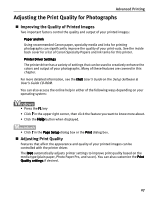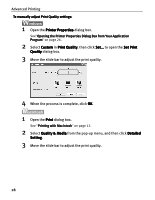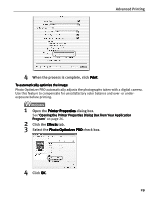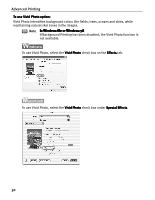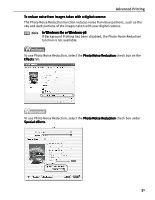Canon 8538A001 i960 Quick Start Guide - Page 37
Saving and Recalling Driver Settings
 |
UPC - 013803025880
View all Canon 8538A001 manuals
Add to My Manuals
Save this manual to your list of manuals |
Page 37 highlights
Advanced Printing „ Saving and Recalling Driver Settings When you change printer driver settings for a specific print job, such as printing black and white photos, or printing documents with a special background, you can save and name these settings for future use on similar print jobs. 1 Open the Printer Properties dialog box. See "Opening the Printer Properties Dialog Box from Your Application Program" on page 26. 2 Select all of the necessary settings. 3 Click the Profiles tab. 4 Enter the new settings in Profiles. (1) Click Add to Profiles. The Add to Profiles dialog box opens. (2) Enter the name of profile for registering settings. (3) Select an icon. (4) Enter a description of the registering profile. 5 Click OK. 6 Click OK on the Profiles tab. This registers your printer driver print settings. 32